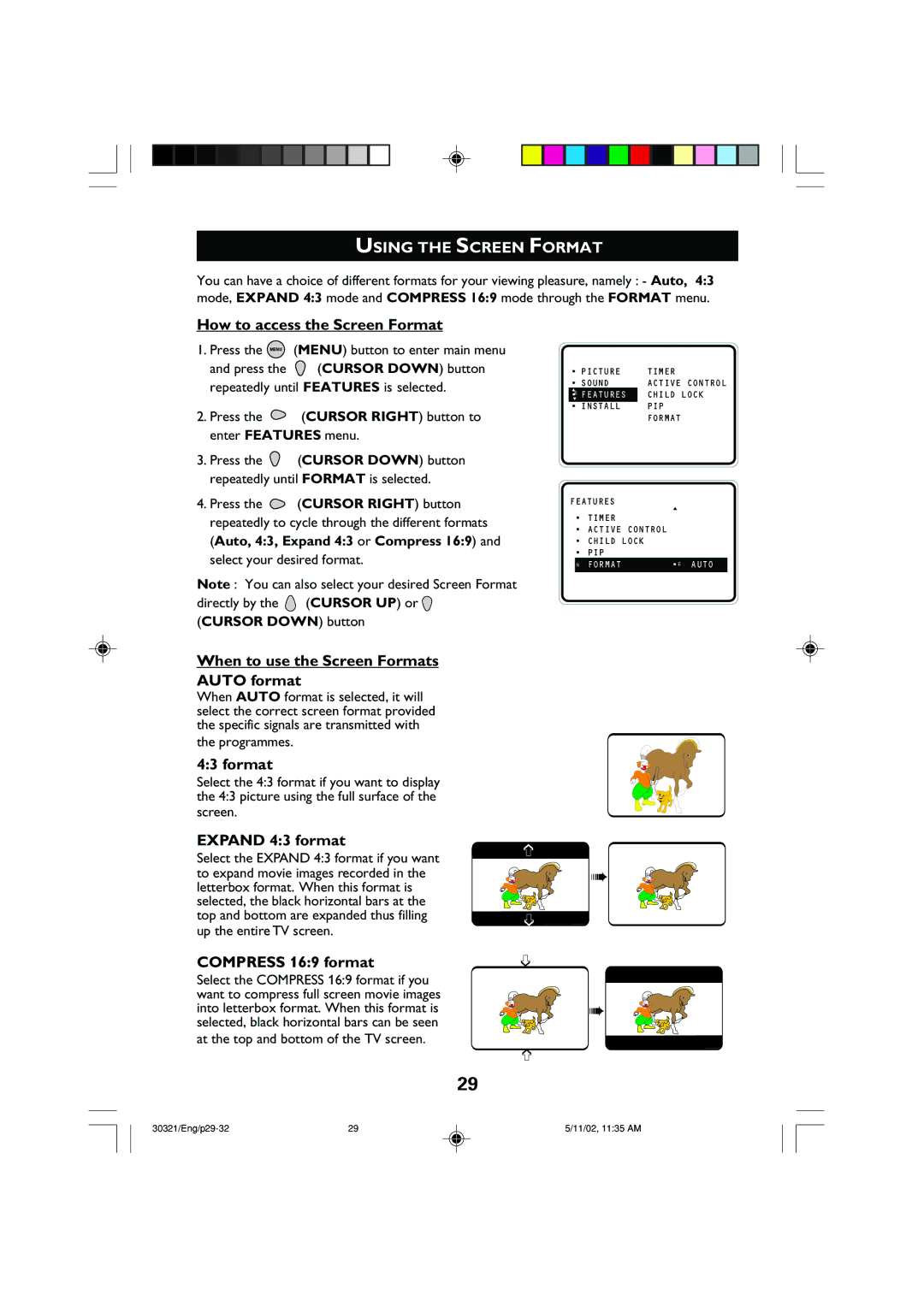USING THE SCREEN FORMAT
You can have a choice of different formats for your viewing pleasure, namely : - Auto, 4:3 mode, EXPAND 4:3 mode and COMPRESS 16:9 mode through the FORMAT menu.
How to access the Screen Format
1.Press the MENU (MENU) button to enter main menu
and press the ![]() (CURSOR DOWN) button repeatedly until FEATURES is selected.
(CURSOR DOWN) button repeatedly until FEATURES is selected.
2. | Press the | (CURSOR RIGHT) button to |
| enter FEATURES menu. | |
3. | Press the | (CURSOR DOWN) button |
| repeatedly until FORMAT is selected. | |
4. Press the | (CURSOR RIGHT) button |
•PICTURE
•SOUND
▲
•ÉFEATURES
▼
•INSTALL
FEATURES
TIMER
ACTIVE CONTROL CHILD LOCK PIP
FORMAT
▲
repeatedly to cycle through the different formats |
(Auto, 4:3, Expand 4:3 or Compress 16:9) and |
select your desired format. |
Note : You can also select your desired Screen Format
directly by the ![]() (CURSOR UP) or
(CURSOR UP) or ![]() (CURSOR DOWN) button
(CURSOR DOWN) button
•TIMER
•ACTIVE CONTROL
•CHILD LOCK
•PIP
Ñ FORMAT | •É AUTO |
When to use the Screen Formats
AUTO format
When AUTO format is selected, it will select the correct screen format provided the specific signals are transmitted with
the programmes.
4:3 format
Select the 4:3 format if you want to display the 4:3 picture using the full surface of the screen.
EXPAND 4:3 format
Select the EXPAND 4:3 format if you want to expand movie images recorded in the letterbox format. When this format is selected, the black horizontal bars at the top and bottom are expanded thus filling up the entire TV screen.
COMPRESS 16:9 format
Select the COMPRESS 16:9 format if you want to compress full screen movie images into letterbox format. When this format is selected, black horizontal bars can be seen
at the top and bottom of the TV screen.
29
➩ ![]()
![]()
![]() ➠
➠
➩ ➩ ![]()
![]()
![]()
![]()
![]() ➠ ➩
➠ ➩
29 | 5/11/02, 11:35 AM |