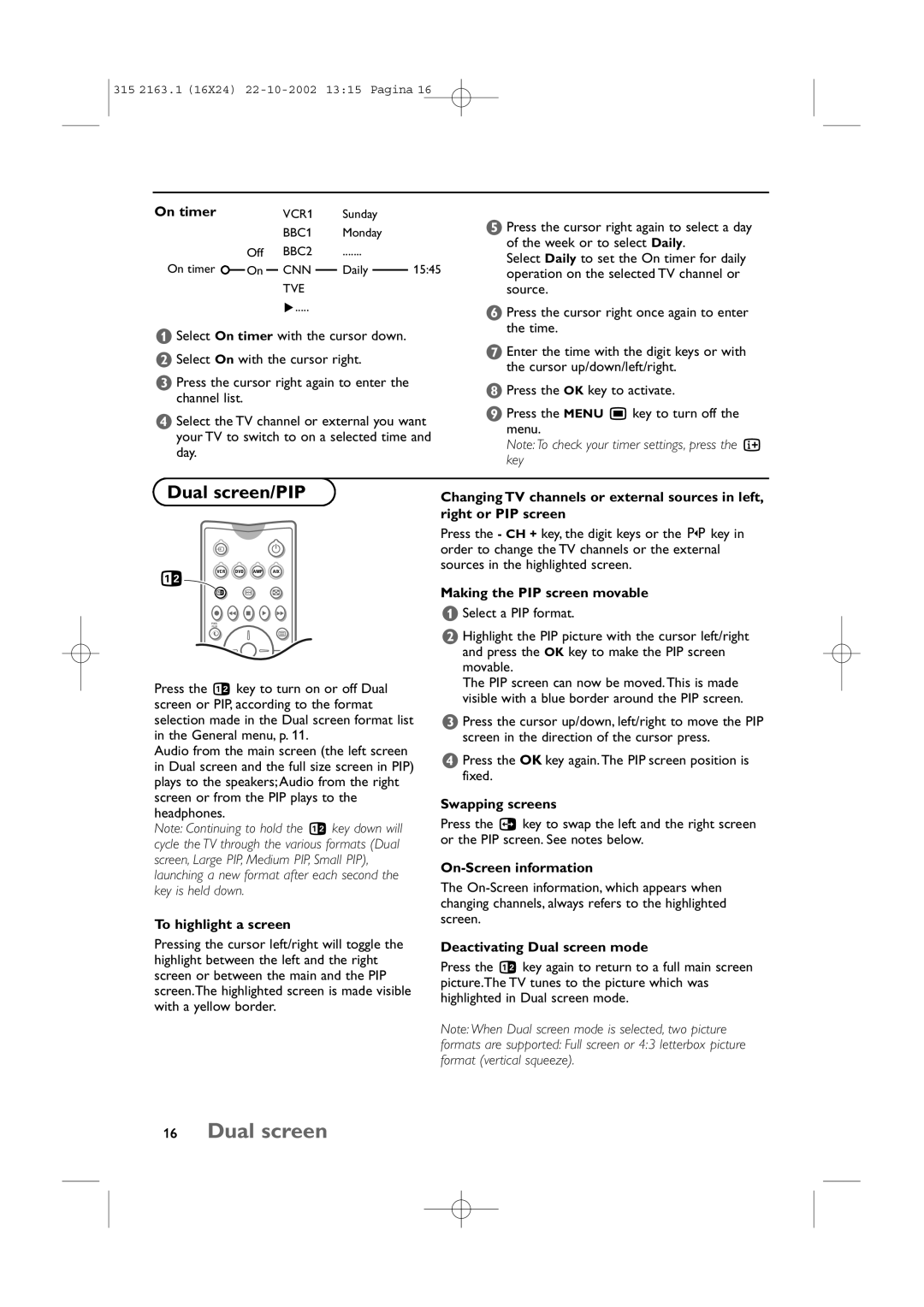34PT9420/69R specifications
The Philips 34PT9420/69R is a cutting-edge flat panel display that epitomizes advanced display technologies, catering to both professional and entertainment needs. Renowned for its impressive size and high-definition capabilities, this model is built to deliver an immersive visual experience, making it an optimal choice for a variety of applications, from digital signage to personal gaming setups.One of the standout features of the Philips 34PT9420/69R is its ultra-wide 34-inch screen, which provides users with an expansive display area. With a 21:9 aspect ratio, this monitor captures a wider field of view, which is especially beneficial for multitasking and gaming. Users can enjoy seamless multitasking by utilizing the screen real estate for side-by-side applications without any hindrance.
The 34PT9420/69R boasts a stunning Ultra-Wide QHD resolution of 3440 x 1440 pixels, ensuring that images are rendered in sharp detail. This high pixel density brings out vibrant colors and deep contrasts, enhancing the overall viewing experience. Philips' advanced MultiView technology allows users to connect multiple sources simultaneously, enabling users to monitor different content streams without the need for additional displays.
Incorporating advanced technologies, the Philips 34PT9420/69R includes HDR support, which plays a crucial role in enhancing contrast and color accuracy. This feature allows users to enjoy content exactly as intended by creators, with brighter highlights and richer shadows. Furthermore, the monitor's Adaptive Sync technology ensures smoother gameplay with reduced tearing, as it synchronizes the monitor’s refresh rates with that of the graphics card.
Design-wise, the Philips 34PT9420/69R is not only functional but also aesthetically pleasing. It features a sleek bezel and a robust base that enhances stability. Connectivity options are plentiful, with multiple HDMI and DisplayPort inputs, making it easy to connect various devices, from gaming consoles to PCs.
In summary, the Philips 34PT9420/69R stands out with its large ultra-wide display, high resolution, and advanced features aimed at delivering an exceptional viewing experience. Whether for professional use or leisure activities, this monitor is engineered to meet the demands of modern users, providing both versatility and quality in one comprehensive package.