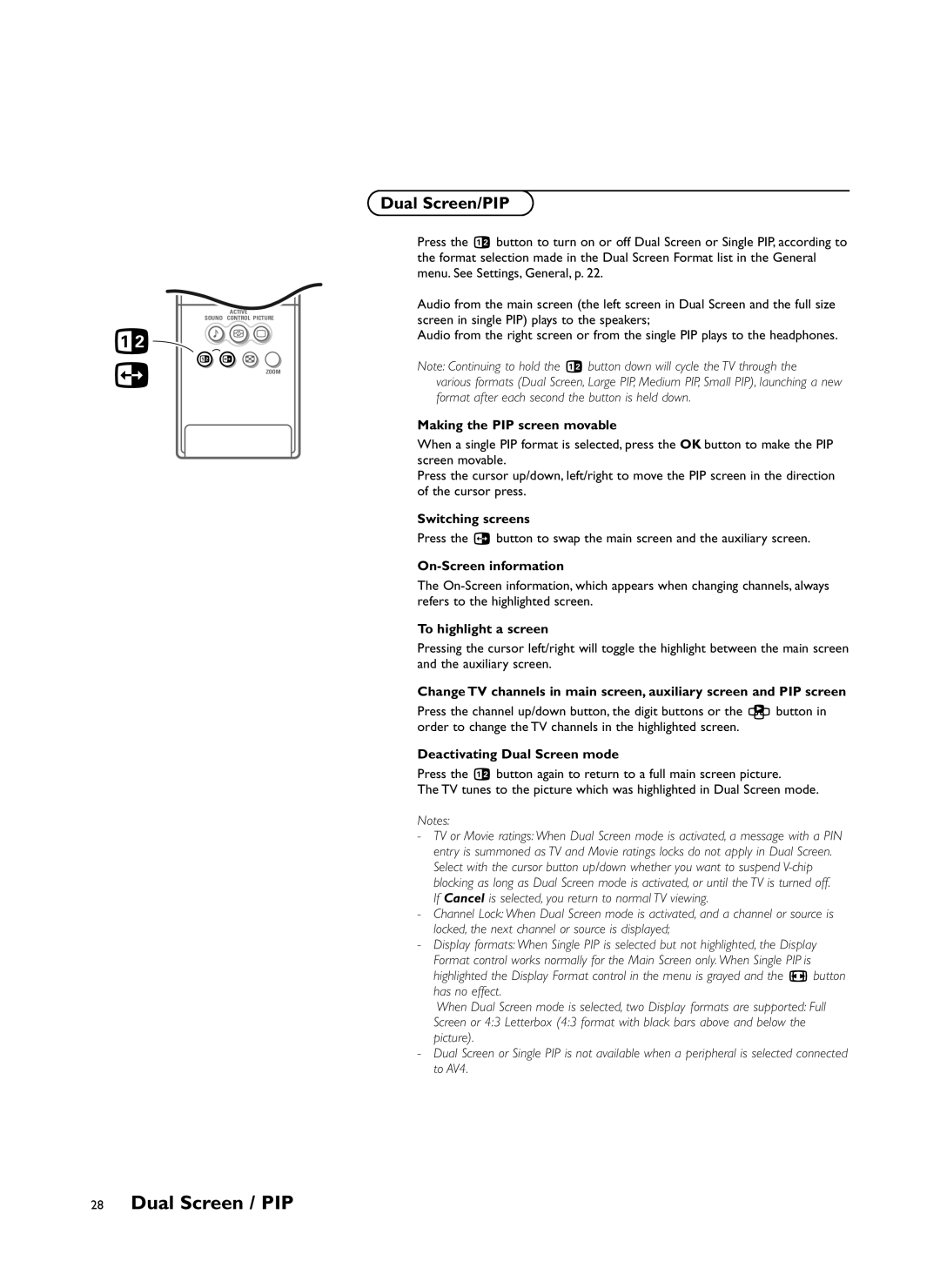4 5 6
7 8 9
SURF
0
ACTIVE
SOUND CONTROL PICTURE
bM h a
c | b c fi |
ZOOM |
Dual Screen/PIP
Press the b button to turn on or off Dual Screen or Single PIP, according to the format selection made in the Dual Screen Format list in the General menu. See Settings, General, p. 22.
Audio from the main screen (the left screen in Dual Screen and the full size screen in single PIP) plays to the speakers;
Audio from the right screen or from the single PIP plays to the headphones.
Note: Continuing to hold the b button down will cycle the TV through the various formats (Dual Screen, Large PIP, Medium PIP, Small PIP), launching a new format after each second the button is held down.
Making the PIP screen movable
When a single PIP format is selected, press the OK button to make the PIP screen movable.
Press the cursor up/down, left/right to move the PIP screen in the direction of the cursor press.
Switching screens
Press the c button to swap the main screen and the auxiliary screen.
On-Screen information
The
To highlight a screen
Pressing the cursor left/right will toggle the highlight between the main screen and the auxiliary screen.
Change TV channels in main screen, auxiliary screen and PIP screen
Press the channel up/down button, the digit buttons or the z button in order to change the TV channels in the highlighted screen.
Deactivating Dual Screen mode
Press the b button again to return to a full main screen picture.
The TV tunes to the picture which was highlighted in Dual Screen mode.
Notes:
-TV or Movie ratings: When Dual Screen mode is activated, a message with a PIN entry is summoned as TV and Movie ratings locks do not apply in Dual Screen.
Select with the cursor button up/down whether you want to suspend
-Channel Lock: When Dual Screen mode is activated, and a channel or source is locked, the next channel or source is displayed;
-Display formats: When Single PIP is selected but not highlighted, the Display Format control works normally for the Main Screen only. When Single PIP is highlighted the Display Format control in the menu is grayed and the q button has no effect.
When Dual Screen mode is selected, two Display formats are supported: Full Screen or 4:3 Letterbox (4:3 format with black bars above and below the picture).
-Dual Screen or Single PIP is not available when a peripheral is selected connected to AV4.