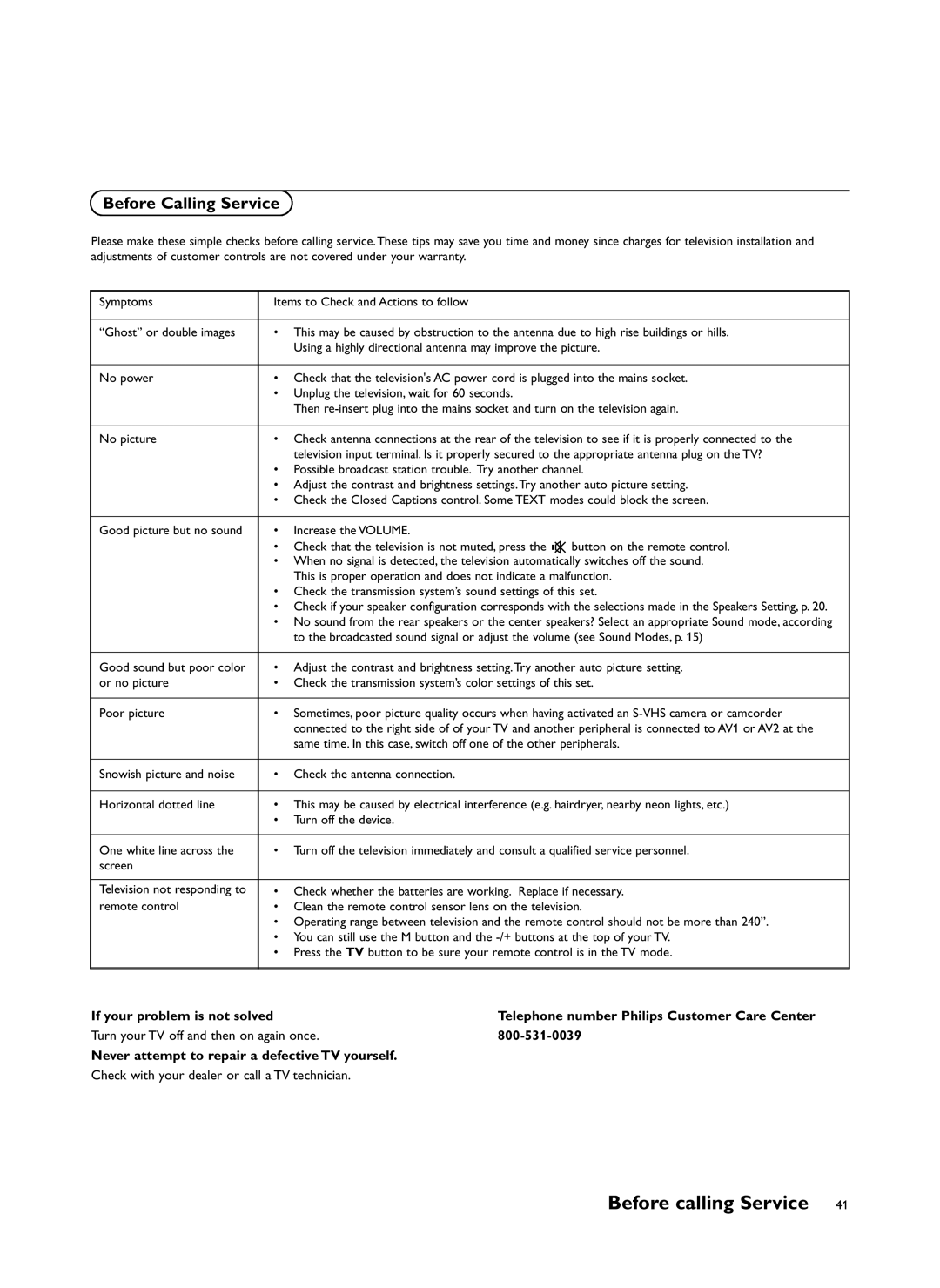Before Calling Service
Please make these simple checks before calling service.These tips may save you time and money since charges for television installation and adjustments of customer controls are not covered under your warranty.
Symptoms | Items to Check and Actions to follow | |
|
|
|
“Ghost” or double images | • | This may be caused by obstruction to the antenna due to high rise buildings or hills. |
|
| Using a highly directional antenna may improve the picture. |
|
|
|
No power | • | Check that the television's AC power cord is plugged into the mains socket. |
| • Unplug the television, wait for 60 seconds. | |
|
| Then |
|
|
|
No picture | • | Check antenna connections at the rear of the television to see if it is properly connected to the |
|
| television input terminal. Is it properly secured to the appropriate antenna plug on the TV? |
| • Possible broadcast station trouble. Try another channel. | |
| • Adjust the contrast and brightness settings.Try another auto picture setting. | |
| • Check the Closed Captions control. Some TEXT modes could block the screen. | |
|
|
|
Good picture but no sound | • | Increase the VOLUME. |
| • | Check that the television is not muted, press the ¬ button on the remote control. |
| • When no signal is detected, the television automatically switches off the sound. | |
|
| This is proper operation and does not indicate a malfunction. |
| • Check the transmission system’s sound settings of this set. | |
| • | Check if your speaker configuration corresponds with the selections made in the Speakers Setting, p. 20. |
| • No sound from the rear speakers or the center speakers? Select an appropriate Sound mode, according | |
|
| to the broadcasted sound signal or adjust the volume (see Sound Modes, p. 15) |
|
|
|
Good sound but poor color | • | Adjust the contrast and brightness setting.Try another auto picture setting. |
or no picture | • | Check the transmission system’s color settings of this set. |
|
|
|
Poor picture | • | Sometimes, poor picture quality occurs when having activated an |
|
| connected to the right side of of your TV and another peripheral is connected to AV1 or AV2 at the |
|
| same time. In this case, switch off one of the other peripherals. |
|
|
|
Snowish picture and noise | • | Check the antenna connection. |
|
|
|
Horizontal dotted line | • | This may be caused by electrical interference (e.g. hairdryer, nearby neon lights, etc.) |
| • Turn off the device. | |
|
|
|
One white line across the | • | Turn off the television immediately and consult a qualified service personnel. |
screen |
|
|
|
|
|
Television not responding to | • | Check whether the batteries are working. Replace if necessary. |
remote control | • | Clean the remote control sensor lens on the television. |
| • Operating range between television and the remote control should not be more than 240”. | |
| • | You can still use the M button and the |
| • | Press the TV button to be sure your remote control is in the TV mode. |
|
|
|
If your problem is not solved | Telephone number Philips Customer Care Center |
Turn your TV off and then on again once. | |
Never attempt to repair a defective TV yourself. |
|
Check with your dealer or call a TV technician. |
|