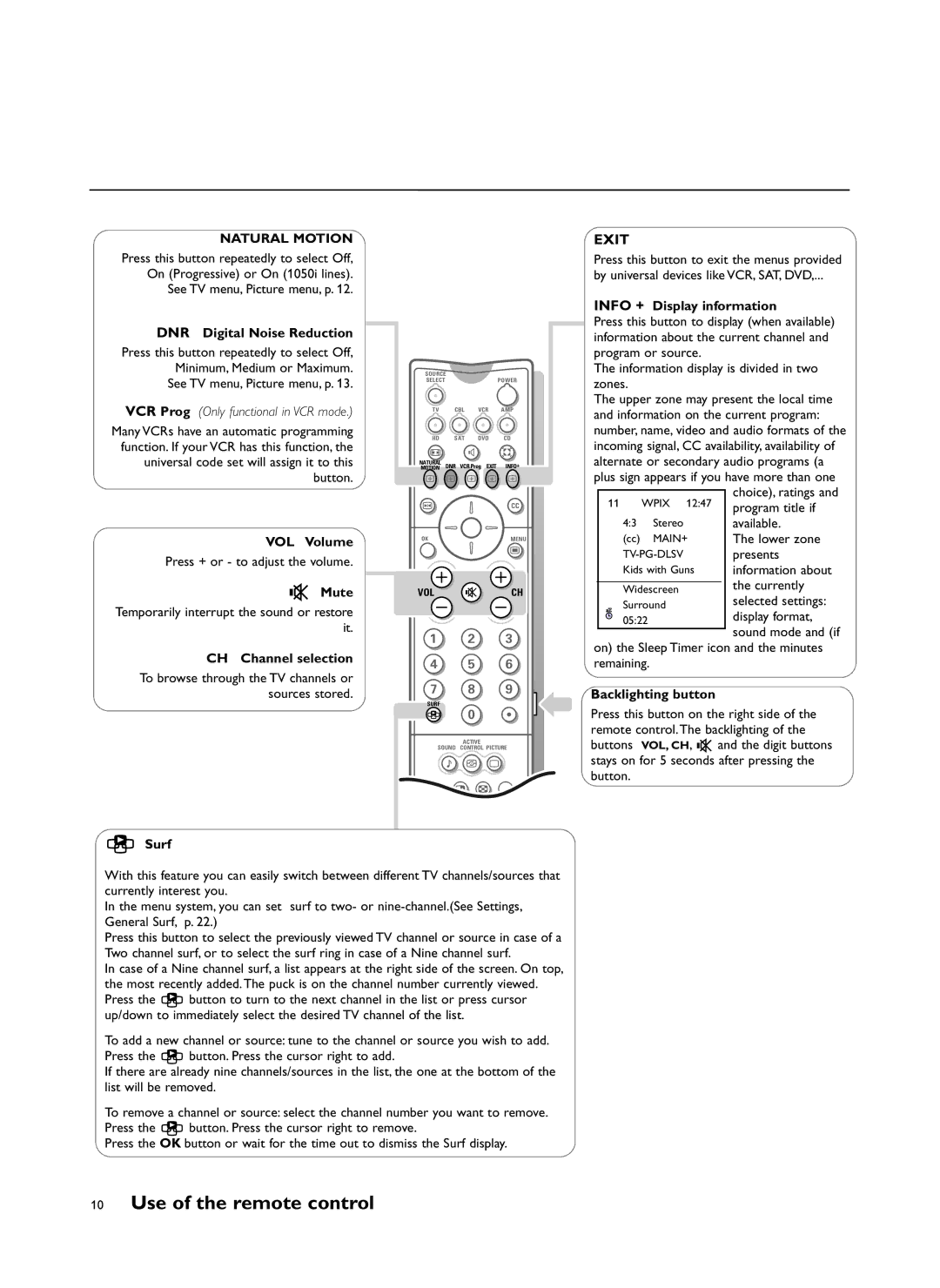NATURAL MOTION
Press this button repeatedly to select Off, On (Progressive) or On (1050i lines).
See TV menu, Picture menu, p. 12.
DNR Digital Noise Reduction
Press this button repeatedly to select Off, Minimum, Medium or Maximum.
See TV menu, Picture menu, p. 13.
VCR Prog (Only functional in VCR mode.)
Many VCRs have an automatic programming function. If your VCR has this function, the universal code set will assign it to this button.
VOL Volume
Press + or - to adjust the volume.
¬ Mute
Temporarily interrupt the sound or restore it.
CH Channel selection
To browse through the TV channels or sources stored.
zSurf
SOURCE ![]()
SELECTPOWER
TV CBL VCR AMP
HD SAT DVD CD
q |
| l | Q |
NATURAL | DNR | VCR Prog EXIT | INFO+ |
MOTION | |||
a a a a a | |||
S |
|
| CC |
OK |
|
| MENU |
Ï
VOL ¬ CH
1 2 3
4 5 6
7 8 9
SURF
0
ACTIVE
SOUND CONTROL PICTURE
M h a
b c fi
ZOOM
EXIT
Press this button to exit the menus provided
by universal devices like VCR, SAT, DVD,...
INFO + Display information
Press this button to display (when available) information about the current channel and program or source.
The information display is divided in two zones.
The upper zone may present the local time and information on the current program: number, name, video and audio formats of the incoming signal, CC availability, availability of alternate or secondary audio programs (a plus sign appears if you have more than one
choice), ratings and program title if available.
The lower zone presents information about the currently selected settings:
display format, sound mode and (if
on) the Sleep Timer icon and the minutes remaining.
Backlighting button
Press this button on the right side of the remote control. The backlighting of the buttons VOL, CH, ¬ and the digit buttons stays on for 5 seconds after pressing the button.
With this feature you can easily switch between different TV channels/sources that currently interest you.
In the menu system, you can set surf to two- or
Press this button to select the previously viewed TV channel or source in case of a Two channel surf, or to select the surf ring in case of a Nine channel surf.
In case of a Nine channel surf, a list appears at the right side of the screen. On top, the most recently added. The puck is on the channel number currently viewed. Press the z button to turn to the next channel in the list or press cursor up/down to immediately select the desired TV channel of the list.
To add a new channel or source: tune to the channel or source you wish to add. Press the z button. Press the cursor right to add.
If there are already nine channels/sources in the list, the one at the bottom of the list will be removed.
To remove a channel or source: select the channel number you want to remove. Press the z button. Press the cursor right to remove.
Press the OK button or wait for the time out to dismiss the Surf display.