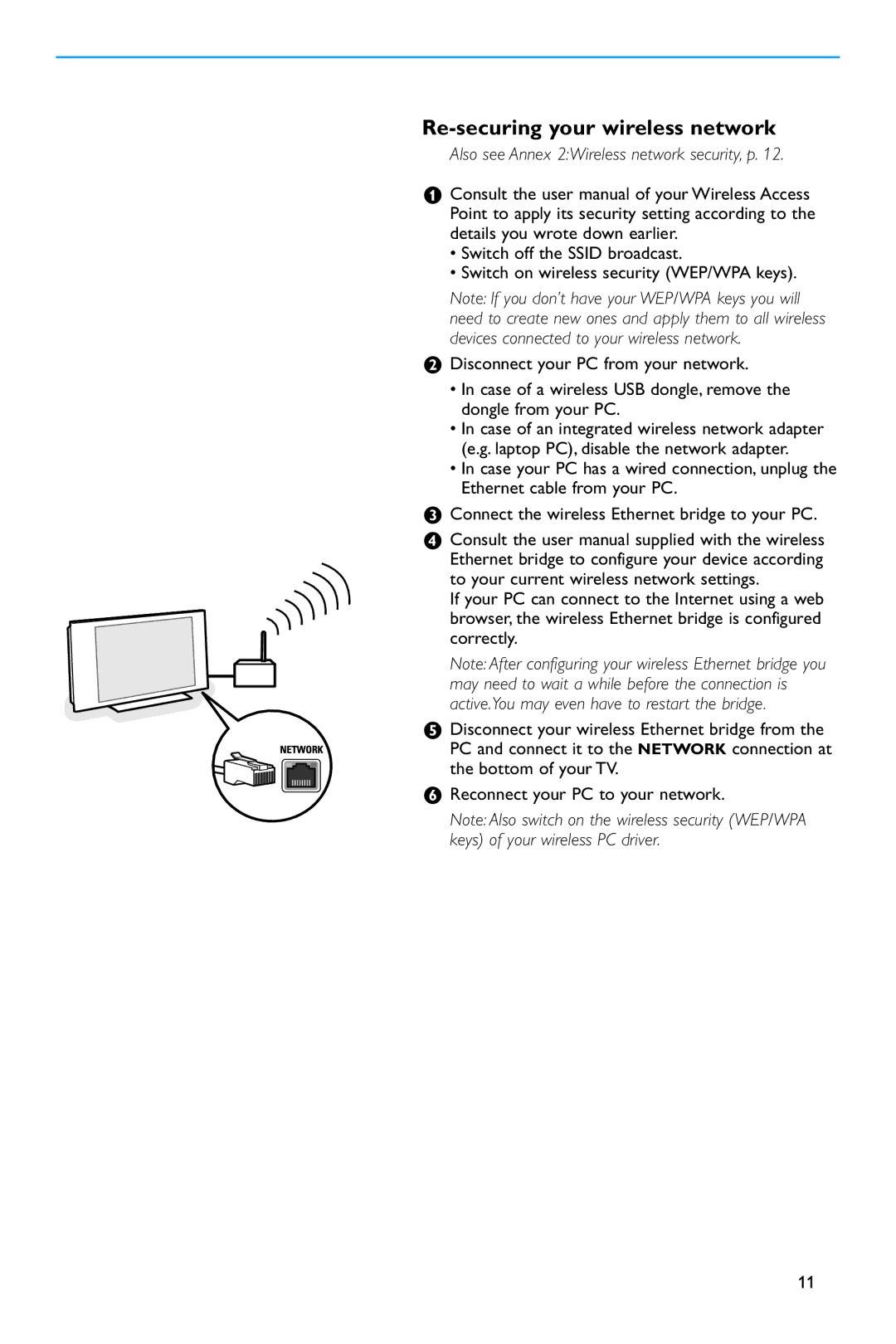Re-securing your wireless network
Also see Annex 2:Wireless network security, p. 12.
&Consult the user manual of your Wireless Access Point to apply its security setting according to the details you wrote down earlier.
•Switch off the SSID broadcast.
•Switch on wireless security (WEP/WPA keys).
Note: If you don’t have your WEP/WPA keys you will need to create new ones and apply them to all wireless devices connected to your wireless network.
éDisconnect your PC from your network.
•In case of a wireless USB dongle, remove the dongle from your PC.
•In case of an integrated wireless network adapter (e.g. laptop PC), disable the network adapter.
•In case your PC has a wired connection, unplug the Ethernet cable from your PC.
“Connect the wireless Ethernet bridge to your PC.
‘Consult the user manual supplied with the wireless Ethernet bridge to configure your device according to your current wireless network settings.
If your PC can connect to the Internet using a web browser, the wireless Ethernet bridge is configured correctly.
Note: After configuring your wireless Ethernet bridge you may need to wait a while before the connection is active.You may even have to restart the bridge.
( Disconnect your wireless Ethernet bridge from the PC and connect it to the NETWORK connection at the bottom of your TV.
§Reconnect your PC to your network.
Note: Also switch on the wireless security (WEP/WPA keys) of your wireless PC driver.
11