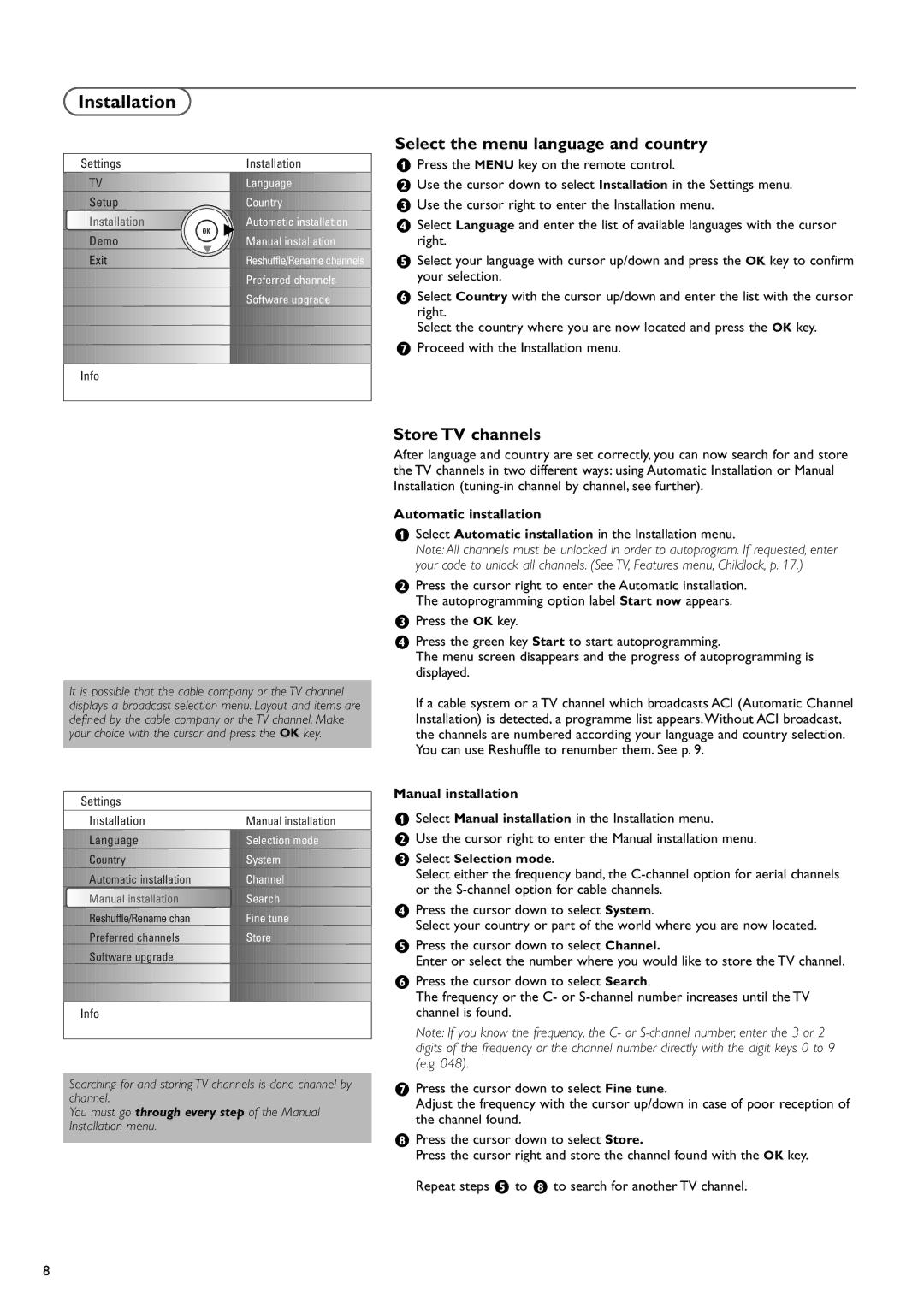Installation
Settings |
| Installation | |
TV |
| Language | |
Setup |
| Country | |
Installation | OK π Automatic installation | ||
Demo | œ | Manual installation | |
Exit | Reshuffle/Rename channels | ||
| |||
|
| Preferred channels | |
|
| Software upgrade | |
Info
Select the menu language and country
&Press the MENU key on the remote control.
éUse the cursor down to select Installation in the Settings menu.
“Use the cursor right to enter the Installation menu.
‘Select Language and enter the list of available languages with the cursor right.
(Select your language with cursor up/down and press the OK key to confirm your selection.
§Select Country with the cursor up/down and enter the list with the cursor right.
Select the country where you are now located and press the OK key.
èProceed with the Installation menu.
It is possible that the cable company or the TV channel displays a broadcast selection menu. Layout and items are defined by the cable company or the TV channel. Make your choice with the cursor and press the OK key.
Settings
Installation | Manual installation |
Language | Selection mode |
Country | System |
Automatic installation | Channel |
Manual installation | Search |
Reshuffle/Rename chan | Fine tune |
Preferred channels | Store |
Software upgrade |
|
Info |
|
Searching for and storing TV channels is done channel by channel.
You must go through every step of the Manual Installation menu.
Store TV channels
After language and country are set correctly, you can now search for and store the TV channels in two different ways: using Automatic Installation or Manual Installation
Automatic installation
&Select Automatic installation in the Installation menu.
Note: All channels must be unlocked in order to autoprogram. If requested, enter your code to unlock all channels. (See TV, Features menu, Childlock, p. 17.)
éPress the cursor right to enter the Automatic installation. The autoprogramming option label Start now appears.
“Press the OK key.
‘Press the green key Start to start autoprogramming.
The menu screen disappears and the progress of autoprogramming is displayed.
If a cable system or a TV channel which broadcasts ACI (Automatic Channel Installation) is detected, a programme list appears.Without ACI broadcast, the channels are numbered according your language and country selection. You can use Reshuffle to renumber them. See p. 9.
Manual installation
&Select Manual installation in the Installation menu.
éUse the cursor right to enter the Manual installation menu.
“Select Selection mode.
Select either the frequency band, the
‘Press the cursor down to select System.
Select your country or part of the world where you are now located.
(Press the cursor down to select Channel.
Enter or select the number where you would like to store the TV channel.
§Press the cursor down to select Search.
The frequency or the C- or
Note: If you know the frequency, the C- or
èPress the cursor down to select Fine tune.
Adjust the frequency with the cursor up/down in case of poor reception of the channel found.
!Press the cursor down to select Store.
Press the cursor right and store the channel found with the OK key. Repeat steps ( to ! to search for another TV channel.
8