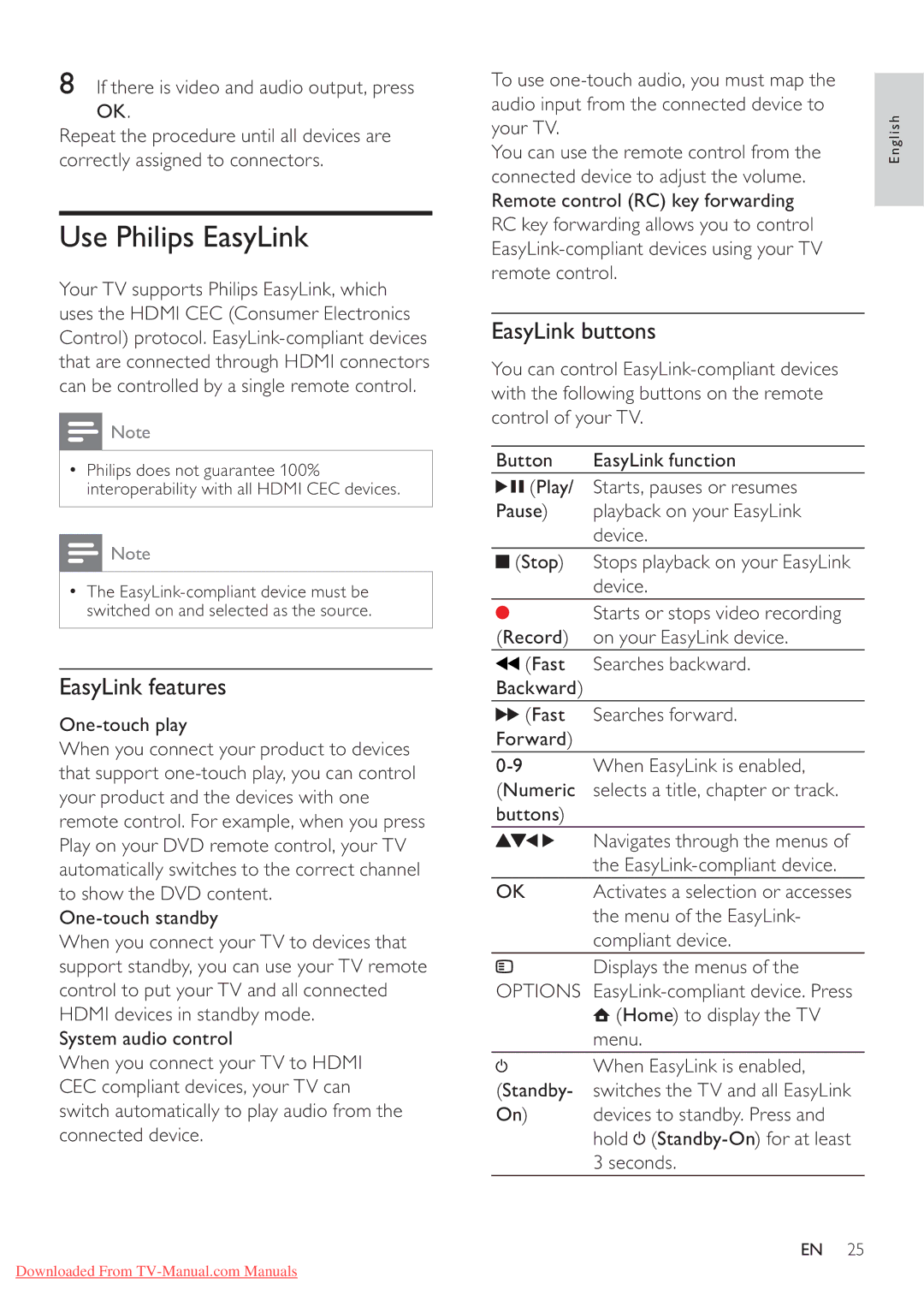8If there is video and audio output, press
OK.
Repeat the procedure until all devices are correctly assigned to connectors.
Use Philips EasyLink
Your TV supports Philips EasyLink, which uses the HDMI CEC (Consumer Electronics Control) protocol.
![]() Note
Note
Philips does not guarantee 100% interoperability with all HDMI CEC devices.
![]() Note
Note
The
EasyLink features
When you connect your product to devices that support
When you connect your TV to devices that support standby, you can use your TV remote control to put your TV and all connected HDMI devices in standby mode.
System audio control
When you connect your TV to HDMI CEC compliant devices, your TV can switch automatically to play audio from the connected device.
To use |
|
audio input from the connected device to | English |
You can use the remote control from the | |
your TV. |
|
connected device to adjust the volume. |
|
Remote control (RC) key forwarding |
|
| |
RC key forwarding allows you to control |
|
| |
remote control. |
|
EasyLink buttons
You can control
Button | EasyLink function | ||
|
| (Play/ | Starts, pauses or resumes |
Pause) | playback on your EasyLink | ||
|
|
| device. |
|
| (Stop) | Stops playback on your EasyLink |
|
| ||
|
| ||
|
|
| device. |
(Record) | Starts or stops video recording | ||
on your EasyLink device. | |||
|
| (Fast | Searches backward. |
Backward) |
| ||
|
| (Fast | Searches forward. |
Forward) |
| ||
When EasyLink is enabled, | |||
(Numeric | selects a title, chapter or track. | ||
buttons) |
| ||
|
|
| Navigates through the menus of |
|
|
| the |
OK | Activates a selection or accesses | ||
|
|
| the menu of the EasyLink- |
|
|
| compliant device. |
|
|
| Displays the menus of the |
OPTIONS | |||
|
|
| (Home) to display the TV |
|
|
| menu. |
(Standby- | When EasyLink is enabled, | ||
switches the TV and all EasyLink | |||
| On) | devices to standby. Press and | |
|
|
| hold |
|
|
| 3 seconds. |
EN 25
Downloaded From