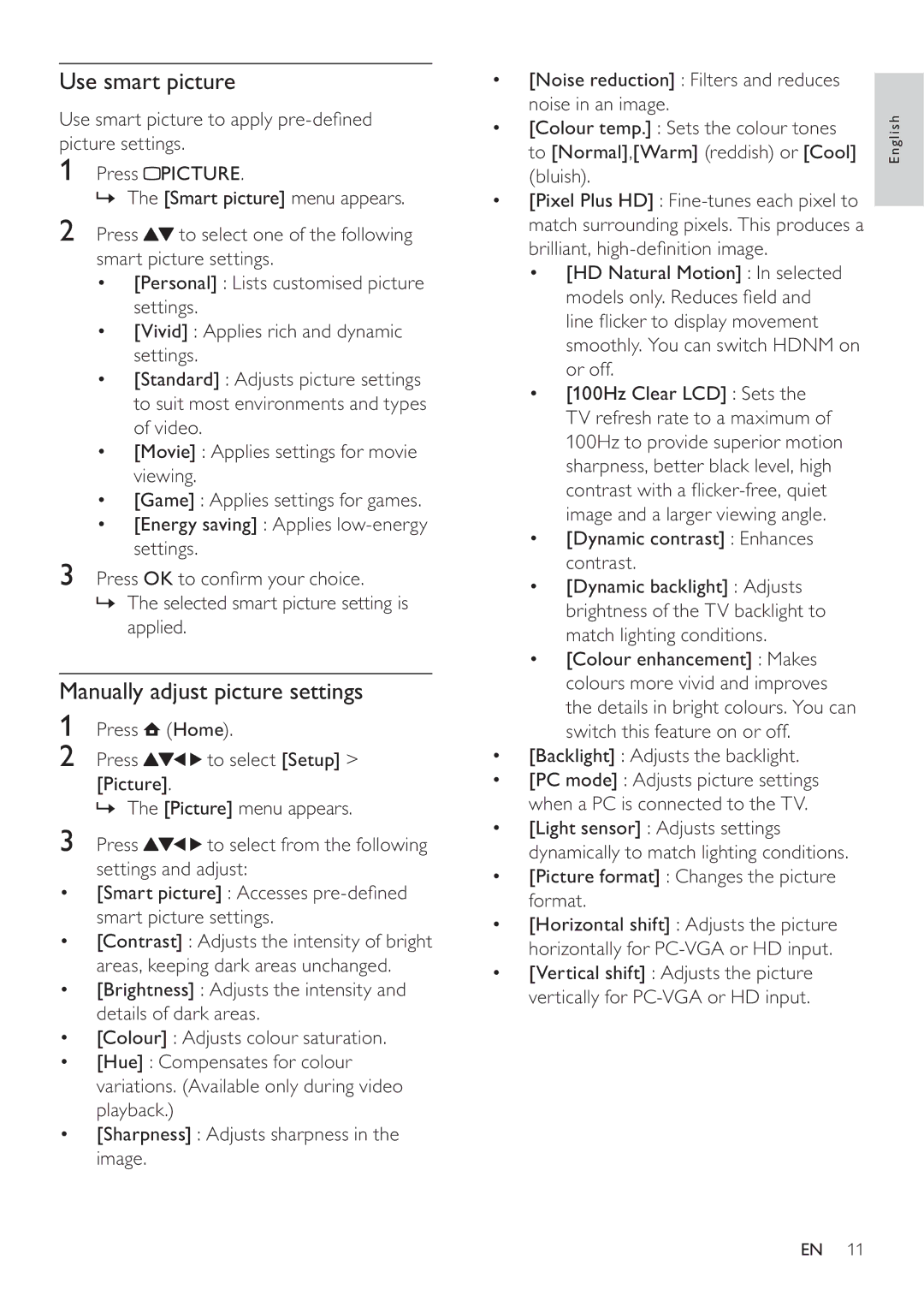Use smart picture
picture settings.
1Press ![]() PICTURE.
PICTURE.
» The [Smart picture] menu appears.
2Press ![]() to select one of the following smart picture settings.
to select one of the following smart picture settings.
[Personal] : Lists customised picture settings.
[Vivid] : Applies rich and dynamic settings.
[Standard] : Adjusts picture settings to suit most environments and types of video.
[Movie] : Applies settings for movie viewing.
[Game] : Applies settings for games.
[Energy saving] : Applies
3Press OK
»The selected smart picture setting is applied.
Manually adjust picture settings
1Press ![]() (Home).
(Home).
2 Press | to select [Setup] > |
[Picture]. |
|
»The [Picture] menu appears.
3 Press ![]()
![]()
![]() to select from the following settings and adjust:
to select from the following settings and adjust:
[Smart picture] smart picture settings.
[Contrast] : Adjusts the intensity of bright areas, keeping dark areas unchanged. [Brightness] : Adjusts the intensity and details of dark areas.
[Colour] : Adjusts colour saturation.
[Hue] : Compensates for colour variations. (Available only during video playback.)
[Sharpness] : Adjusts sharpness in the image.
[Noise reduction] : Filters and reduces noise in an image.
[Colour temp.] : Sets the colour tones to [Normal],[Warm] (reddish) or [Cool] (bluish).
[Pixel Plus HD] :
[HD Natural Motion] : In selected
smoothly. You can switch HDNM on or off.
[100Hz Clear LCD] : Sets the TV refresh rate to a maximum of 100Hz to provide superior motion sharpness, better black level, high
image and a larger viewing angle. [Dynamic contrast] : Enhances contrast.
[Dynamic backlight] : Adjusts brightness of the TV backlight to match lighting conditions. [Colour enhancement] : Makes colours more vivid and improves the details in bright colours. You can switch this feature on or off.
[Backlight] : Adjusts the backlight.
[PC mode] : Adjusts picture settings when a PC is connected to the TV. [Light sensor] : Adjusts settings dynamically to match lighting conditions. [Picture format] : Changes the picture format.
[Horizontal shift] : Adjusts the picture horizontally for
English
EN 11