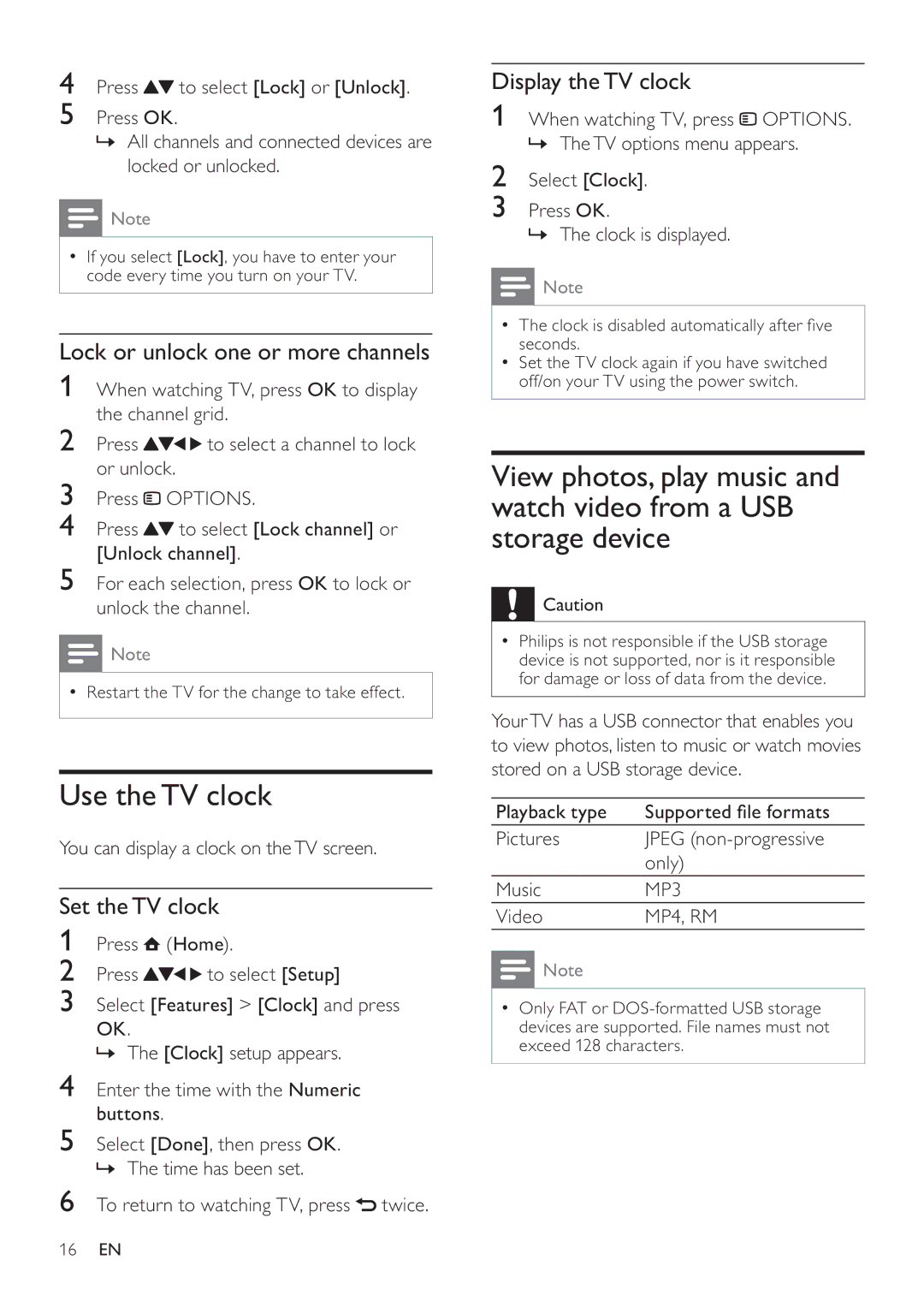4Press ![]() to select [Lock] or [Unlock].
to select [Lock] or [Unlock].
5Press OK.
»All channels and connected devices are locked or unlocked.
![]() Note
Note
If you select [Lock], you have to enter your code every time you turn on your TV.
Lock or unlock one or more channels
1When watching TV, press OK to display the channel grid.
2 Press | to select a channel to lock |
or unlock. |
|
3Press ![]() OPTIONS.
OPTIONS.
4Press ![]() to select [Lock channel] or [Unlock channel].
to select [Lock channel] or [Unlock channel].
5For each selection, press OK to lock or unlock the channel.
![]() Note
Note
Restart the TV for the change to take effect.
Use the TV clock
You can display a clock on the TV screen.
Set the TV clock
1Press ![]() (Home).
(Home).
2 Press | to select [Setup] |
3Select [Features] > [Clock] and press
OK.
» The [Clock] setup appears.
4Enter the time with the Numeric buttons.
5Select [Done], then press OK. » The time has been set.
6To return to watching TV, press ![]() twice.
twice.
Display the TV clock
1When watching TV, press![]() OPTIONS. » The TV options menu appears.
OPTIONS. » The TV options menu appears.
2Select [Clock].
3Press OK.
» The clock is displayed.
![]() Note
Note
seconds.
Set the TV clock again if you have switched off/on your TV using the power switch.
View photos, play music and watch video from a USB storage device
![]() Caution
Caution
Philips is not responsible if the USB storage device is not supported, nor is it responsible for damage or loss of data from the device.
Your TV has a USB connector that enables you to view photos, listen to music or watch movies stored on a USB storage device.
Playback type
Pictures | JPEG |
| only) |
Music | MP3 |
Video | MP4, RM |
![]() Note
Note
Only FAT or
16EN