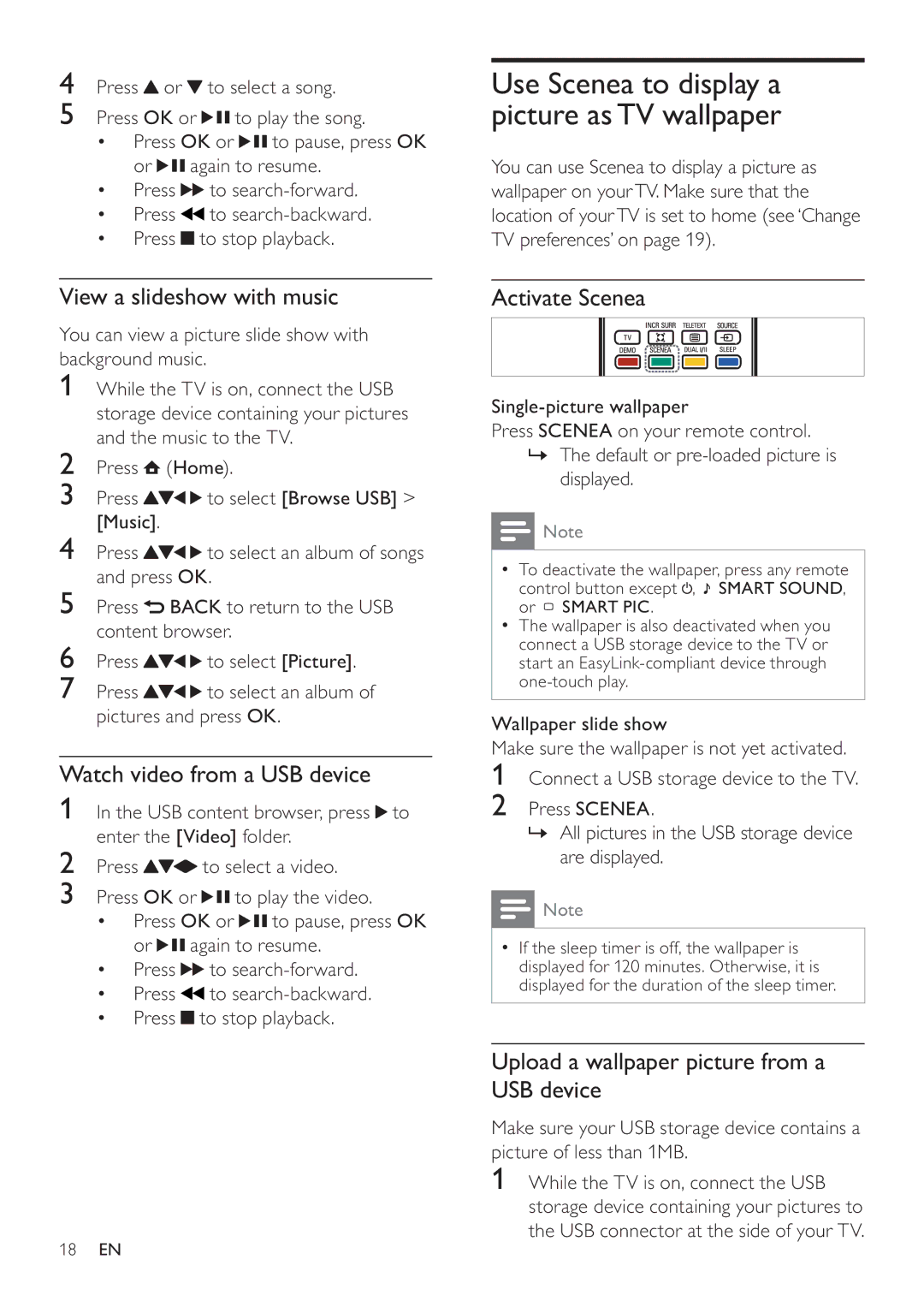4Press ![]() or
or ![]() to select a song.
to select a song.
5Press OK or ![]()
![]() to play the song.
to play the song.
Press | OK or | to pause, press OK | |
or | again to resume. | ||
Press |
| to | |
Press |
| to | |
Press |
| to stop playback. | |
| |||
| |||
View a slideshow with music
You can view a picture slide show with background music.
1While the TV is on, connect the USB storage device containing your pictures and the music to the TV.
2Press ![]() (Home).
(Home).
3 | Press | to select [Browse USB] > |
4 | [Music]. |
|
Press | to select an album of songs |
and press OK.
5Press ![]() BACK to return to the USB content browser.
BACK to return to the USB content browser.
6 | Press | to select [Picture]. |
7 | Press | to select an album of |
| pictures and press OK. | |
Watch video from a USB device
1In the USB content browser, press ![]() to enter the [Video] folder.
to enter the [Video] folder.
2Press ![]()
![]() to select a video.
to select a video.
3Press OK or ![]()
![]() to play the video.
to play the video.
Press | OK or | to pause, press OK | |
or | again to resume. | ||
Press |
| to | |
Press |
| to | |
Press |
| to stop playback. | |
| |||
| |||
Use Scenea to display a picture as TV wallpaper
You can use Scenea to display a picture as wallpaper on your TV. Make sure that the location of your TV is set to home (see ‘Change TV preferences’ on page 19).
Activate Scenea
Press SCENEA on your remote control.
»The default or
![]() Note
Note
To deactivate the wallpaper, press any remote control button except ![]() ,
, ![]() SMART SOUND, or
SMART SOUND, or ![]() SMART PIC.
SMART PIC.
The wallpaper is also deactivated when you connect a USB storage device to the TV or start an
Wallpaper slide show
Make sure the wallpaper is not yet activated.
1Connect a USB storage device to the TV.
2Press SCENEA.
»All pictures in the USB storage device are displayed.
![]() Note
Note
If the sleep timer is off, the wallpaper is displayed for 120 minutes. Otherwise, it is displayed for the duration of the sleep timer.
Upload a wallpaper picture from a USB device
Make sure your USB storage device contains a picture of less than 1MB.
1While the TV is on, connect the USB storage device containing your pictures to the USB connector at the side of your TV.
EN