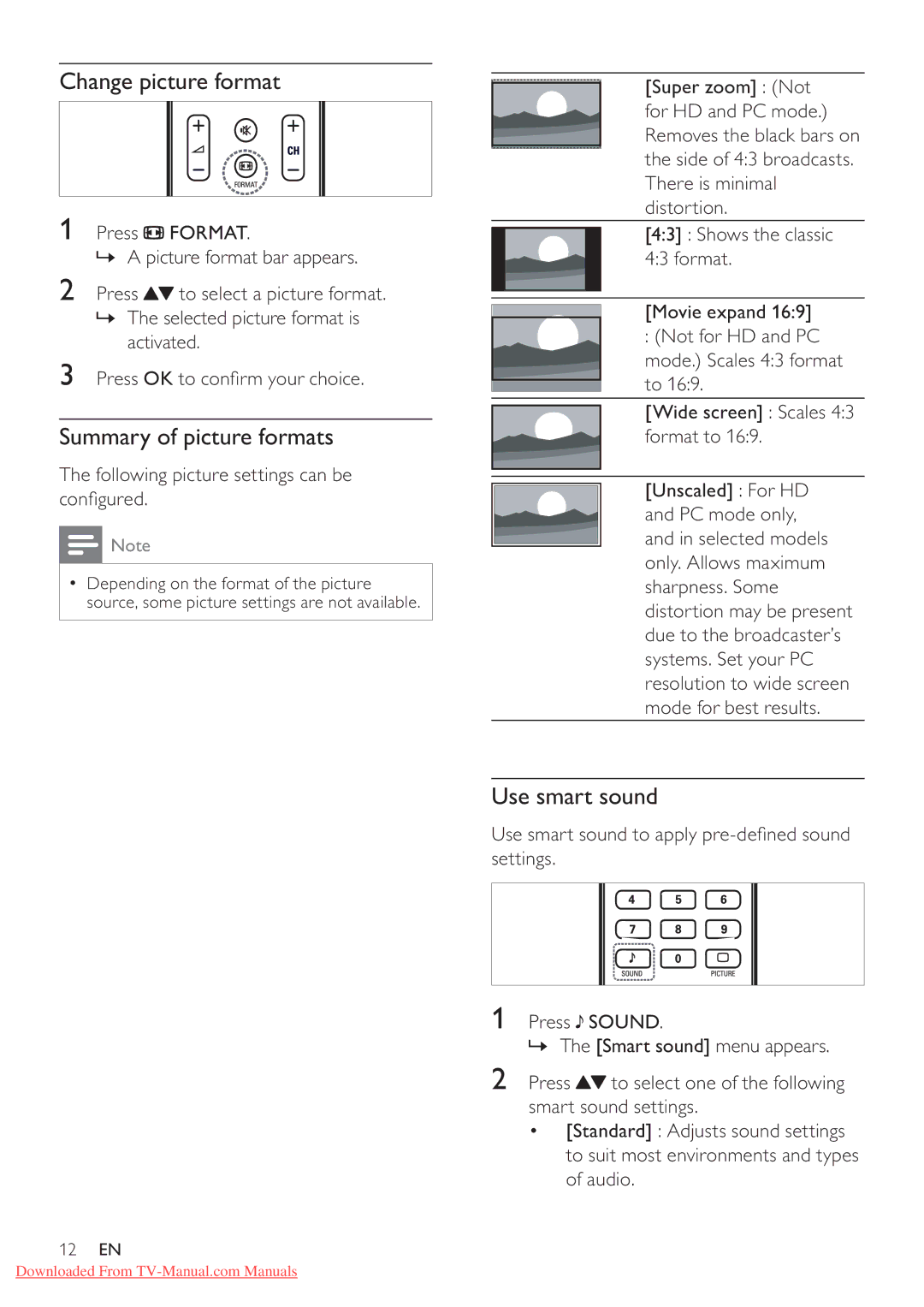Change picture format
1Press ![]() FORMAT.
FORMAT.
» A picture format bar appears.
2Press ![]() to select a picture format.
to select a picture format.
»The selected picture format is activated.
3Press OK
Summary of picture formats
The following picture settings can be
![]() Note
Note
Depending on the format of the picture source, some picture settings are not available.
[Super zoom] : (Not for HD and PC mode.) Removes the black bars on the side of 4:3 broadcasts. There is minimal distortion.
[4:3] : Shows the classic 4:3 format.
[Movie expand 16:9]
:(Not for HD and PC mode.) Scales 4:3 format to 16:9.
[Wide screen] : Scales 4:3 format to 16:9.
[Unscaled] : For HD and PC mode only, and in selected models only. Allows maximum sharpness. Some distortion may be present due to the broadcaster’s systems. Set your PC resolution to wide screen mode for best results.
Use smart sound
settings.
1 Press ![]() SOUND.
SOUND.
» The [Smart sound] menu appears.
2 Press ![]() to select one of the following smart sound settings.
to select one of the following smart sound settings.
[Standard] : Adjusts sound settings to suit most environments and types of audio.
12EN
Downloaded From