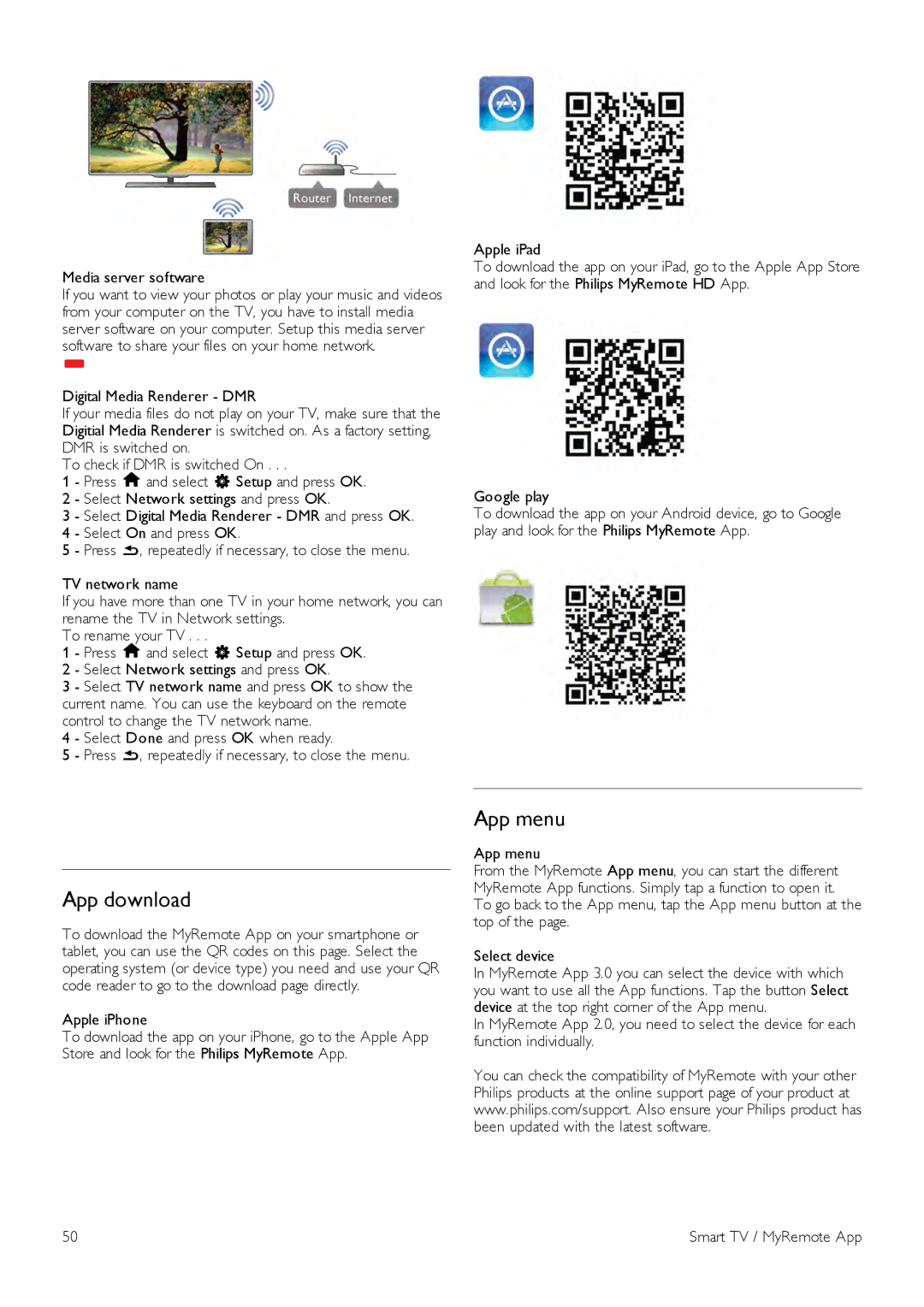Media server software
If you want to view your photos or play your music and videos from your computer on the TV, you have to install media server software on your computer. Setup this media server software to share your files on your home network.
*
Digital Media Renderer - DMR
If your media files do not play on your TV, make sure that the Digitial Media Renderer is switched on. As a factory setting, DMR is switched on.
To check if DMR is switched On . . .
1 - Press hand select S Setup and press OK.
2 - Select Network settings and press OK.
3 - Select Digital Media Renderer - DMR and press OK.
4 - Select On and press OK.
5 - Press b, repeatedly if necessary, to close the menu.
TV network name
If you have more than one TV in your home network, you can rename the TV in Network settings.
To rename your TV . . .
1 - Press hand select S Setup and press OK.
2 - Select Network settings and press OK.
3 - Select TV network name and press OK to show the current name. You can use the keyboard on the remote control to change the TV network name.
4 - Select Done and press OK when ready.
5 - Press b, repeatedly if necessary, to close the menu.
Apple iPad
To download the app on your iPad, go to the Apple App Store and look for the Philips MyRemote HD App.
Google play
To download the app on your Android device, go to Google play and look for the Philips MyRemote App.
App download
To download the MyRemote App on your smartphone or tablet, you can use the QR codes on this page. Select the operating system (or device type) you need and use your QR code reader to go to the download page directly.
Apple iPhone
To download the app on your iPhone, go to the Apple App Store and look for the Philips MyRemote App.
App menu
App menu
From the MyRemote App menu, you can start the different MyRemote App functions. Simply tap a function to open it.
To go back to the App menu, tap the App menu button at the top of the page.
Select device
In MyRemote App 3.0 you can select the device with which you want to use all the App functions. Tap the button Select device at the top right corner of the App menu.
In MyRemote App 2.0, you need to select the device for each function individually.
You can check the compatibility of MyRemote with your other Philips products at the online support page of your product at www.philips.com/support. Also ensure your Philips product has been updated with the latest software.
50 | Smart TV / MyRemote App |