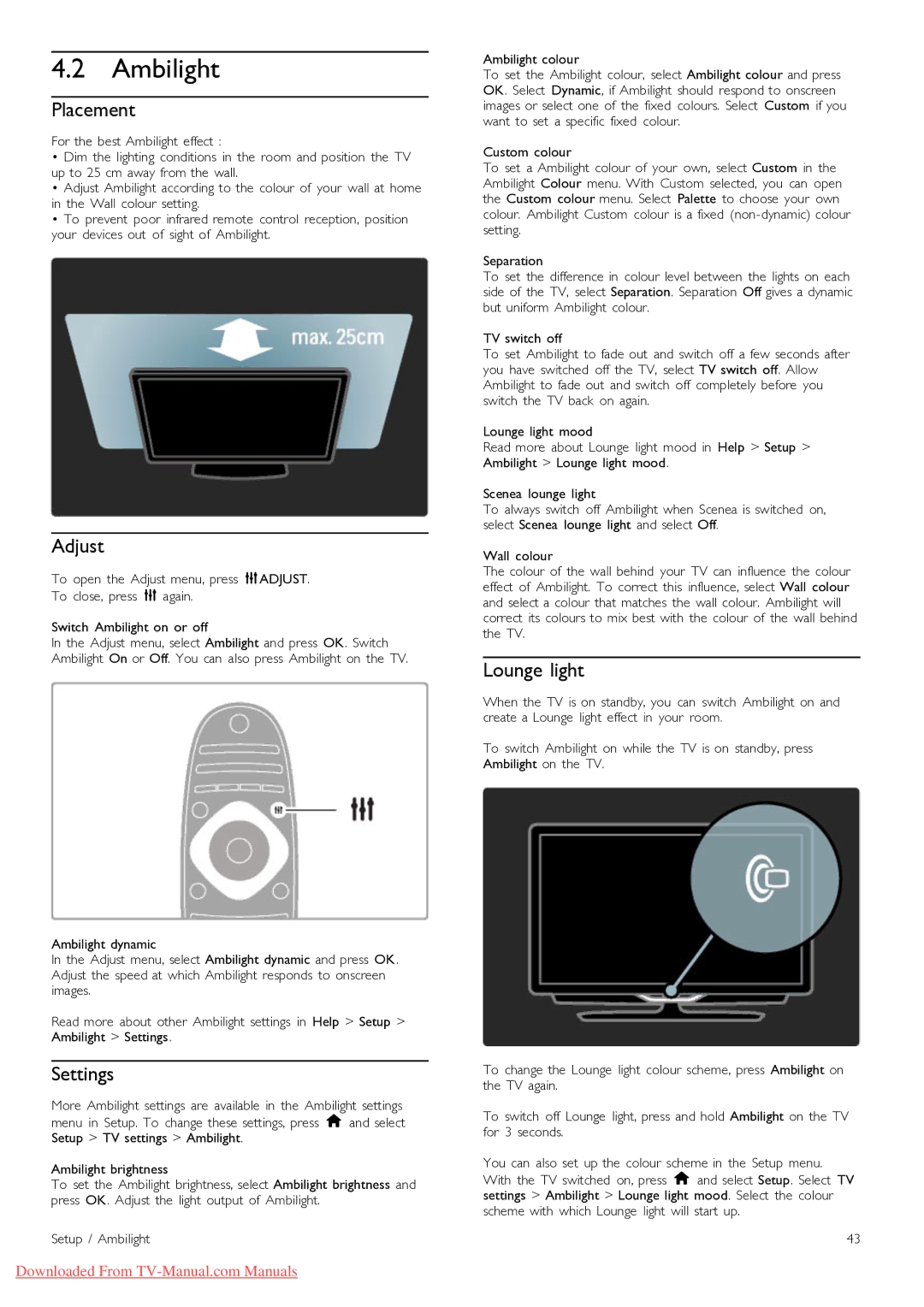46PFL9715, 40PFL9715 specifications
The Philips 40PFL9715 and 46PFL9715 are two innovative LED TVs from Philips that embody advanced technology and sleek design, providing an exceptional viewing experience. Designed to cater to users’ desire for high-quality television viewing, these models integrate a range of features that enhance picture quality, audio fidelity, and overall usability.One of the standout attributes of both models is the Full HD resolution, which delivers crisp and sharp images with a resolution of 1920 x 1080 pixels. This ensures that viewers can enjoy their favorite shows and movies with stunning clarity. The LED backlighting technology provides improved brightness and contrast, enabling deeper blacks and more vibrant colors, making every scene come to life.
Another key feature is the Ambilight technology, which is unique to Philips. This innovative lighting system extends the screen's colors beyond the boundaries of the TV, creating a more immersive viewing experience. Ambilight adjusts to the content being displayed, enhancing the mood and aesthetic of the room. Users can customize the Ambilight settings to suit their preferences, emphasizing the connectivity of the TV with the surrounding environment.
In terms of sound, the 40PFL9715 and 46PFL9715 come equipped with powerful audio systems featuring Dolby Digital technology. The incorporation of immersive surround sound offers an engaging audio experience, bringing movies, music, and games to life. The integration of various sound modes allows users to optimize audio settings based on what they are watching, providing a tailored auditory experience.
Connectivity is another strong suit of these Philips models. Both televisions feature multiple HDMI and USB ports, allowing users to connect external devices such as gaming consoles, Blu-ray players, and USB storage. With built-in Wi-Fi capability, users can easily stream content from popular services like Netflix, YouTube, and others, directly onto their TV, providing endless entertainment options.
Smart TV functionality also stands out, as both models run on the robust Philips Smart TV platform, which offers a user-friendly interface for seamless navigation. A range of applications can be accessed, adding significantly to the functionality of the device.
In summary, the Philips 40PFL9715 and 46PFL9715 are exemplary models that combine superior picture quality, innovative technologies, and extensive connectivity options, ensuring a comprehensive and enjoyable viewing experience for any user.