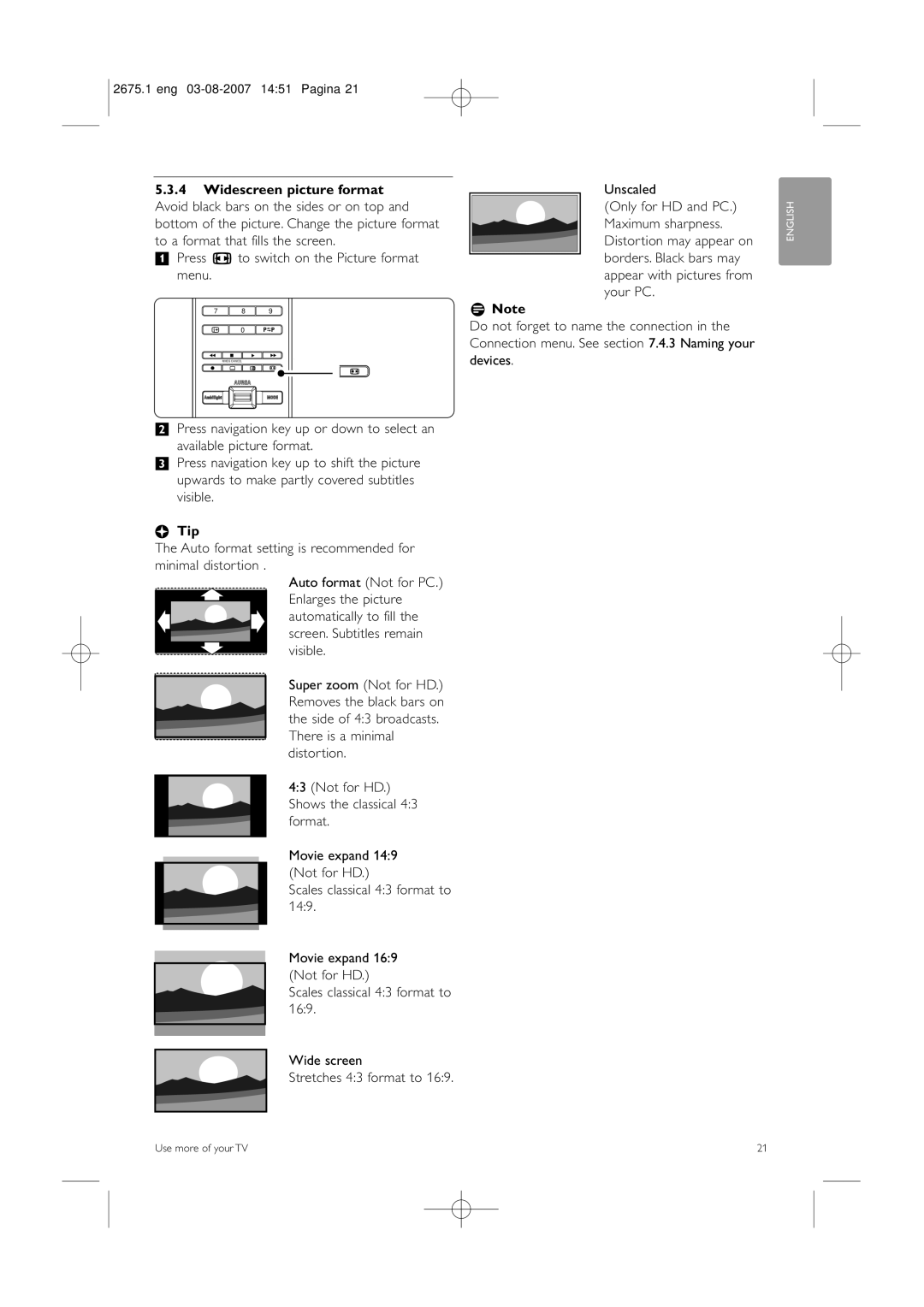2675.1 eng
5.3.4Widescreen picture format Avoid black bars on the sides or on top and bottom of the picture. Change the picture format to a format that fills the screen.
‡ Press q to switch on the Picture format menu.
4 5 6
7 8 9
i 0 R
![]() Ò ‡ π †
Ò ‡ π † ![]()
| MHEG CANCEL |
|
|
|
® | j | b | q | q |
|
|
|
|
Unscaled
(Only for HD and PC.) Maximum sharpness. Distortion may appear on borders. Black bars may appear with pictures from your PC.
rNote
Do not forget to name the connection in the Connection menu. See section 7.4.3 Naming your devices.
ENGLISH
®Press navigation key up or down to select an
available picture format.
ÒPress navigation key up to shift the picture upwards to make partly covered subtitles visible.
àTip
The Auto format setting is recommended for minimal distortion .
Auto format (Not for PC.) Enlarges the picture automatically to fill the screen. Subtitles remain visible.
Super zoom (Not for HD.) Removes the black bars on the side of 4:3 broadcasts. There is a minimal distortion.
4:3 (Not for HD.) Shows the classical 4:3 format.
Movie expand 14:9 (Not for HD.)
Scales classical 4:3 format to 14:9.
Movie expand 16:9 (Not for HD.)
Scales classical 4:3 format to 16:9.
Wide screen
Stretches 4:3 format to 16:9.
Use more of your TV | 21 |