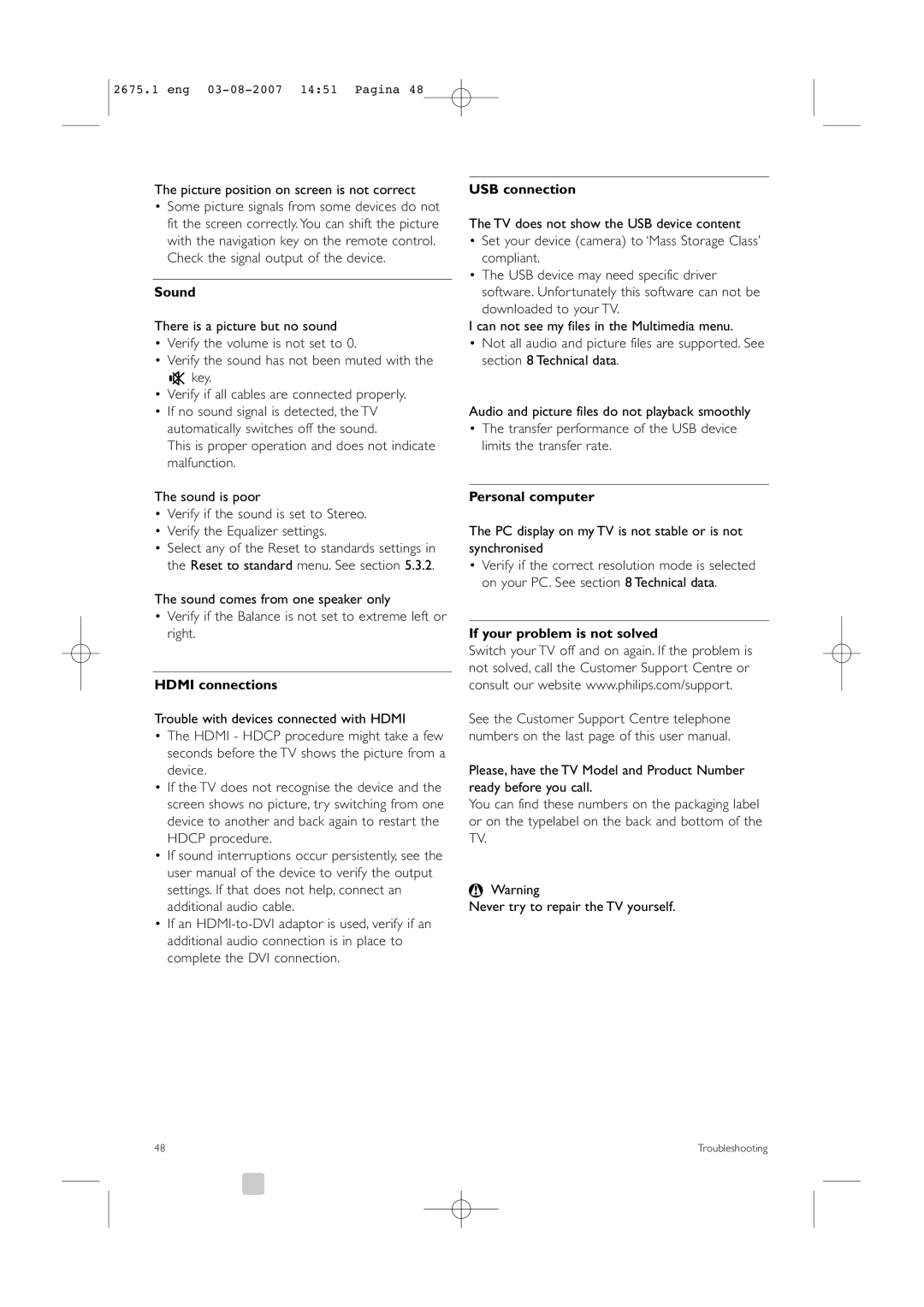2675.1 eng
The picture position on screen is not correct
•Some picture signals from some devices do not fit the screen correctly. You can shift the picture with the navigation key on the remote control. Check the signal output of the device.
Sound
There is a picture but no sound
•Verify the volume is not set to 0.
•Verify the sound has not been muted with the ¬ key.
•Verify if all cables are connected properly.
•If no sound signal is detected, the TV automatically switches off the sound.
This is proper operation and does not indicate malfunction.
The sound is poor
•Verify if the sound is set to Stereo.
•Verify the Equalizer settings.
•Select any of the Reset to standards settings in the Reset to standard menu. See section 5.3.2.
The sound comes from one speaker only
•Verify if the Balance is not set to extreme left or right.
HDMI connections
Trouble with devices connected with HDMI
•The HDMI - HDCP procedure might take a few seconds before the TV shows the picture from a device.
•If the TV does not recognise the device and the screen shows no picture, try switching from one device to another and back again to restart the HDCP procedure.
•If sound interruptions occur persistently, see the user manual of the device to verify the output settings. If that does not help, connect an additional audio cable.
•If an
USB connection
The TV does not show the USB device content
•Set your device (camera) to ‘Mass Storage Class’ compliant.
•The USB device may need specific driver software. Unfortunately this software can not be
downloaded to your TV.
I can not see my files in the Multimedia menu.
•Not all audio and picture files are supported. See section 8 Technical data.
Audio and picture files do not playback smoothly
•The transfer performance of the USB device limits the transfer rate.
Personal computer
The PC display on my TV is not stable or is not synchronised
•Verify if the correct resolution mode is selected on your PC. See section 8 Technical data.
If your problem is not solved
Switch your TV off and on again. If the problem is not solved, call the Customer Support Centre or consult our website www.philips.com/support.
See the Customer Support Centre telephone numbers on the last page of this user manual.
Please, have the TV Model and Product Number ready before you call.
You can find these numbers on the packaging label or on the typelabel on the back and bottom of the TV.
)Warning
Never try to repair the TV yourself.
48 | Troubleshooting |