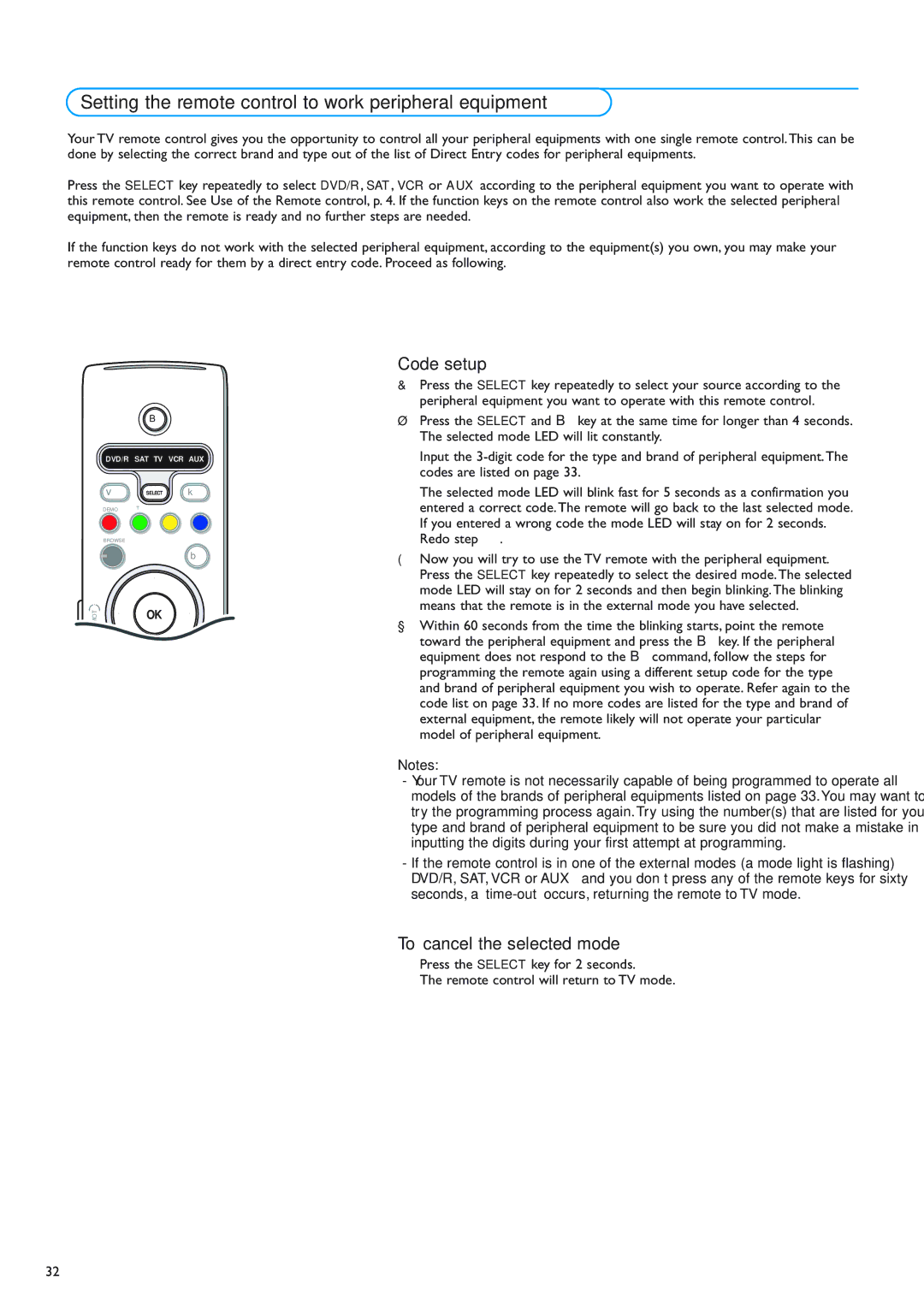Setting the remote control to work peripheral equipment
Your TV remote control gives you the opportunity to control all your peripheral equipments with one single remote control.This can be done by selecting the correct brand and type out of the list of Direct Entry codes for peripheral equipments.
Press the SELECT key repeatedly to select DVD/R, SAT, VCR or AUX according to the peripheral equipment you want to operate with this remote control. See Use of the Remote control, p. 4. If the function keys on the remote control also work the selected peripheral equipment, then the remote is ready and no further steps are needed.
If the function keys do not work with the selected peripheral equipment, according to the equipment(s) you own, you may make your remote control ready for them by a direct entry code. Proceed as following.
|
| B |
|
| DVD/R SAT TV VCR AUX | ||
| v | SELECT | k |
| DEMO | T |
|
| BROWSE |
|
|
| = |
| b |
|
| ® |
|
MOT | ® | OK | ® |
|
| ® |
|
| MENU |
| b |
| + |
| + |
| V | ¬ | P |
- -
_- ABCDEF
1 2 3
GHIJKL MNO
Code setup
&Press the SELECT key repeatedly to select your source according to the peripheral equipment you want to operate with this remote control.
éPress the SELECT and B key at the same time for longer than 4 seconds. The selected mode LED will lit constantly.
“Input the
‘The selected mode LED will blink fast for 5 seconds as a confirmation you entered a correct code.The remote will go back to the last selected mode. If you entered a wrong code the mode LED will stay on for 2 seconds.
Redo step “.
(Now you will try to use the TV remote with the peripheral equipment. Press the SELECT key repeatedly to select the desired mode.The selected mode LED will stay on for 2 seconds and then begin blinking.The blinking means that the remote is in the external mode you have selected.
§Within 60 seconds from the time the blinking starts, point the remote toward the peripheral equipment and press the B key. If the peripheral equipment does not respond to the B command, follow the steps for programming the remote again using a different setup code for the type and brand of peripheral equipment you wish to operate. Refer again to the code list on page 33. If no more codes are listed for the type and brand of external equipment, the remote likely will not operate your particular model of peripheral equipment.
Notes:
-Your TV remote is not necessarily capable of being programmed to operate all models of the brands of peripheral equipments listed on page 33.You may want to try the programming process again. Try using the number(s) that are listed for your type and brand of peripheral equipment to be sure you did not make a mistake in inputting the digits during your first attempt at programming.
-If the remote control is in one of the external modes (a mode light is flashing) — DVD/R, SAT, VCR or AUX — and you don’t press any of the remote keys for sixty seconds, a
To cancel the selected mode
Press the SELECT key for 2 seconds.
The remote control will return to TV mode.
32