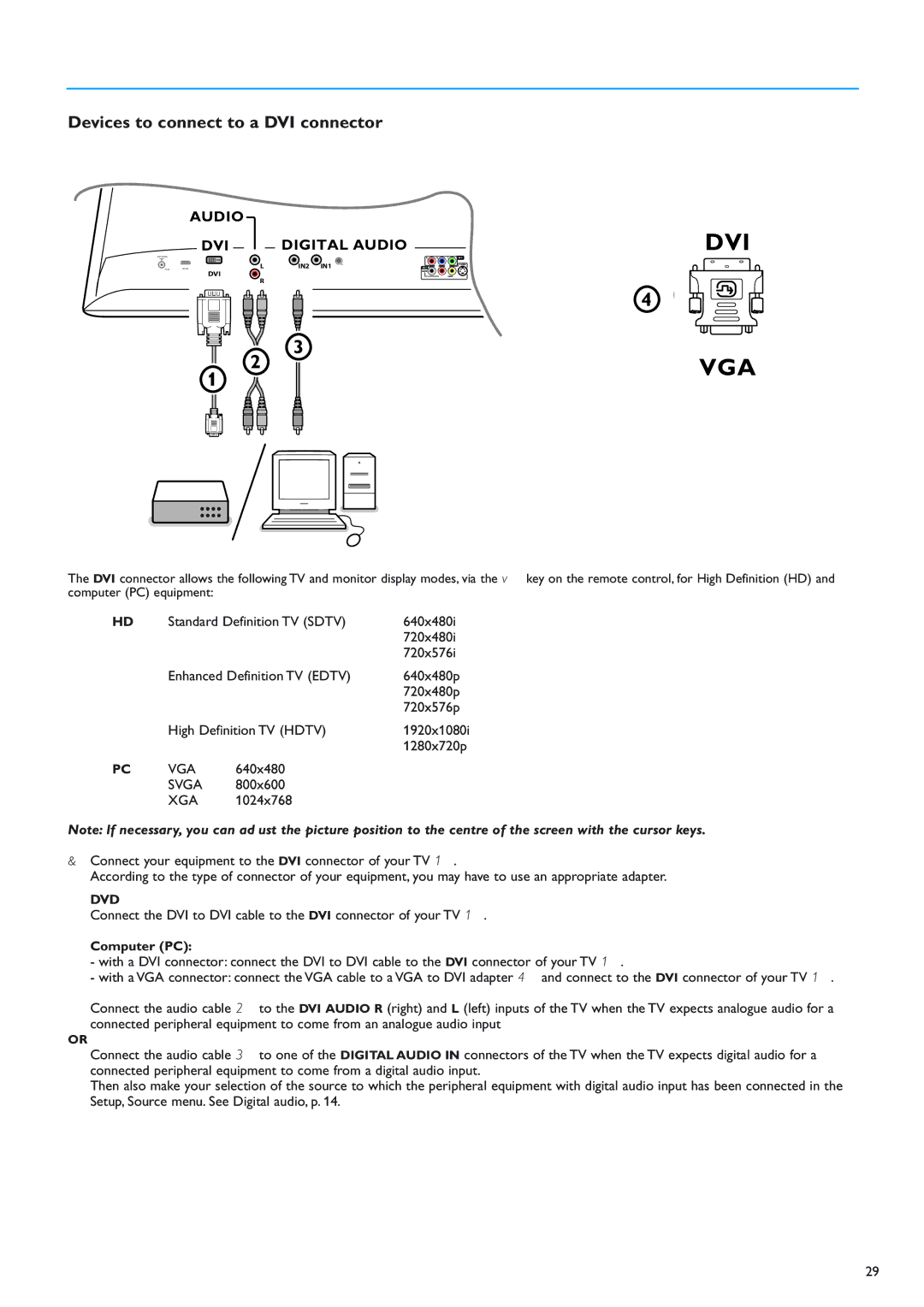Devices to connect to a DVI connector
AUDIO
DVI | DIGITAL AUDIO |
DVI
ANTENNA
75HDMI
![]()
![]() LIN2 IN1 OUT DVI
LIN2 IN1 OUT DVI![]()
R
| 4 |
2 | 3 |
VGA | |
1 |
|
....
....
The DVI connector allows the following TV and monitor display modes, via the v key on the remote control, for High Definition (HD) and computer (PC) equipment:
HD | Standard Definition TV (SDTV) | 640x480i | |
|
|
| 720x480i |
|
|
| 720x576i |
| Enhanced Definition TV (EDTV) | 640x480p | |
|
|
| 720x480p |
|
|
| 720x576p |
| High Definition TV (HDTV) | 1920x1080i | |
|
|
| 1280x720p |
PC | VGA | 640x480 |
|
| SVGA | 800x600 |
|
| XGA | 1024x768 |
|
Note: If necessary, you can adjust the picture position to the centre of the screen with the cursor keys.
&Connect your equipment to the DVI connector of your TV 1.
According to the type of connector of your equipment, you may have to use an appropriate adapter.
DVD
Connect the DVI to DVI cable to the DVI connector of your TV 1.
Computer (PC):
- with a DVI connector: connect the DVI to DVI cable to the DVI connector of your TV 1.
- with a VGA connector: connect the VGA cable to a VGA to DVI adapter 4 and connect to the DVI connector of your TV 1.
éConnect the audio cable 2 to the DVI AUDIO R (right) and L (left) inputs of the TV when the TV expects analogue audio for a connected peripheral equipment to come from an analogue audio input
OR
Connect the audio cable 3 to one of the DIGITAL AUDIO IN connectors of the TV when the TV expects digital audio for a connected peripheral equipment to come from a digital audio input.
Then also make your selection of the source to which the peripheral equipment with digital audio input has been connected in the Setup, Source menu. See Digital audio, p. 14.
29