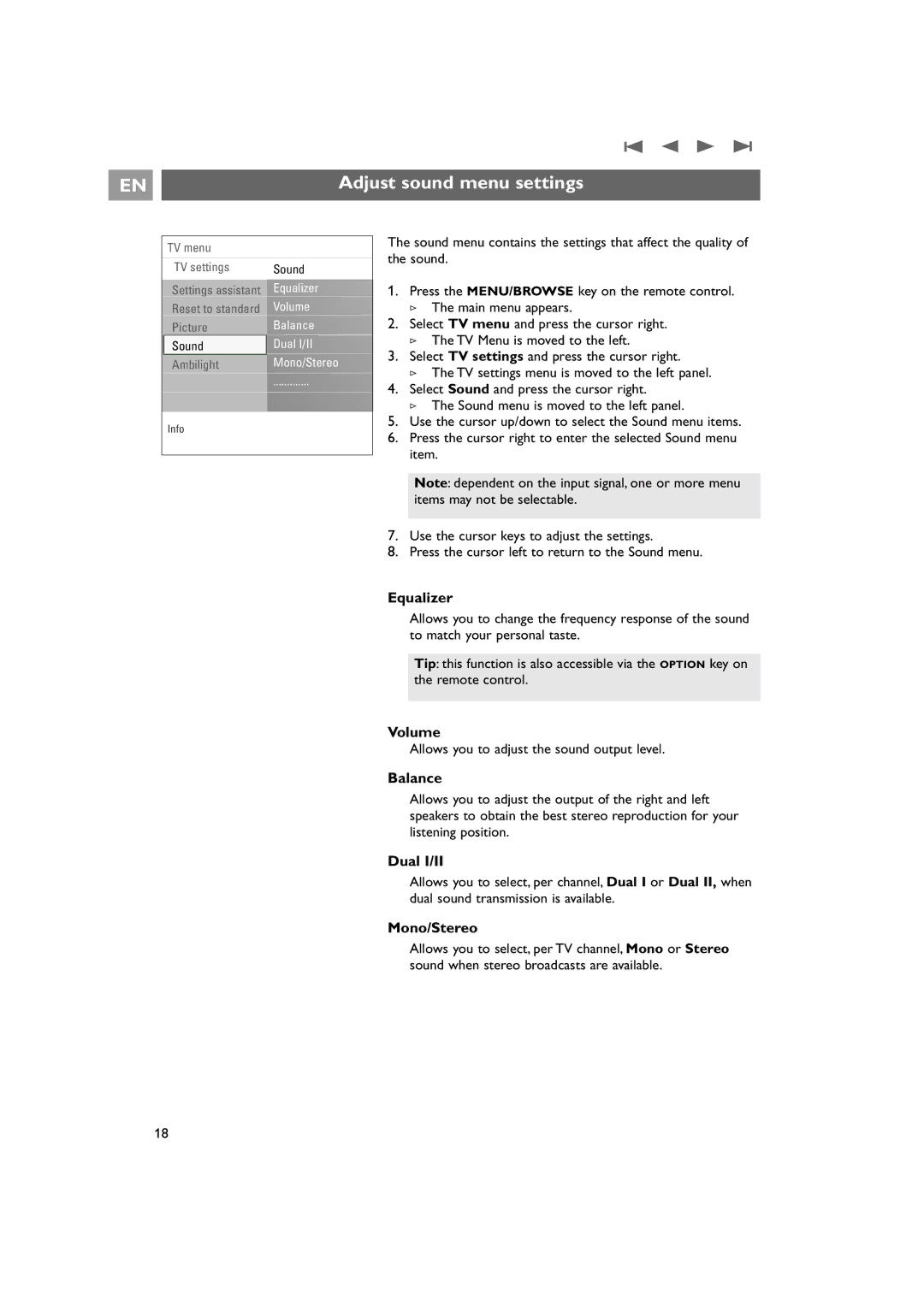Contents
Care of the screen
Safety warnings
General
Electric, Magnetic and Electromagnetic Fields EMF
Before you start
Overview of the rear connector panel
Getting started
VGA can handle VGA, SVGA, XGA and 480p, 576p
Remote control
Connect the antenna
Connect the mains
Standby
Use of the remote control RC4420
Teletext On/Off Volume
Colour keys
AmbilightMODE
Dual screen/PIP
Define the position of the PIP screen
Use of the Option key
Keys at the right side of the TV
Switch the TV on
First time installation
Follow the instructions on screen
Complete the initial TV installation procedure
Press the red colour key again when the search is completed
Select your on-screen language
Settings assistant select your TV settings
How to navigate through the menus
Installation allows you
Introduction
Use of the TV menu settings
Adjust picture, sound and ambilight settings
Use of the Standards settings if present
Press the green colour key to store the selected setting
Individual settings for picture, sound and ambilight
Adjust picture menu settings
Clear LCD
Pixel Plus
Digital Natural Motion
Dynamic contrast
Light sensor
Colour enhancement
Select Off, Minimum, Medium or Maximum Active control
Picture format
Adjust sound menu settings
Adjust sound menu settings
Ambilight
Allows you to adjust the light output of the ambilights
Enjoy Ambilight
Brightness
Mode
Colour
For example
Separation
Ambilight in standby mode
Custom colour
Colour boost
Select Sleeptimer
Adjust feature menu settings
Sleeptimer
PIP format
Set code/Change code
Childlock
Important you have forgotten your code
Select Childlock
On timer
Only when Teletext is present Only one On timer can be set
Demo
Automatic installation
How to search for and store TV channels
Installation menu
Select your menu language
How to search for and store TV channels
Manual installation
Reshuffle
Uninstall reinstall
Rearrange the channel number list
Rename
Select Teletext
Set your preferences
Select your location
Select the On Screen Display OSD
Select Connections
Select your connections
Digital Audio
Select the peripheral equipment with the cursor up/down
USB device upgrade
Reset the Factory settings
How to upgrade the TV software
Automatic software announcement
To select another favourite channel list
Create your favourite list
To select a channel from the displayed favourite list
To create a favourite list or to modify the list
To view content from a Memory Card/USB device
Multimedia Browser
To insert a Memory card/USB device
To remove the Memory card/USB device
Press the MENU/BROWSE key on the remote control to
Switch off the main menu
Remove the Memory card/USB device
Multimedia Browser menu
Following icons may appear
Multimedia function keys on the remote control
Function keys at the bottom of the screen
Teletext
Teletext menu
Hypertext
Enlarge a Teletext
Reveal
To make video and audio connections
Headphone
To make video and audio connections Side panel overview
Camera, Camcorder, Game
See Multimedia browser, p
To make video and audio connections Rear panel overview
VCR
Connect a VCR or DVD recorder
With a eurocable
With the aerial cable only
Connect a satellite receiver
With Component Video connectors
Connect two VCRs or VCR and DVD recorder
With eurocables
Connect a DVD player or Cable box
With a Hdmi connector
With a DVI connector With Digital audio
Connect a DVD player, Cable box or game console
Connect a DVD player, a satellite receiver or Cable box
Connect a PC
PC equipped with a VGA connector
PC equipped with a DVI connector With Digital audio
640 x
Connect a Home Cinema amplifier
Digital Home Cinema amplifier
Analogue Home Cinema amplifier
Record with your recorder
Select Installation
Select connected equipment
Record a TV programme
To select between Normal and Expert mode
Audio- and video equipment keys
Troubleshooting
To cancel the selected mode
Annex 2 Philips TV software upgrade with portable memory
To prepare a portable memory for software upgrade
To verify the version of the TV software
Automatic software upgrade procedure
Annex
Manual software upgrade procedure
General Format
Annex 3 Philips TV-Slideshow Format with background music
General Rules
Following syntax should be used to create the text file
Supported XML-tags
Tag Name Use Description
Annex 4 Philips TV Portable memory and USB issues
Digital Content Issues
EN Annex 4 Philips TV Portable memory and USB issues
Digital Camera Issues
USB Memory Device Issues
PC VGA
Avl audio volume leveller
Index
Recycling Disposal of batteries
Recycling
Product information
Disposal of your old product