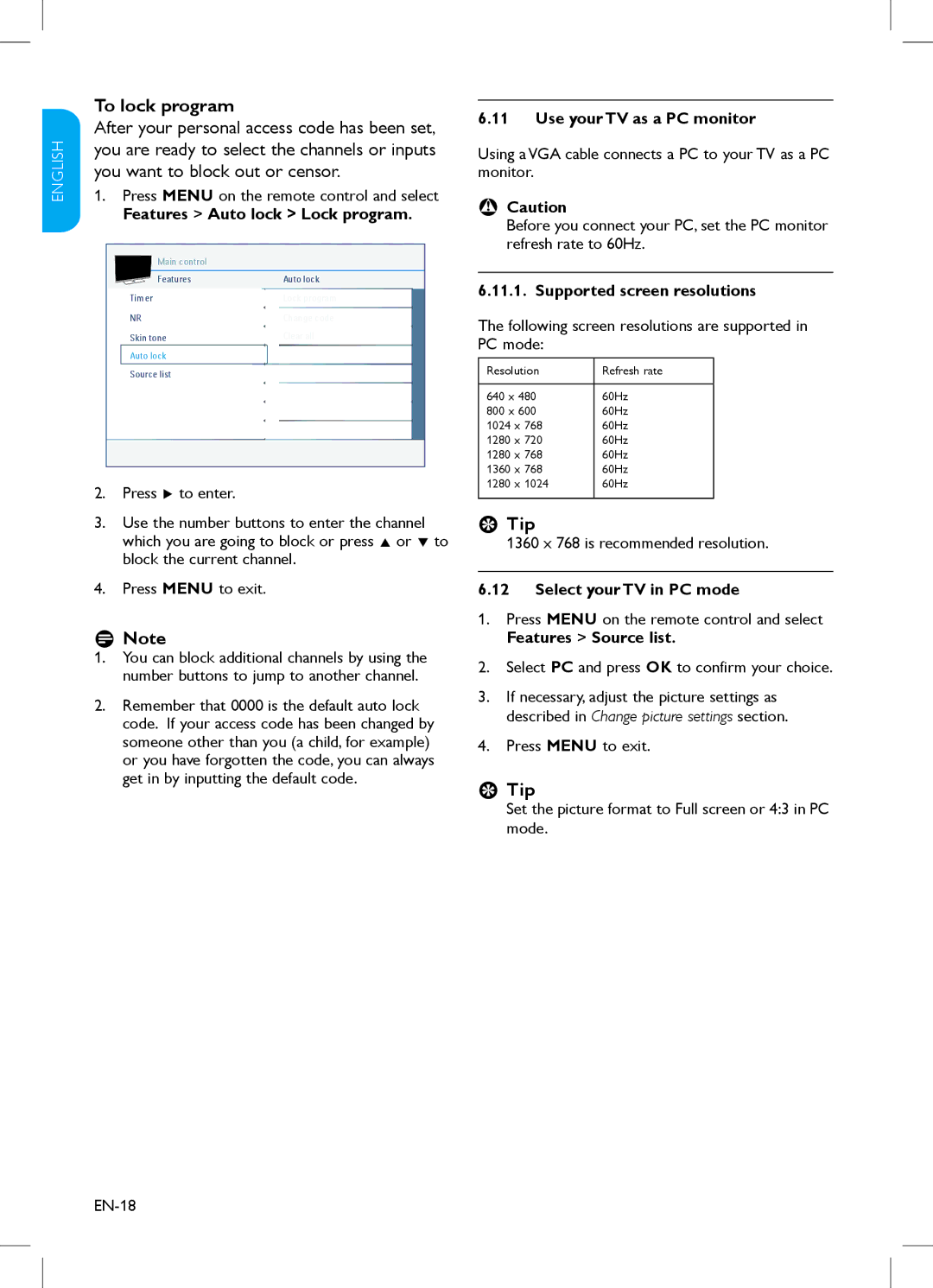32HFL3330, 37HFL3330, 37PFL3403, 47PFL3403, 32PFL3403 specifications
Philips has long been a staple in the television industry, and its range of LED televisions, including the models 32PFL3403, 42PFL3403, 37PFL3403, 37HFL3330, and 47PFL3403, showcases a commitment to quality and innovation. These models deliver impressive picture quality, extensive features, and user-friendly functionality that cater to diverse viewing needs.One of the standout features across these models is their use of advanced LED backlighting technology. This enhances contrast and brightness, delivering stunning visual effects for movies, sports, and games. Additionally, the 32PFL3403, 42PFL3403, and 47PFL3403 are equipped with Philips’ Pixel Plus HD technology, which enhances the clarity and detail of standard definition content, making it look sharper and more vibrant.
These models also boast a high-definition resolution, ensuring that viewers enjoy clear and sharp images. The 37PFL3403 and 42PFL3403 particularly shine with their large screen sizes, providing an immersive viewing experience for families and entertainment enthusiasts alike. Furthermore, the models come with various screen sizes, accommodating different room sizes and personal preferences.
Philips has also ensured that audio quality matches the impressive visual experience offered by these televisions. With built-in speakers that utilize modern audio technologies, viewers can enjoy rich sound that complements the crystal-clear images, whether watching a gripping thriller or enjoying a lively concert.
Connectivity is another key feature, as these models come with multiple HDMI ports and USB connections. This enables users to easily connect their gaming consoles, streaming devices, and external storage for versatile viewing options. The integration of EasyLink technology allows for simplified control over compatible devices, enhancing user convenience.
The 37HFL3330 model additionally targets professional settings, being designed for use in hotels and public spaces. It includes features such as hotel mode, welcoming guests with personalized signage, and ensuring a consistent user experience across various rooms.
Overall, Philips’ 32PFL3403, 42PFL3403, 37PFL3403, 37HFL3330, and 47PFL3403 televisions deliver an excellent combination of quality, performance, and user-friendly features. With stunning visuals, powerful sound, and versatile connectivity, these models serve as ideal companions for both entertainment and professional environments, solidifying Philips' reputation as a leader in the television market.