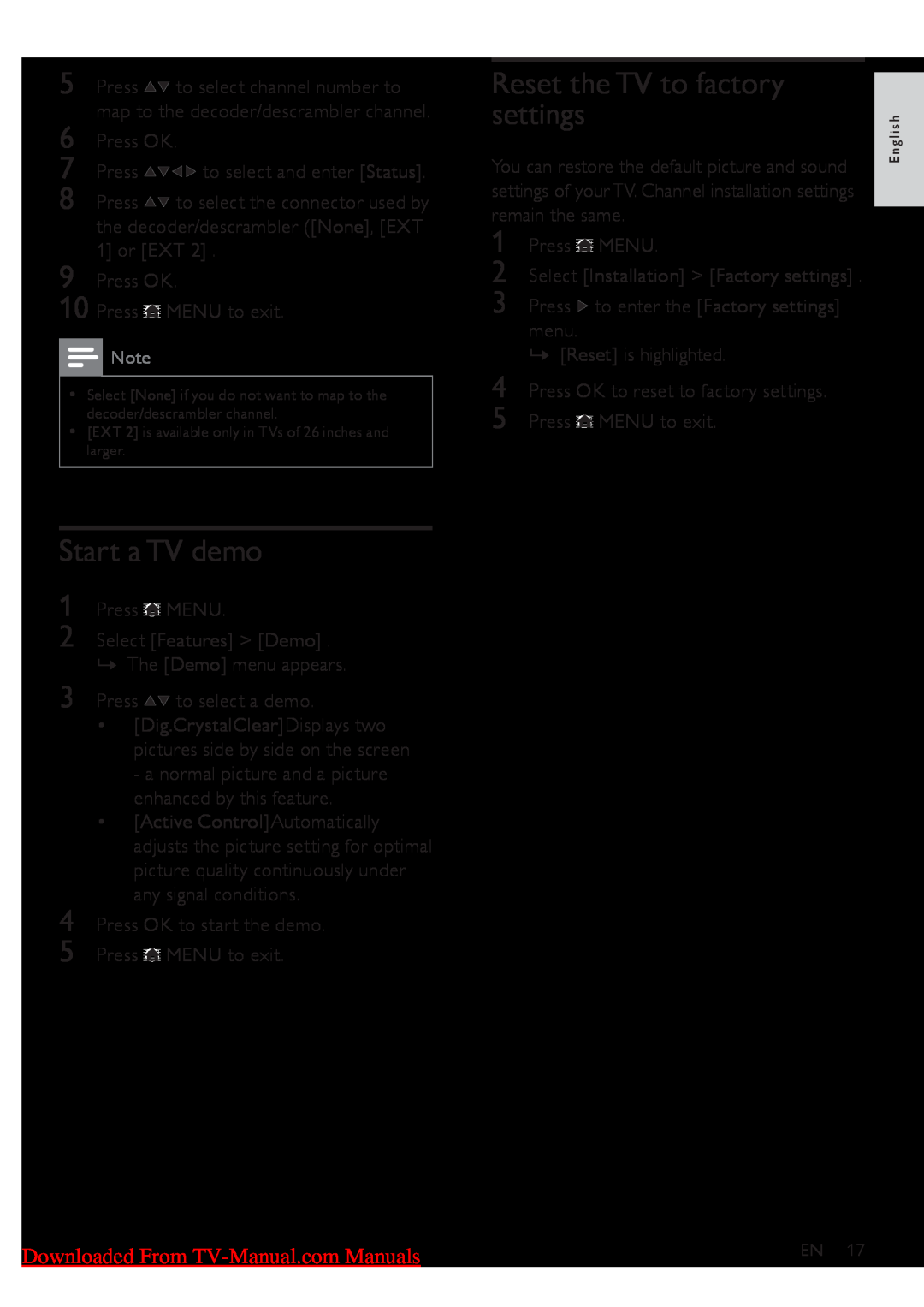26PFL3404/12, 42PFL3604/60, 22PFL3404/60, 42PFL3604/12, 22PFL3404/12 specifications
The Philips 42PFL3604/60, 42PFL3604/12, 26PFL3404/60, 32PFL3404/12, and 26PFL3404/12 televisions are part of a diverse lineup that showcases Philips' commitment to delivering quality home entertainment experiences. Each model offers unique features and specifications tailored to meet various consumer needs.The Philips 42PFL3604 series, specifically the 42PFL3604/60 and 42PFL3604/12, boasts a Full HD resolution of 1920 x 1080 pixels, providing stunning clarity and vivid colors that enhance the viewing experience. The inclusion of Digital Crystal Clear technology improves image quality by optimizing contrast, color, and sharpness, allowing users to enjoy their favorite movies and shows with enhanced visual detail. Equipped with multiple HDMI ports, these models ensure easy connectivity to various digital devices, such as gaming consoles, Blu-ray players, and streaming devices.
On the other hand, the Philips 26PFL3404 series, which consists of the 26PFL3404/60, 32PFL3404/12, and 26PFL3404/12, is designed for smaller spaces without sacrificing quality. These models feature enhanced image processing, delivering decent picture quality that's perfect for smaller rooms or bedrooms. With HD resolution of 1366 x 768 pixels, the 26PFL3404 series ensures that viewers still enjoy fine details. The televisions are also equipped with a USB port, allowing users to view multimedia files directly from their USB storage devices, adding versatility to their entertainment options.
Another notable characteristic across these models is the incorporation of an easy-to-use interface, enabling seamless navigation through menus and applications. The remote control is straightforward and allows for quick access to essential features, ensuring a user-friendly experience.
In terms of audio performance, Philips TVs utilize Nicam Stereo sound technology, providing clear and rich audio quality, complementing the visual experience. Moreover, the slim design and elegant finishes of these televisions make them aesthetically pleasing additions to any living space.
In conclusion, the Philips 42PFL3604/60, 42PFL3604/12, 26PFL3404/60, 32PFL3404/12, and 26PFL3404/12 cater to diverse consumer preferences, offering advanced technologies and practical features to enhance the overall television viewing experience. Whether for casual viewing or immersive entertainment, Philips TVs deliver dynamic performance tailored to meet the needs of every user.