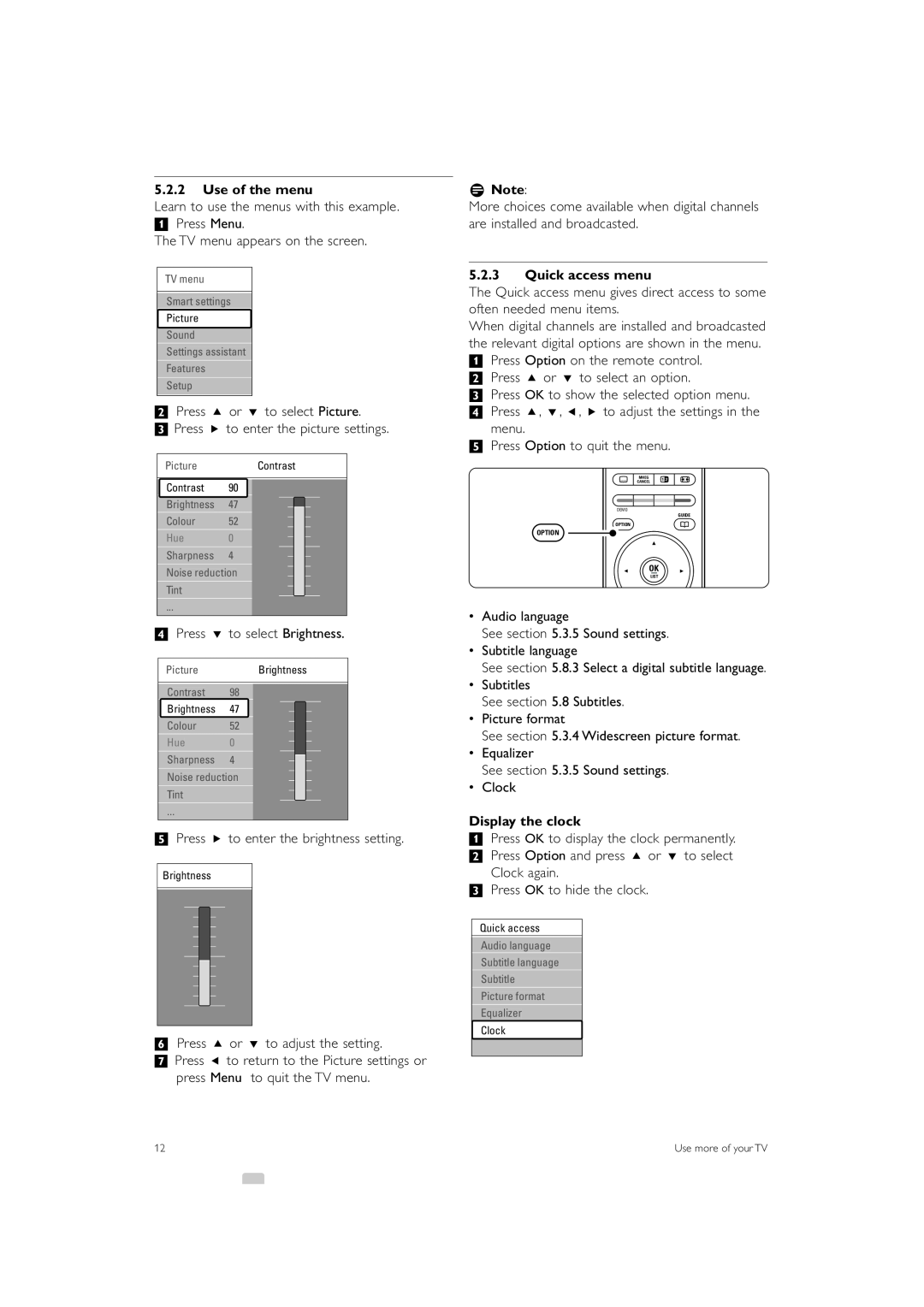5.2.2Use of the menu
Learn to use the menus with this example.
‡Press Menu.
The TV menu appears on the screen.
TV menu
Smart settings
Picture
Sound
Settings assistant
Features
Setup
®Press o or œ to select Picture. ÒPress π to enter the picture settings.
PictureContrast
rNote:
More choices come available when digital channels are installed and broadcasted.
5.2.3Quick access menu
The Quick access menu gives direct access to some often needed menu items.
When digital channels are installed and broadcasted the relevant digital options are shown in the menu.
‡Press Option on the remote control. ® Press o or œ to select an option.
ÒPress OK to show the selected option menu.
† Press o, œ, p, π to adjust the settings in the menu.
º Press Option to quit the menu.
Contrast 90
Brightness 47
Colour 52
Hue 0
Sharpness 4
Noise reduction
Tint
j
DEMO
OPTION
OPTION
CANCELMHEG b q
GUIDE
a
OK
LIST
†Press œ to select Brightness.
PictureBrightness
Contrast 98
Brightness 47
Colour 52
Hue 0
Sharpness 4
Noise reduction
Tint
ºPress π to enter the brightness setting.
Brightness
◊Press o or œ to adjust the setting.
‹Press p to return to the Picture settings or press Menu to quit the TV menu.
•Audio language
See section 5.3.5 Sound settings.
•Subtitle language
See section 5.8.3 Select a digital subtitle language.
•Subtitles
See section 5.8 Subtitles.
•Picture format
See section 5.3.4 Widescreen picture format.
•Equalizer
See section 5.3.5 Sound settings.
•Clock
Display the clock
‡Press OK to display the clock permanently. ® Press Option and press o or œ to select
Clock again.
ÒPress OK to hide the clock.
Quick access
Audio language
Subtitle language
Subtitle
Picture format
Equalizer
Clock
12 | Use more of your TV |