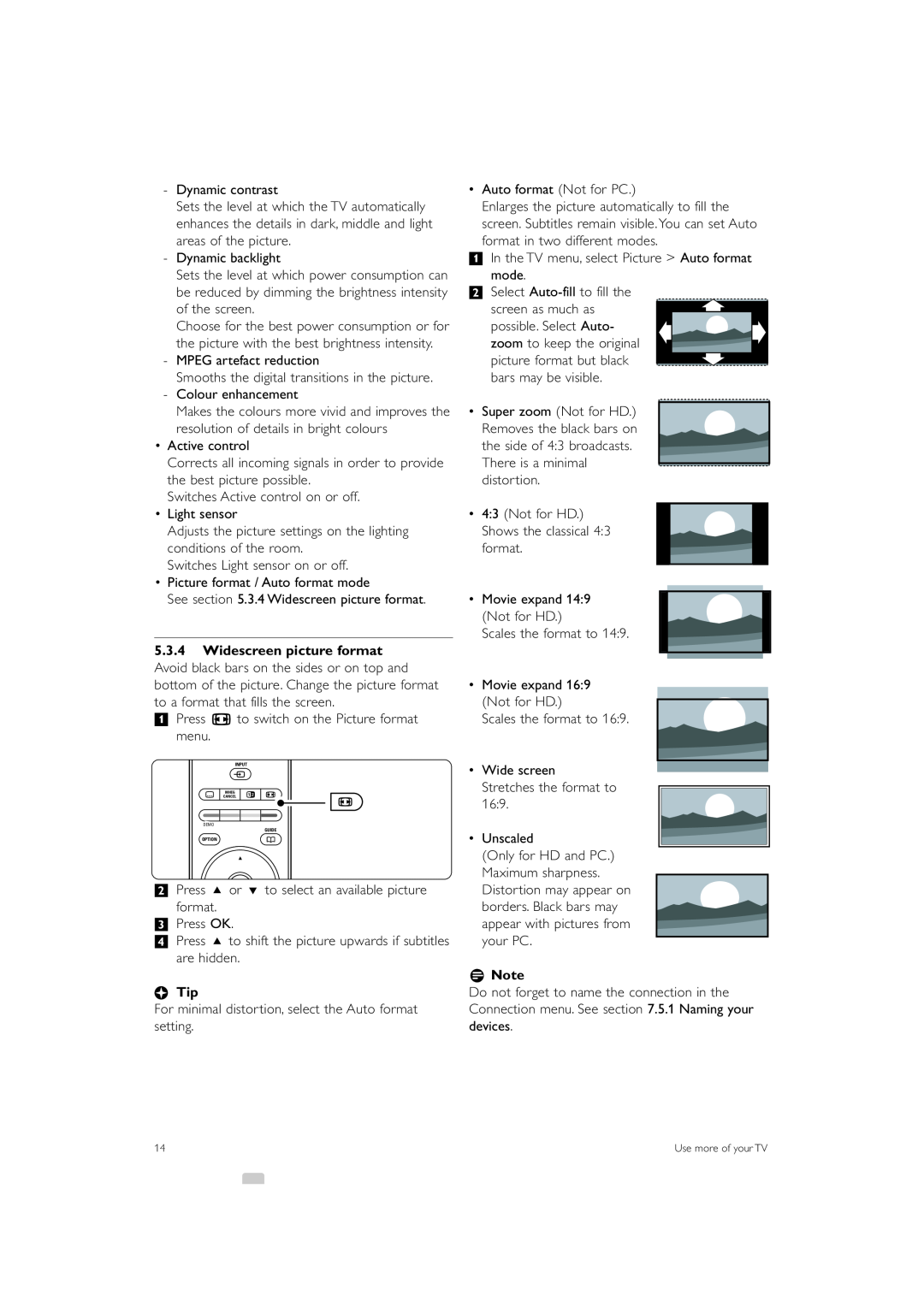-Dynamic contrast
Sets the level at which the TV automatically enhances the details in dark, middle and light areas of the picture.
-Dynamic backlight
Sets the level at which power consumption can be reduced by dimming the brightness intensity of the screen.
Choose for the best power consumption or for the picture with the best brightness intensity.
-MPEG artefact reduction
Smooths the digital transitions in the picture.
-Colour enhancement
Makes the colours more vivid and improves the resolution of details in bright colours
•Active control
Corrects all incoming signals in order to provide the best picture possible.
Switches Active control on or off.
•Light sensor
Adjusts the picture settings on the lighting conditions of the room.
Switches Light sensor on or off.
•Picture format / Auto format mode
See section 5.3.4 Widescreen picture format.
5.3.4Widescreen picture format Avoid black bars on the sides or on top and bottom of the picture. Change the picture format to a format that fills the screen.
‡ Press q to switch on the Picture format menu.
•Auto format (Not for PC.)
Enlarges the picture automatically to fill the screen. Subtitles remain visible. You can set Auto format in two different modes.
‡In the TV menu, select Picture > Auto format mode.
®Select
screen as much as possible. Select Auto- zoom to keep the original picture format but black bars may be visible.
•Super zoom (Not for HD.)
Removes the black bars on the side of 4:3 broadcasts. There is a minimal distortion.
•4:3 (Not for HD.) Shows the classical 4:3
format.
• Movie expand 14:9 (Not for HD.)
Scales the format to 14:9.
•Movie expand 16:9 (Not for HD.)
Scales the format to 16:9.
INPUT
v
j CANCELMHEG b
DEMO
OPTION
OK
q | q |
| |
GUIDE |
|
a |
|
• Wide screen Stretches the format to 16:9.
• Unscaled
(Only for HD and PC.) Maximum sharpness.
®Press o or œ to select an available picture
format.
ÒPress OK.
†Press o to shift the picture upwards if subtitles are hidden.
àTip
For minimal distortion, select the Auto format setting.
Distortion may appear on borders. Black bars may appear with pictures from your PC.
rNote
Do not forget to name the connection in the Connection menu. See section 7.5.1 Naming your devices.
14 | Use more of your TV |