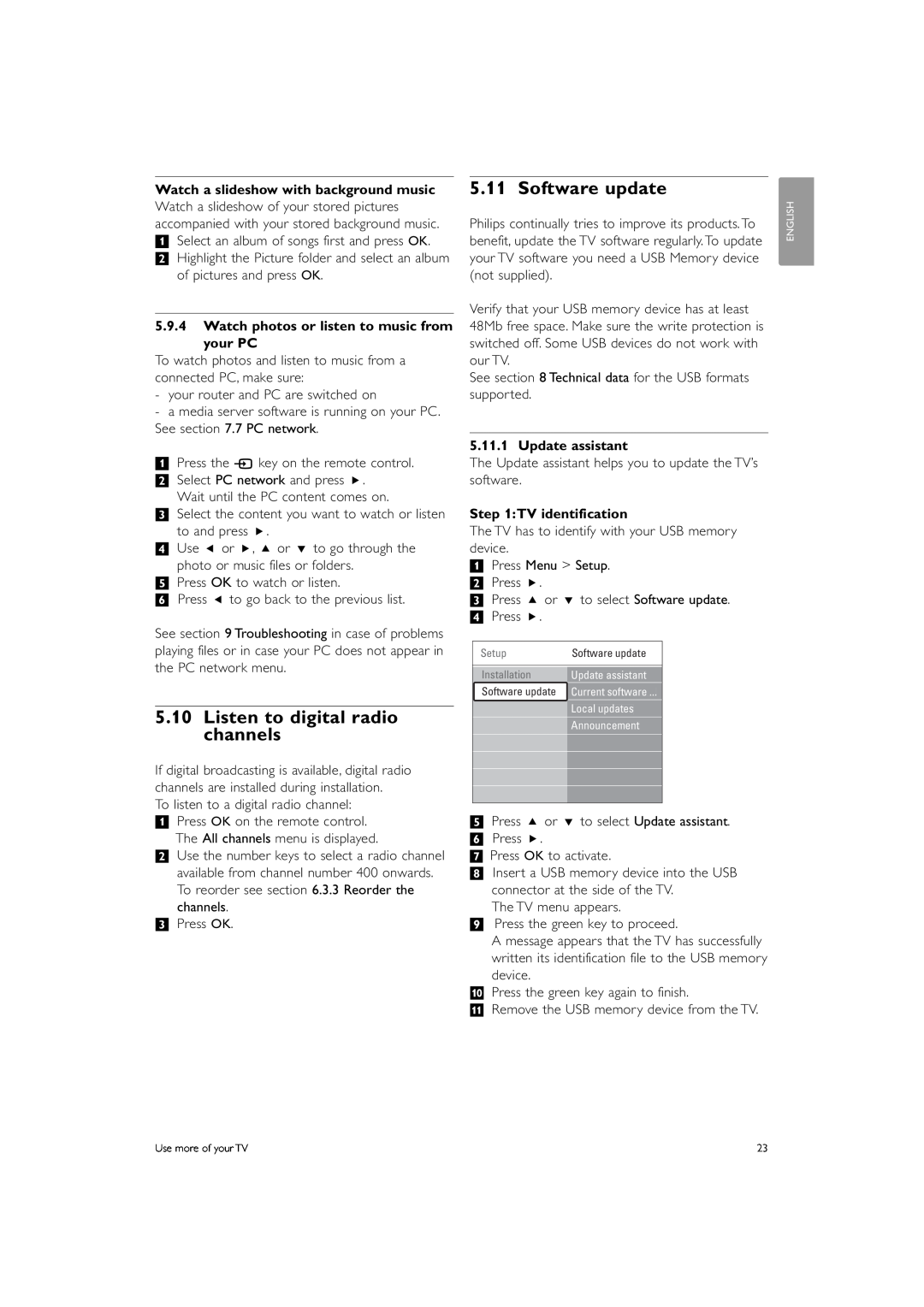Watch a slideshow with background music
Watch a slideshow of your stored pictures accompanied with your stored background music.
‡Select an album of songs first and press OK.
® Highlight the Picture folder and select an album of pictures and press OK.
5.9.4Watch photos or listen to music from
your PC
To watch photos and listen to music from a connected PC, make sure:
-your router and PC are switched on
-a media server software is running on your PC. See section 7.7 PC network.
‡Press the v key on the remote control. ® Select PC network and press π.
Wait until the PC content comes on.
ÒSelect the content you want to watch or listen to and press π.
† Use p or π, o or œ to go through the photo or music files or folders.
º Press OK to watch or listen.
◊Press p to go back to the previous list.
See section 9 Troubleshooting in case of problems playing files or in case your PC does not appear in the PC network menu.
5.10Listen to digital radio channels
If digital broadcasting is available, digital radio channels are installed during installation.
To listen to a digital radio channel:
‡Press OK on the remote control. The All channels menu is displayed.
®Use the number keys to select a radio channel available from channel number 400 onwards. To reorder see section 6.3.3 Reorder the channels.
ÒPress OK.
5.11 Software update
Philips continually tries to improve its products. To benefit, update the TV software regularly. To update your TV software you need a USB Memory device (not supplied).
Verify that your USB memory device has at least 48Mb free space. Make sure the write protection is switched off. Some USB devices do not work with our TV.
See section 8 Technical data for the USB formats supported.
5.11.1 Update assistant
The Update assistant helps you to update the TV’s software.
Step 1:TV identification
The TV has to identify with your USB memory device.
‡Press Menu > Setup.
® Press π.
ÒPress o or œ to select Software update.
† Press π.
Setup | Software update |
Installation | Update assistant |
Software update | Current software ... |
| Local updates |
| Announcement |
ºPress o or œ to select Update assistant. ◊Press π.
‹Press OK to activate.
≈Insert a USB memory device into the USB connector at the side of the TV.
The TV menu appears.
Ú Press the green key to proceed.
A message appears that the TV has successfully written its identification file to the USB memory device.
œ Press the green key again to finish.
πRemove the USB memory device from the TV.
ENGLISH
Use more of your TV | 23 |