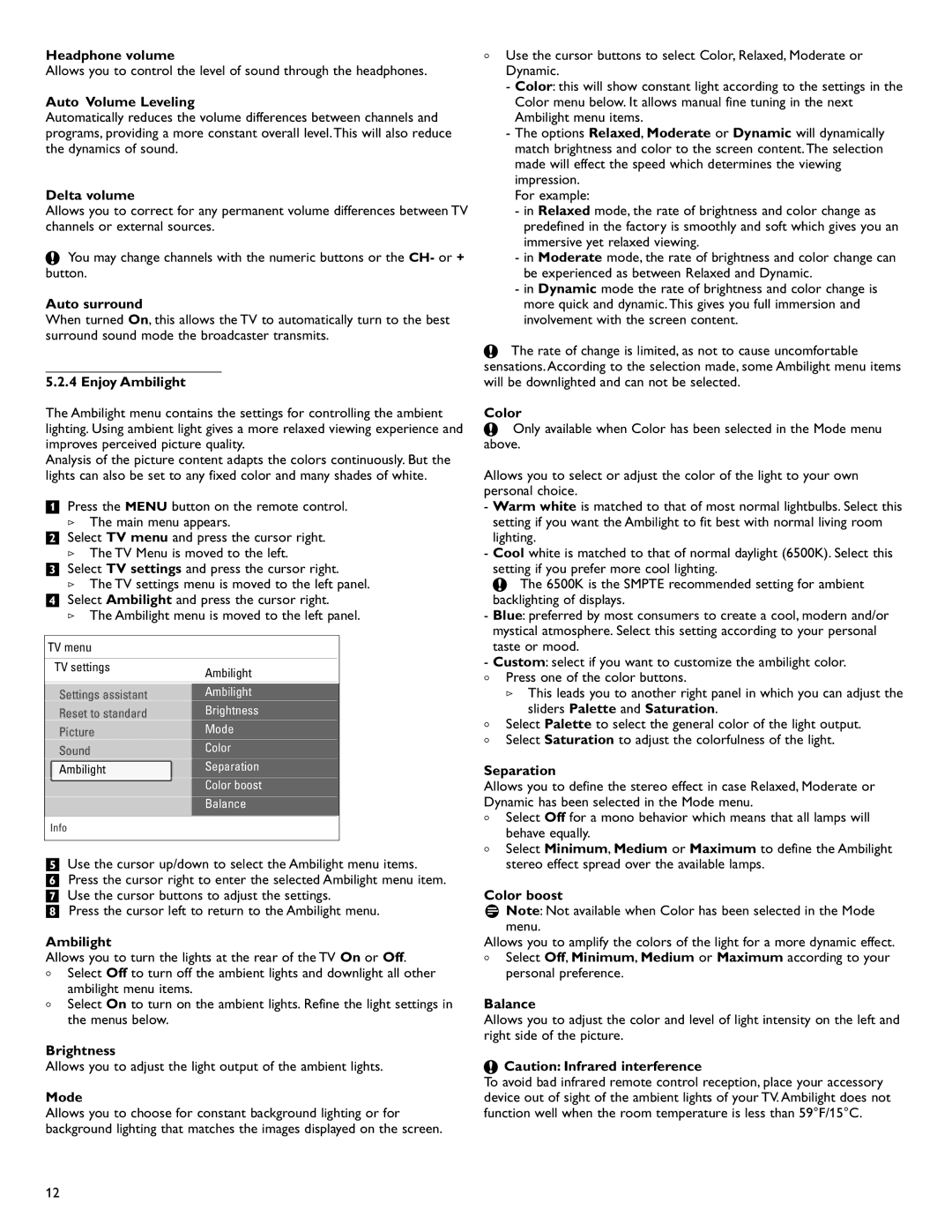Headphone volume
Allows you to control the level of sound through the headphones.
Auto Volume Leveling
Automatically reduces the volume differences between channels and programs, providing a more constant overall level.This will also reduce the dynamics of sound.
Delta volume
Allows you to correct for any permanent volume differences between TV channels or external sources.
çYou may change channels with the numeric buttons or the CH- or + button.
Auto surround
When turned On, this allows the TV to automatically turn to the best surround sound mode the broadcaster transmits.
_________________________
5.2.4 Enjoy Ambilight
The Ambilight menu contains the settings for controlling the ambient lighting. Using ambient light gives a more relaxed viewing experience and improves perceived picture quality.
Analysis of the picture content adapts the colors continuously. But the lights can also be set to any fixed color and many shades of white.
‡Press the MENU button on the remote control.
>The main menu appears.
®Select TV menu and press the cursor right.
>The TV Menu is moved to the left.
ÒSelect TV settings and press the cursor right.
>The TV settings menu is moved to the left panel.
† Select Ambilight and press the cursor right.
>The Ambilight menu is moved to the left panel.
TV menu
TV settings | Ambilight |
|
|
| |
Settings assistant | Ambilight |
|
Reset to standard | Brightness |
|
Picture | Mode |
|
Sound | Color |
|
Ambilight | Separation |
|
| Color boost |
|
| Balance |
|
|
|
|
Info
ºUse the cursor up/down to select the Ambilight menu items. ◊Press the cursor right to enter the selected Ambilight menu item. ‹Use the cursor buttons to adjust the settings.
≈Press the cursor left to return to the Ambilight menu.
Ambilight
Allows you to turn the lights at the rear of the TV On or Off.
<Select Off to turn off the ambient lights and downlight all other ambilight menu items.
<Select On to turn on the ambient lights. Refine the light settings in the menus below.
Brightness
Allows you to adjust the light output of the ambient lights.
Mode
Allows you to choose for constant background lighting or for background lighting that matches the images displayed on the screen.
<Use the cursor buttons to select Color, Relaxed, Moderate or Dynamic.
-Color: this will show constant light according to the settings in the Color menu below. It allows manual fine tuning in the next Ambilight menu items.
-The options Relaxed, Moderate or Dynamic will dynamically match brightness and color to the screen content.The selection made will effect the speed which determines the viewing impression.
For example:
-in Relaxed mode, the rate of brightness and color change as predefined in the factory is smoothly and soft which gives you an immersive yet relaxed viewing.
-in Moderate mode, the rate of brightness and color change can be experienced as between Relaxed and Dynamic.
-in Dynamic mode the rate of brightness and color change is more quick and dynamic.This gives you full immersion and involvement with the screen content.
çThe rate of change is limited, as not to cause uncomfortable sensations. According to the selection made, some Ambilight menu items will be downlighted and can not be selected.
Color
çOnly available when Color has been selected in the Mode menu above.
Allows you to select or adjust the color of the light to your own personal choice.
-Warm white is matched to that of most normal lightbulbs. Select this setting if you want the Ambilight to fit best with normal living room lighting.
-Cool white is matched to that of normal daylight (6500K). Select this setting if you prefer more cool lighting.
çThe 6500K is the SMPTE recommended setting for ambient backlighting of displays.
-Blue: preferred by most consumers to create a cool, modern and/or mystical atmosphere. Select this setting according to your personal taste or mood.
-Custom: select if you want to customize the ambilight color.
<Press one of the color buttons.
>This leads you to another right panel in which you can adjust the sliders Palette and Saturation.
<Select Palette to select the general color of the light output.
<Select Saturation to adjust the colorfulness of the light.
Separation
Allows you to define the stereo effect in case Relaxed, Moderate or Dynamic has been selected in the Mode menu.
<Select Off for a mono behavior which means that all lamps will behave equally.
<Select Minimum, Medium or Maximum to define the Ambilight stereo effect spread over the available lamps.
Color boost
rNote: Not available when Color has been selected in the Mode menu.
Allows you to amplify the colors of the light for a more dynamic effect.
<Select Off, Minimum, Medium or Maximum according to your personal preference.
Balance
Allows you to adjust the color and level of light intensity on the left and right side of the picture.
çCaution: Infrared interference
To avoid bad infrared remote control reception, place your accessory device out of sight of the ambient lights of your TV. Ambilight does not function well when the room temperature is less than 59°F/15°C.
12