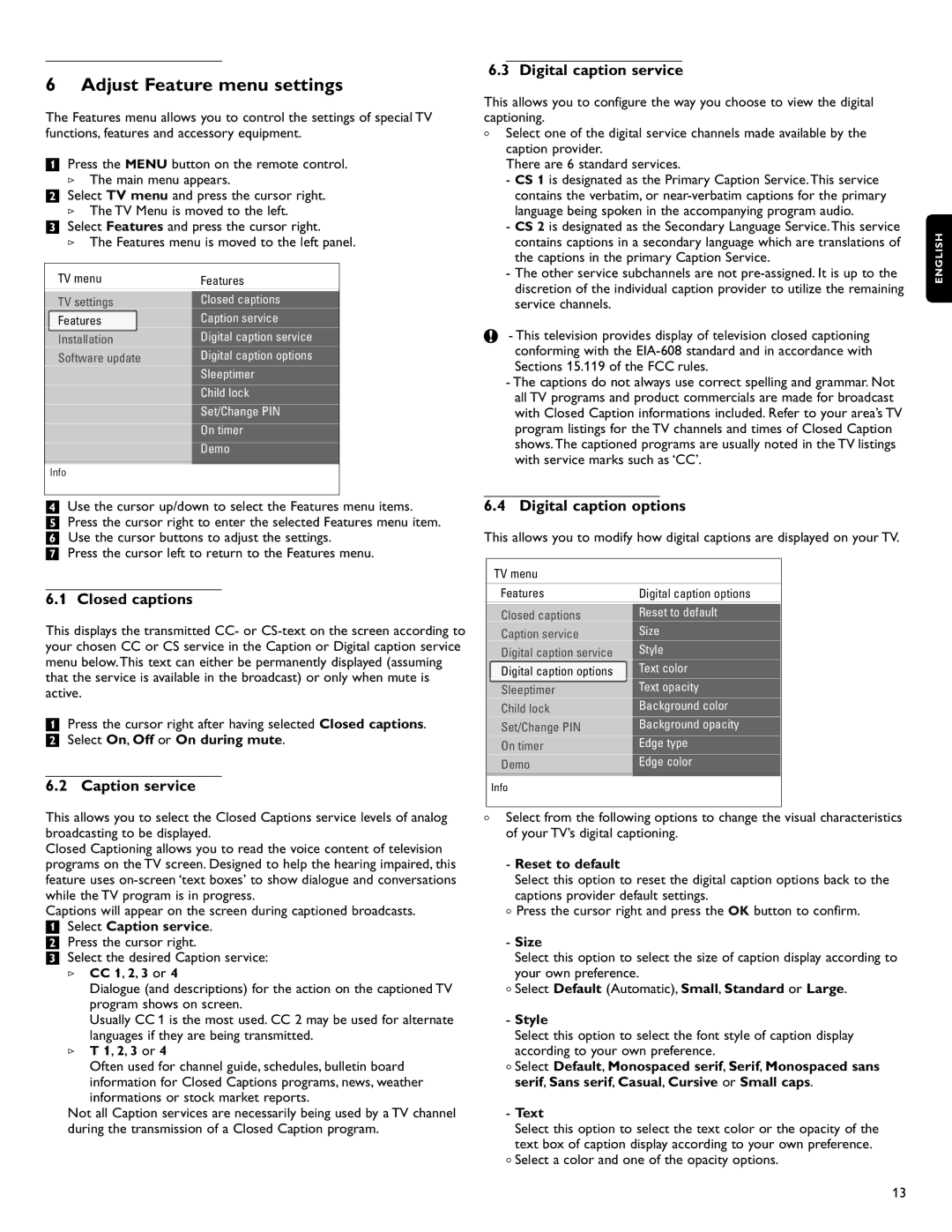_________________________
6 Adjust Feature menu settings
The Features menu allows you to control the settings of special TV functions, features and accessory equipment.
‡Press the MENU button on the remote control.
>The main menu appears.
®Select TV menu and press the cursor right.
>The TV Menu is moved to the left.
ÒSelect Features and press the cursor right.
>The Features menu is moved to the left panel.
TV menu | Features |
TV settings | Closed captions |
Features | Caption service |
Installation | Digital caption service |
Software update | Digital caption options |
| Sleeptimer |
| Child lock |
| Set/Change PIN |
| On timer |
| Demo |
|
|
Info |
|
|
|
†Use the cursor up/down to select the Features menu items.
ºPress the cursor right to enter the selected Features menu item. ◊Use the cursor buttons to adjust the settings.
‹Press the cursor left to return to the Features menu.
_________________________
6.1 Closed captions
This displays the transmitted CC- or
‡Press the cursor right after having selected Closed captions.
® Select On, Off or On during mute.
_________________________
6.2 Caption service
This allows you to select the Closed Captions service levels of analog broadcasting to be displayed.
Closed Captioning allows you to read the voice content of television programs on the TV screen. Designed to help the hearing impaired, this feature uses
Captions will appear on the screen during captioned broadcasts.
‡Select Caption service.
® Press the cursor right.
ÒSelect the desired Caption service:
>CC 1, 2, 3 or 4
Dialogue (and descriptions) for the action on the captioned TV program shows on screen.
Usually CC 1 is the most used. CC 2 may be used for alternate languages if they are being transmitted.
>T 1, 2, 3 or 4
Often used for channel guide, schedules, bulletin board information for Closed Captions programs, news, weather informations or stock market reports.
Not all Caption services are necessarily being used by a TV channel during the transmission of a Closed Caption program.
_________________________
6.3 Digital caption service
This allows you to configure the way you choose to view the digital captioning.
<Select one of the digital service channels made available by the caption provider.
There are 6 standard services.
-CS 1 is designated as the Primary Caption Service.This service contains the verbatim, or
-CS 2 is designated as the Secondary Language Service.This service contains captions in a secondary language which are translations of the captions in the primary Caption Service.
-The other service subchannels are not
ç- This television provides display of television closed captioning conforming with the
-The captions do not always use correct spelling and grammar. Not all TV programs and product commercials are made for broadcast with Closed Caption informations included. Refer to your area’s TV program listings for the TV channels and times of Closed Caption shows.The captioned programs are usually noted in the TV listings with service marks such as ‘CC’.
_________________________
6.4 Digital caption options
This allows you to modify how digital captions are displayed on your TV.
TV menu
Features | Digital caption options |
Closed captions | Reset to default |
Caption service | Size |
Digital caption service | Style |
Digital caption options | Text color |
Sleeptimer | Text opacity |
Child lock | Background color |
Set/Change PIN | Background opacity |
On timer | Edge type |
Demo | Edge color |
Info |
|
<Select from the following options to change the visual characteristics of your TV’s digital captioning.
-Reset to default
Select this option to reset the digital caption options back to the captions provider default settings.
<Press the cursor right and press the OK button to confirm.
-Size
Select this option to select the size of caption display according to your own preference.
<Select Default (Automatic), Small, Standard or Large.
-Style
Select this option to select the font style of caption display according to your own preference.
<Select Default, Monospaced serif, Serif, Monospaced sans serif, Sans serif, Casual, Cursive or Small caps.
-Text
Select this option to select the text color or the opacity of the text box of caption display according to your own preference.
<Select a color and one of the opacity options.
ENGLISH
13