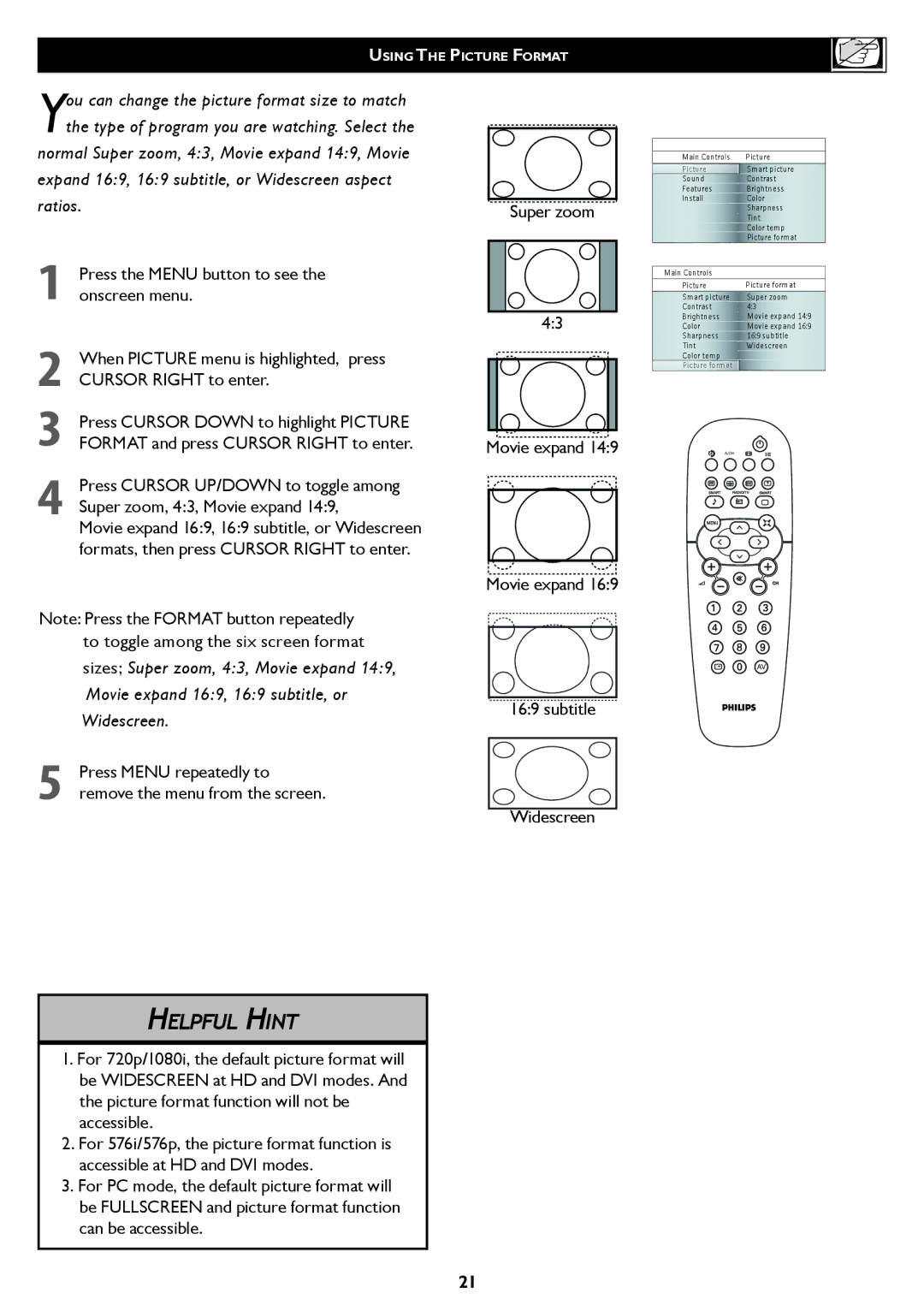USING THE PICTURE FORMAT
You can change the picture format size to match the type of program you are watching. Select the
normal Super zoom, 4:3, Movie expand 14:9, Movie expand 16:9, 16:9 subtitle, or Widescreen aspect ratios.
1Press the MENU button to see the onscreen menu.
2When PICTURE menu is highlighted, press CURSOR RIGHT to enter.
3Press CURSOR DOWN to highlight PICTURE FORMAT and press CURSOR RIGHT to enter.
4Press CURSOR UP/DOWN to toggle among Super zoom, 4:3, Movie expand 14:9,
Movie expand 16:9, 16:9 subtitle, or Widescreen formats, then press CURSOR RIGHT to enter.
Note: Press the FORMAT button repeatedly to toggle among the six screen format
sizes; Super zoom, 4:3, Movie expand 14:9, Movie expand 16:9, 16:9 subtitle, or Widescreen.
5Press MENU repeatedly to remove the menu from the screen.
Super zoom
4:3
Movie expand 14:9
Movie expand 16:9
16:9 subtitle
Widescreen
|
|
Main Controls | Picture |
Picture | Smart picture |
Sound | Contrast |
Features | Brightness |
Install | Color |
| Sharpness |
| Tint |
| Color temp |
| Picture format |
Main Controls
Picture | Picture format | |||||||||||||
Smart picture | Super zoom | |||||||||||||
Contrast | 4:3 |
|
|
|
|
| ||||||||
Brightness | Movie expand 14:9 | |||||||||||||
Color | Movie expand 16:9 | |||||||||||||
Sharpness | 16:9 subtitle | |||||||||||||
Tint | Widescreen | |||||||||||||
Color temp |
|
|
|
|
|
|
| |||||||
Picture format |
|
|
|
|
|
|
| |||||||
|
|
|
|
|
|
| A/CH |
|
|
|
|
|
|
|
|
|
|
|
|
|
|
|
|
|
|
|
|
|
|
|
|
|
|
|
|
|
|
|
|
|
|
|
|
|
|
|
|
|
|
|
|
|
|
|
|
|
|
|
|
i + | AV |
HELPFUL HINT
1.For 720p/1080i, the default picture format will be WIDESCREEN at HD and DVI modes. And the picture format function will not be accessible.
2.For 576i/576p, the picture format function is accessible at HD and DVI modes.
3.For PC mode, the default picture format will be FULLSCREEN and picture format function can be accessible.
21