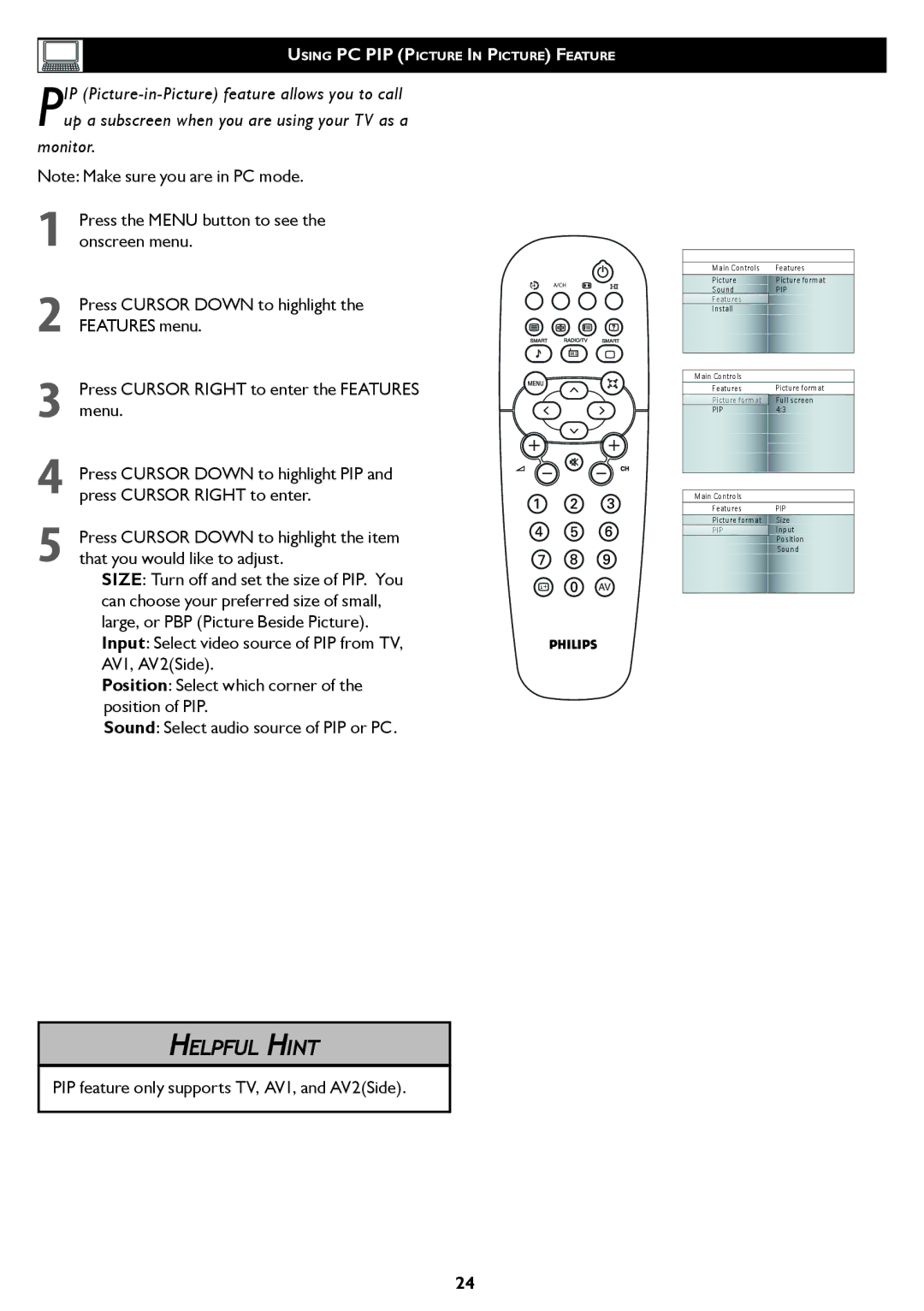USING PC PIP (PICTURE IN PICTURE) FEATURE
PIP
monitor.
Note: Make sure you are in PC mode.
1Press the MENU button to see the onscreen menu.
2Press CURSOR DOWN to highlight the FEATURES menu.
3Press CURSOR RIGHT to enter the FEATURES menu.
4Press CURSOR DOWN to highlight PIP and press CURSOR RIGHT to enter.
5Press CURSOR DOWN to highlight the item that you would like to adjust.
SIZE: Turn off and set the size of PIP. You can choose your preferred size of small, large, or PBP (Picture Beside Picture). Input: Select video source of PIP from TV, AV1, AV2(Side).
Position: Select which corner of the position of PIP.
Sound: Select audio source of PIP or PC.
A/CH
i +AV
|
|
Main Controls | Features |
Picture | Picture format |
Sound | PIP |
Features |
|
Install |
|
|
|
|
|
Main Controls |
|
Features | Picture format |
Picture format | Full screen |
PIP | 4:3 |
|
|
|
|
Main Controls |
|
Features | PIP |
Picture format | Size |
PIP | Input |
| Position |
| Sound |
|
|
HELPFUL HINT
PIP feature only supports TV, AV1, and AV2(Side).
24