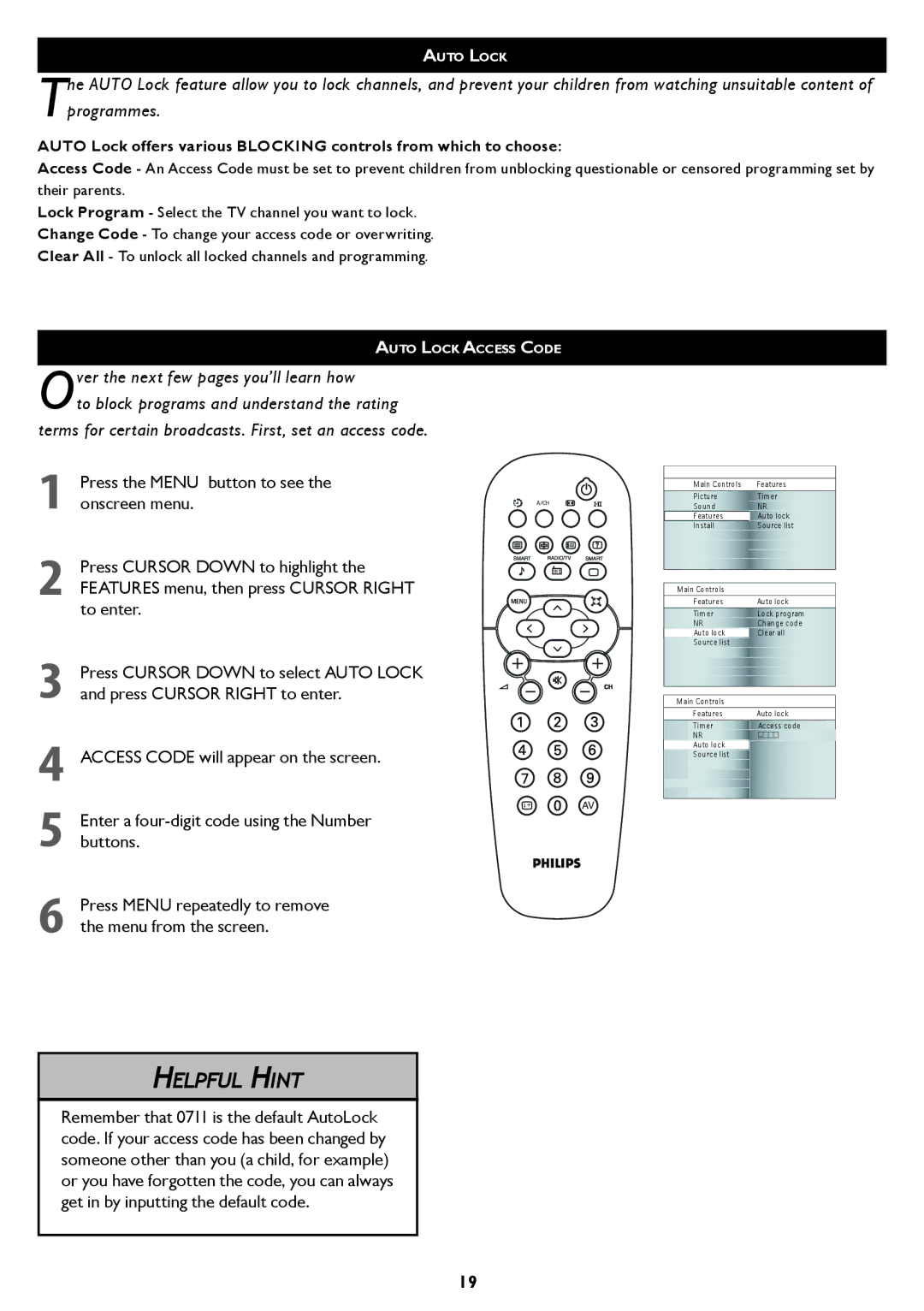AUTO LOCK
The AUTO Lock feature allow you to lock channels, and prevent your children from watching unsuitable content of programmes.
AUTO Lock offers various BLOCKING controls from which to choose:
Access Code - An Access Code must be set to prevent children from unblocking questionable or censored programming set by their parents.
Lock Program - Select the TV channel you want to lock. Change Code - To change your access code or overwriting. Clear All - To unlock all locked channels and programming.
AUTO LOCK ACCESS CODE
Over the next few pages you’ll learn how
to block programs and understand the rating terms for certain broadcasts. First, set an access code.
1
2
3
4
5
6
Press the MENU button to see the onscreen menu.
Press CURSOR DOWN to highlight the FEATURES menu, then press CURSOR RIGHT to enter.
Press CURSOR DOWN to select AUTO LOCK and press CURSOR RIGHT to enter.
ACCESS CODE will appear on the screen.
Enter a
Press MENU repeatedly to remove the menu from the screen.
A/CH
i + | AV |
Main Controls | Features | |
Picture | Timer | |
Sound | NR | |
Features | Auto lock | |
Install | Source list | |
Main Controls |
|
|
Features | Auto lock | |
Timer | Lock program | |
NR | Change code | |
Auto lock | Clear all | |
Source list |
|
|
Main Controls |
|
|
Features | Auto lock | |
Timer | Access code | |
NR |
|
|
Auto lock |
|
|
Source list |
|
|
HELPFUL HINT
Remember that 0711 is the default AutoLock code. If your access code has been changed by someone other than you (a child, for example) or you have forgotten the code, you can always get in by inputting the default code.
19