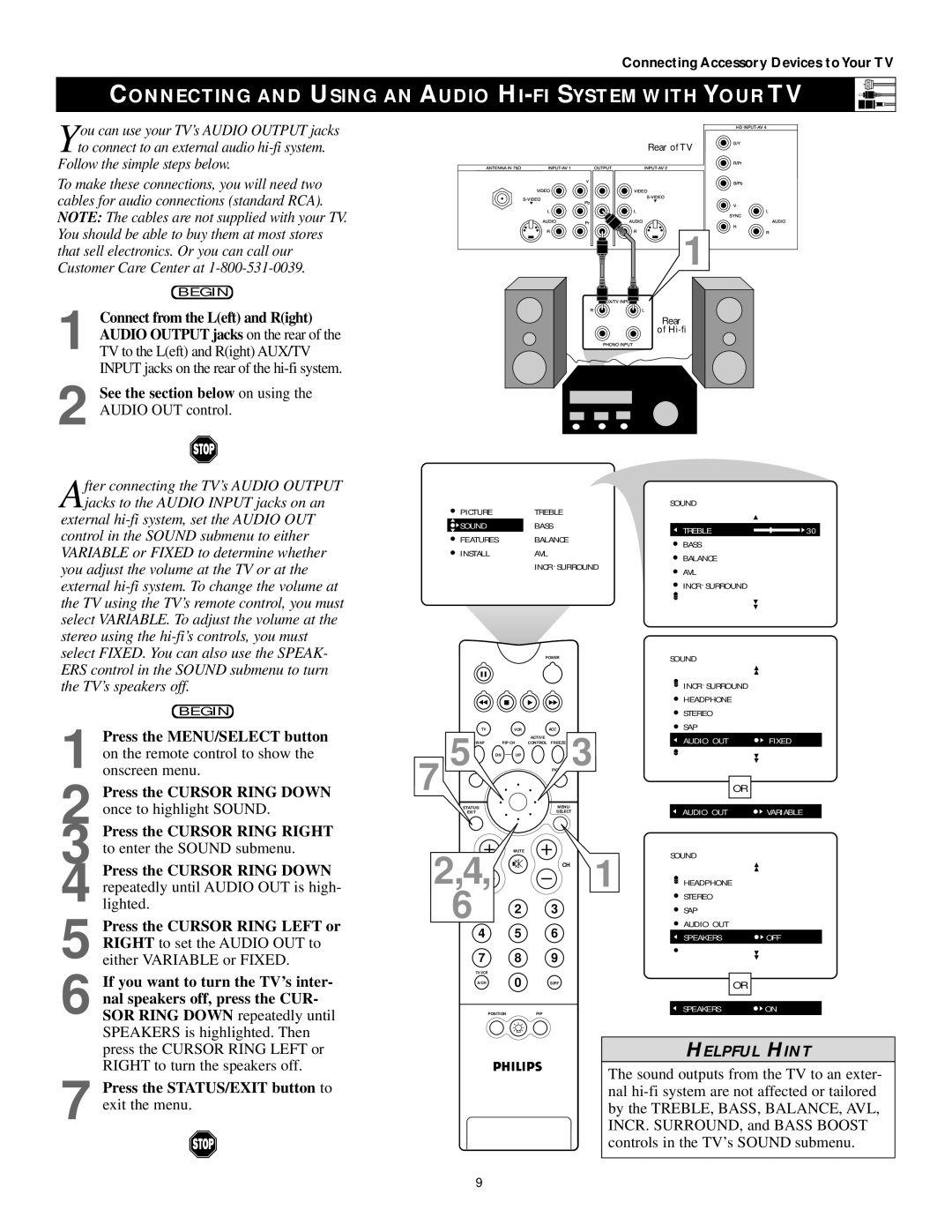43PP9202, 50PP 9202, 60PP9202 specifications
The Philips 50PP9202, 60PP9202, and 43PP9202 are part of Philips' innovative lineup of LED televisions, designed to deliver exceptional viewing experiences with advanced technologies and features. These models cater to a variety of preferences and room sizes, ensuring that every user can find a perfect fit for their entertainment needs.One of the standout features of these televisions is their 4K Ultra HD resolution. With a resolution of 3840 x 2160 pixels, viewers can enjoy stunning picture quality with incredible detail and clarity. This makes movies, sports, and gaming more immersive, allowing viewers to appreciate the richness of colors and the sharpness of images.
The televisions are equipped with Philips’ Ambilight technology, which creates an immersive viewing experience by extending the on-screen colors beyond the physical borders of the TV. By projecting colors onto the wall behind, Ambilight enhances the overall atmosphere and draws viewers deeper into the action on-screen. This feature is particularly compelling in darker environments and adds a unique touch to any space.
Another significant aspect is the integration of Smart TV technology. The Philips 50PP9202, 60PP9202, and 43PP9202 come with an intuitive interface that provides easy access to popular streaming services like Netflix, YouTube, and Amazon Prime Video. With built-in Wi-Fi, users can seamlessly stream content, browse the internet, or download applications, transforming their television into a multifunctional entertainment center.
For gaming enthusiasts, these models incorporate low input lag and multiple HDMI ports that support high refresh rates, ensuring a smooth gaming experience. The presence of HDR (High Dynamic Range) further enhances image quality by providing a wider range of colors and contrast, making dark scenes more detailed and bright scenes more vibrant.
In terms of sound, Philips has not skimped on audio performance. These models feature powerful built-in speakers and support various audio technologies for an immersive sound experience, whether you are watching a movie or listening to music.
In summary, the Philips 50PP9202, 60PP9202, and 43PP9202 stand out for their 4K Ultra HD resolution, Ambilight technology, Smart TV capabilities, and enhanced gaming features. These televisions deliver a comprehensive entertainment experience that satisfies both casual viewers and avid gamers alike, making them a leading choice for consumers looking for cutting-edge technology and outstanding performance.