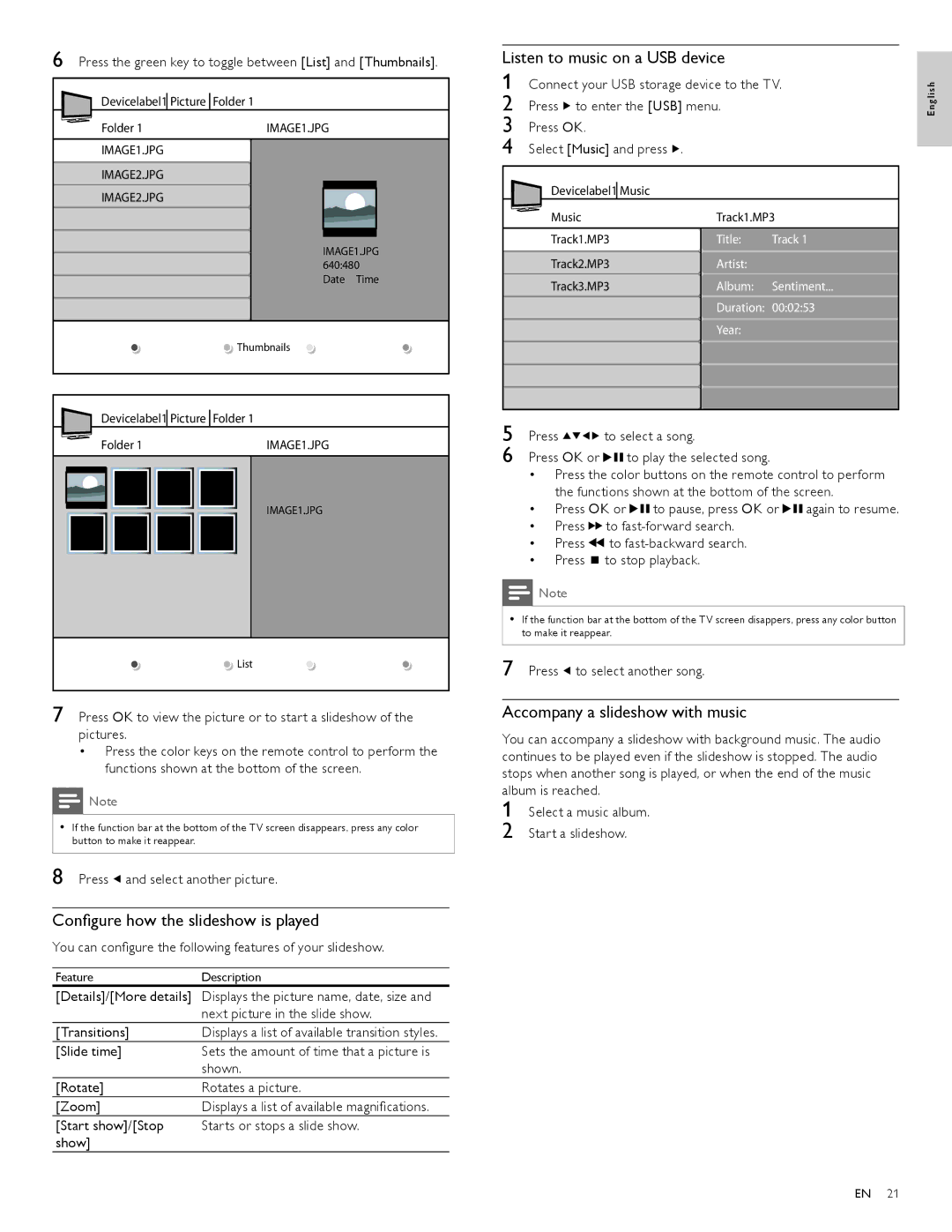52PFL7704D, 47PFL6704D, 42PFL7704D, 42PFL6704D, 47PFL7704D specifications
The Philips 52PFL7704D is a high-definition LCD television that combines cutting-edge technology with user-friendly features to enhance the viewing experience. With its impressive 52-inch display, this model is ideally suited for those who want a large screen for immersive entertainment. The television boasts a full HD resolution of 1920 x 1080 pixels, enabling it to deliver stunningly crisp and vibrant images that bring movies, sports, and games to life.One of the standout features of the Philips 52PFL7704D is its Ambilight technology. This innovative feature projects light from the sides of the television, creating an extended color experience that matches the on-screen content. This immersive surround lighting enhances the viewing experience, providing a more dynamic and engaging atmosphere, especially in low-light conditions.
In terms of audio, the television is equipped with powerful speakers that ensure clear dialogue and rich sound quality. The integrated Digital Natural Motion technology further enhances the audio-visual experience by reducing motion blur during fast-moving scenes, making it ideal for action-packed movies and sports broadcasts.
Connectivity is another strong point of the Philips 52PFL7704D. It comes with multiple HDMI ports, allowing users to connect various devices such as gaming consoles, Blu-ray players, and sound systems easily. Additionally, it features USB ports for easy media playback, enabling users to view their favorite photos and videos directly from a USB drive.
The television also supports a range of picture enhancement technologies, including Pixel Plus 3 HD, which optimizes the image quality by improving sharpness and reducing noise. With these features, viewers can enjoy a more refined and detailed picture, ensuring an enjoyable viewing experience regardless of the content.
The design of the Philips 52PFL7704D is sleek and modern, with a stylish frame that complements any living space. Its user-friendly interface makes navigating through channels and settings a breeze, allowing viewers to customize their television experience easily.
In conclusion, the Philips 52PFL7704D is a remarkable television that combines advanced technology, superior picture quality, and immersive audio to deliver a fantastic viewing experience. With its large display, Ambilight feature, and comprehensive connectivity options, it is an excellent choice for anyone looking to upgrade their home entertainment system.