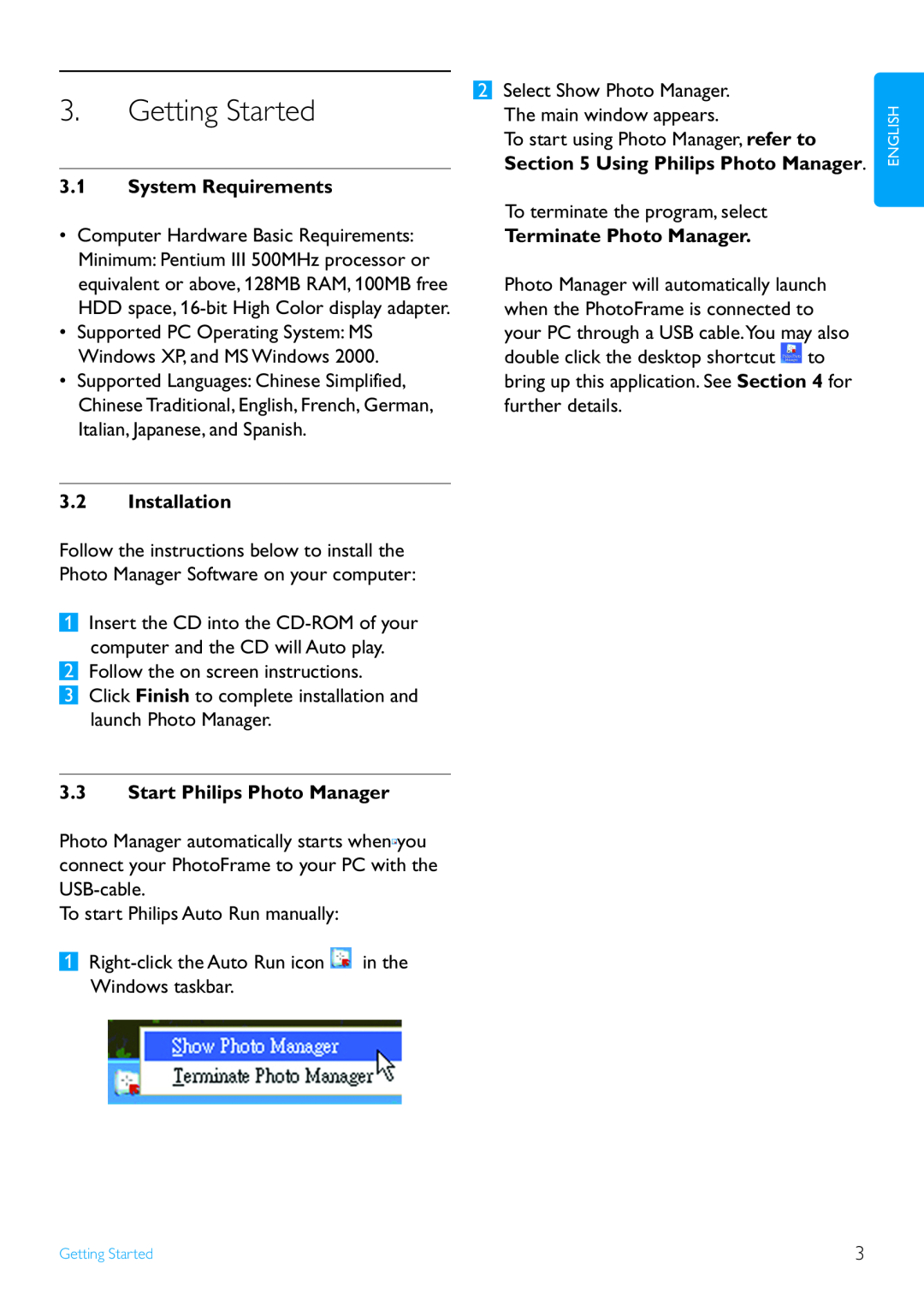10FF2 Series 7FF2 Series 5FF2 Series
PhotoManager
Page
Photo Manager Features
Table of contents
Using the Photo Manager
Welcome to Photo Manager
1. Welcome to Photo Manager
2. Photo Manager Features
3.2 Installation
3. Getting Started
3.1 System Requirements
3.3 Start Philips Photo Manager
2 Photo Preview
4. Phillips Photo Manager Overview
5.1 Setting up Photo Manager
5. Using the Photo Manager
3 The PC Frame
Folder Tree View
Using the Photo Manager
1 Preview in PhotoFrame
5.2 Crop Photos
2 Original Picture
3 Tools Information Area
Paste
Zoom & Crop
5.3 Cutting, Copying and Pasting Photos Copy
5.5 Renaming Albums
5.4 Create New Albums
5.6 Deleting Albums and Photos
Delete Album/Delete
Page
1. Bienvenu aux utilisateurs de
Contenu
Photo Manager
2. Fonctionnalités de Photo Manager
1. Bienvenu aux utilisateurs de Photo Manager
2. Fonctionnalités de Photo Manager
3.1 Spécifications du système
3. Pour commencer
3.3 Démarrer Philips Photo Manager
Quitter Photo Manager Terminate Photo Manager
4. Vue d’ensemble de Phillips
Photo Manager
1 Barre d’outils de Photo Manager
Nouvel album New Album Le bouton Nouvel album New Album vous permet
5 Stockage de PhotoFrame PhotoFrame Storage
4 Aperçus de miniatures Thumbnail Previews
3 Structure de l’ordinateur The PC Frame
Avertissement
5.1 Configurer Photo Manager
5. Utiliser Photo Manager
Onglet AutoRun
Onglet Langue Language
Onglet Carte mémoire Memory Card
en fonction des touches de commande sélectionnées
5.2 Rogner des photos
1 Aperçu dans PhotoFrame Preview dans PhotoFrame
Utiliser Photo Manager
4 Outils Tools
Pivoter Rotate
Couper Cut
5.3 Couper, copier et coller des photos Copier Copy
Coller Paste
5.4 Créer des nouveaux albums
5.6 Supprimer les albums et les photos
5.5 Renommer les albums
1 Sélectionnez l’album à renommer
Willkommen bei Photo Manager
Inhalt
Leistungsmerkmale von Photo
Manager
2. Leistungsmerkmale von Photo Manager
1. Willkommen bei Photo Manager
Sie können Fotos kopieren, verschieben und löschen
Gelöschte Fotos können aus dem Papierkorb wiederhergestellt werden
3.3 Starten von Philips Photo Manager
3. Erste Schritte
3.1 Systemanforderungen
4. Übersicht über Philips Photo Manager
3 PC-Bereich
2 Fotovorschau
Warnung
Ordner-Verzeichnisansicht
5.1 Einrichten von Photo Manager
5. Bedienungsgrundlagen für Photo Manager
1 Vorschau in PhotoFrame Preview in PhotoFrame
5.2 Zuschneiden von Fotos
2 Originalbild Original Picture
Bedienungsgrundlagen für Photo Manager
Drehen Rotate
4 Extras Tools
Information Information
Ausschneiden Cut
5.3 Ausschneiden, Kopieren und Einfügen von Fotos Kopieren Copy
Einfügen Paste
5.4 Erstellen neuer Alben
5.6 Löschen von Alben und Fotos
2 Klicken Sie entweder auf das Symbol Umbenennen Rename , oder klicken Sie mit der rechten Maustaste auf das Album, um das Untermenü aufzurufen, und klicken Sie dort auf Umbenennen Rename
5.5 Umbenennen von Alben
Benvenuti in Photo Manager
Sommario
Funzioni di Photo Manager
Operazioni preliminari
Funzioni di Photo Manager
Benvenuti in Photo Manager
3.2 Installazione
3. Operazioni preliminari
3.1 Requisiti di sistema
3.3 Avvio di Philips Photo Manager
Cenni generali su Philips Photo Manager
4. Cenni generali su Philips Photo Manager
3 Il riquadro PC
2 Anteprima delle foto
Attenzione
4 Anteprima delle miniature
5.1 Configurazione di Photo Manager
5. Uso di Photo Manager
1 Anteprima in PhotoFrame
5.2 Ritaglio delle foto
2 Immagine originale
3 Area delle informazioni sugli strumenti
Ruota Rotate
4 Strumenti
Informazioni Information
Taglia Cut
5.3 Ritagliare, copiare e incollare le foto Copia Copy
5.4 Creazione di nuovi album
Incolla Paste
Gli album e i file si eliminano allo stesso modo
5.6 Eliminazione di album e foto
Краткие сведения о программе
Содержание
Photo Manager
Возможности программы Photo
Photo Manager
1. Краткие сведения о 2. Возможности программы
программе Photo Manager
3.1 Системные требования
3. Приступаем к работе
3.2 Установка
3.3 Запуск программы Philips Photo Manager
1 Панель инструментов программы Photo Manager
4. Краткое описание программы Phillips Photo Manager
3 Фото на ПК
2 Просмотр фотоснимков
Предупреждение
Древовидная структура папок
5.1 Настройка программы Photo Manager
5. Работа с программой Photo Manager
Вкладка Автозапуск AutoRun
Нет No 2 Для подтверждения сделанного выбора нажмите OK
Предварительный просмотр в
5.2 Обрезка фотоснимков
фоторамке PhotoFrame Preview in
PhotoFrame
4 Инструменты
3 Панель Инструменты - Сведения Tools - Information
Сведения Information
Повернуть Rotate
Вырезать Cut
5.3 Вырезание, копирование и вставка фотоснимков Копировать Copy
Вставить Paste
5.4 Создание новых альбомов
все удаленные файлы будут помещены в
Примечание
папку Корзина Recycle Bin
Предупреждение
1. Bienvenido a Photo Manager
Contenido
2. Características de Photo Manager
Primeros pasos
Características de Photo
Bienvenido a Photo
Manager
3.1 Requisitos del sistema
3. Primeros pasos
3.2 Instalación
3.3 Abrir Philips Photo Manager
“Cerrar Photo Manager Terminate Photo Manager”
4. Vista general de Phillips Photo Manager
1 Barra de herramientas de Photo Manager
Aviso
3 Cuadro del PC
Vista en árbol de las carpetas
4 Vista previa de miniaturas
5.1 Configuración de Photo Manager
5. Utilizar Photo Manager
2 Haga clic en “Aceptar OK” para confirmar los cambios realizados
Ficha AutoRun
1 Vista previa en PhotoFrame Preview in PhotoFrame
5.2 Recortar fotos
2 Imagen original Original Picture
3 Área Herramientas - Información Tools Information Area
Zoom y recortar Zoom & Crop
Información Information
Girar Rotate
Cortar Cut
5.3 Cortar, copiar y pegar fotos Copiar Copy
5.4 Crear nuevos álbumes
Pegar
5.6 Eliminar álbumes y fotos
Aviso
Welkom bij Photo Manager
Inhoud
Photo Manager eigenschappen
Beginnen
eigenschappen
1. Welkom bij Photo
2. Photo Manager
3.2 Installatie
3. Beginnen
3.1 Systeem vereisten
3.3 Het starten van Philips Photo Manager
Overzicht Philips Photo Manager
4. Overzicht Philips Photo Manager
1 Photo Manager Taakbalk
3 De PC Frame
5. Het gebruik van de Philips Photo Manager
Waarschuwing
5.1 Het instellen van de Photo Manager
2 Klik op “OK” om de verandering te bevestigen
Language tab
Memory Card tab
Het gebruik van de Philips Photo Manager
5.2 Foto’s couperen
5.3 Knippen, kopiëren en het plakken van foto’s Copy
5.6 Het wissen van albums en foto’s
5.4 Creëer nieuwe albums
5.5 Het hernoemen van albums
Page
Velkommen til Photo Manager
Indhold
Photo Manager Fuktioner
Kom Godt Igang
2. Photo Manager Funktioner
1. Velkommen til Photo Manager
3.1 System Krav
3. Kom Godt Igang
2 Vis Foto
4. Phillips Photo Manager Overblik
3 PC Ramme
5. Brug Af Photo Manager
Advarsel
Stifinder
Brug Af Photo Manager
1 Vis i PhotoFrame
5.2 Beskær Fotos
2 Original Foto
3 Information
5.3 Klippe, Kopiere Og Indsæt Fotos Kopier
Zoom & Beskær
Klip
Sæt Ind
5.5 Omdøb Albums
5.4 Opret Nyt Album
5.6 Slette Albums og Fotos
Husk
Page
Photo Manager特点
欢迎使用Photo Manager
启动Philips Photo Manager
Phillips Photo Manager概述
欢迎使用Photo Manager / Photo Manager特点
1. 欢迎使用Photo Manager
2. Photo Manager特点
第5部分使用Philips Photo Manager。
3. 入门
128MB内存,100MB空闲硬盘空间,16位高 彩显示器适配器。
1 将CD插入电脑的CD-ROM,CD会自动播 放。
设置Setup:
4. Phillips Photo Manager概述
新相册New Album:
重命名相册Rename Album: 点击重命名相册Rename Album按钮来调 出键盘输入窗口。
文件夹树形图Folder Tree View:
使用Photo Manager
缩略图预览Thumbnail Previews
PhotoFrame存储
记忆卡Memory Card选项卡:
2 点击“确定OK”,确认更改。
Photo Manager会自动调整复制到
PhotoFrame的所有照片的大小。
2 原始图像Original Picture
1 相框预览Preview in PhotoFrame
3 工具信息区Tools Information Area
信息Information:
如果照片大小小于540x720或720x540像素, 会显示以下警告消息。
1 选择PhotoFrame或目标记忆卡。
当复制、移动或删除PhotoFrame内的照片 时,切勿断开PC与PhotoFrame间的USB连 接,这样做可能造成数据或照片丢失。
2 点击新相册New Album图标,以调 出键盘形式Keyboard Form窗口。
2 点击删除Delete图标 ,或右击副 菜单并点击删除相册/删除Delete Album/ Delete。
5.6 删除相册和照片 删除相册和文件的方式相同: 1 选择想要删除的相册/照片。
3 类似于以下所示窗口的确认窗口会弹出, 请您再次确认。点击是Yes。 注意: 所有删除的文件会移至回收站Recycle Bin内。
注意: 如果硬盘仅有最小空闲存储空间, 则不允许备份。
Page
Photo Manager の機能
Photo Manager へようこそ
Philips Photo Manager の概要
Photo Manager の使用
Photo Manager の機能
Photo Manager へようこそ
Philips Photo Manager for PhotoFrame は、Philips
PhotoFrame と PC 間で写真を管理するための Windows
Photo Manager の使用を開始するには、5 章「Photo
はじめに
プログラムを終了するには、Terminate Photo Manager(Photo Manager を終了する)を選択します。
システム条件
1 Photo Manager ツールバー
4. Phillips Photo Manager の
Recycle Bin(ごみ箱):Recycle Bin(ごみ箱)ボタンを
できます。また、Terminate Photo Manager(Photo
5.1 Photo Manager の設定
5. Using the Photo Manager
PhotoFrame ストレージ
Phillips Photo Manager の概要 / Photo Manager の使用
Photo Manager の使用
Language(言語)タブ:
Memory Card(メモリーカード)タブ:
Rotate(回転):
Information(情報):
Preview in PhotoFrame(PhotoFrame でのプ
2 Original Picture(元の画像)
5.3 写真の切り取り、コピー、貼り付け Copy(コピー):
Zoom & Crop(ズームとトリミング):
Cut(切り取り):
警告: メモリーカードから写真を切り取って PC に移すことはでき
新しいアルバムの作成
クしてサブメニューを表示し、Delete Album/Delete(
アルバムと写真の削除
5.5 アルバムの名前の変更
Document order number 0000 000
2007 Koninklijke Philips N.V. All rights reserved