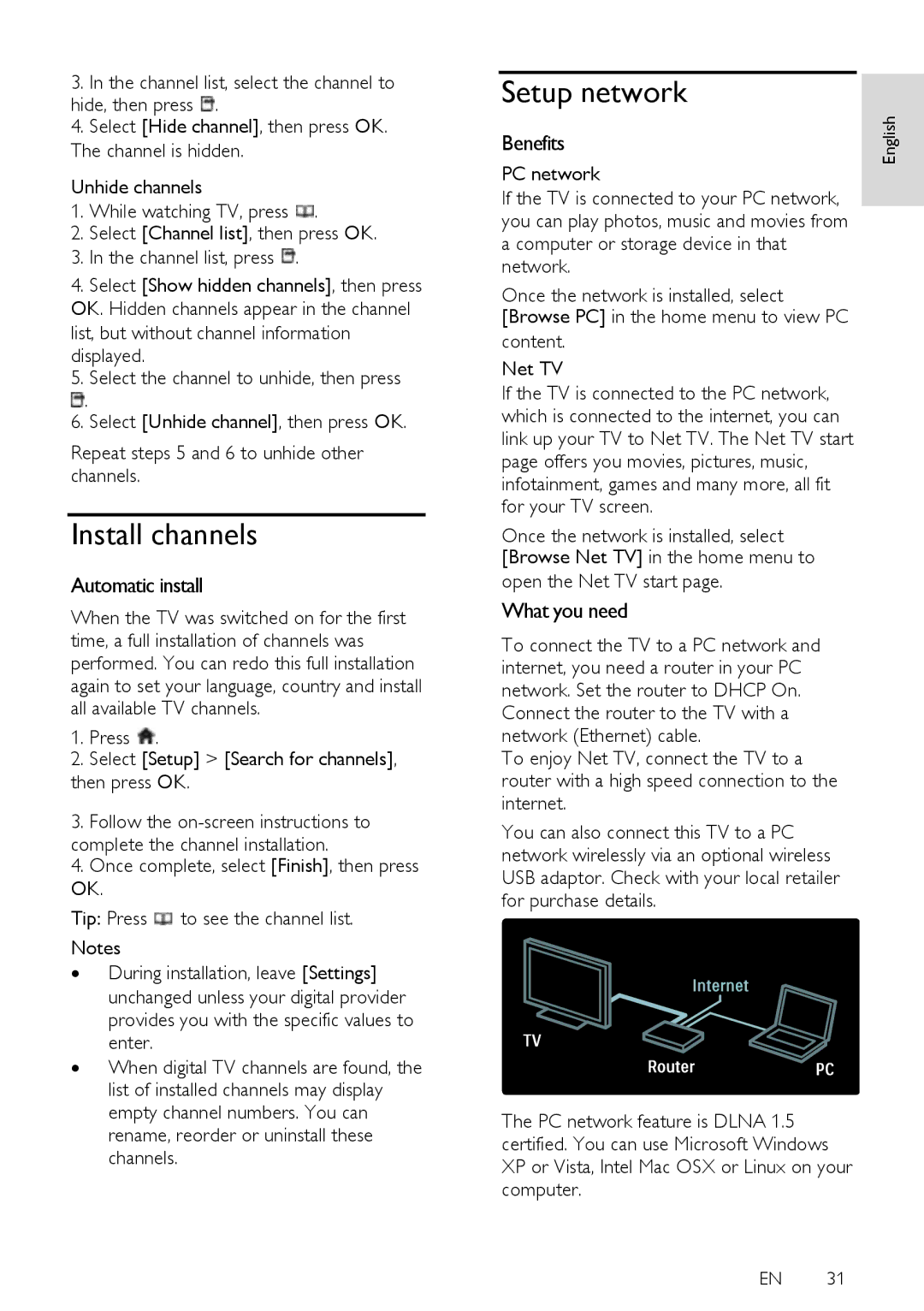40PFL5615D, 46PFL5615D, 32PFL6615D, 32PFL5615D, 46PFL6615D specifications
Philips has long been a trusted name in the world of television, and their line of LCD TVs, including models such as the 40PFL8605D, 40PFL6615D, 52PFL8605D, 46PFL6615D, and 32PFL5615D, showcases cutting-edge technology and innovative features designed to enhance the viewing experience.One of the standout features of these models is the Pixel Precise HD technology. This advanced processing engine ensures stunning picture quality by optimizing contrast, color, and sharpness. Viewers can expect vivid colors and deep blacks that create lifelike images, making movies and shows more immersive. The 200Hz Perfect Motion Rate available in some models further enhances fast-paced action scenes, reducing motion blur and ensuring that every detail is clear, whether watching sports or action films.
The Ambient Light feature is another impressive characteristic of these Philips TVs. It adjusts the picture brightness based on the room's lighting conditions, providing an optimal viewing experience at any time of day. This dynamic adjustment not only preserves eye comfort but also allows viewers to enjoy colors as intended.
Another significant aspect of Philips televisions is their commitment to sound quality. These models employ a powerful audio system that includes integrated speakers optimized for clear dialogues and rich soundscapes. The Virtual Surround Sound technology creates an immersive audio experience, making every scene feel larger than life.
Smart TV capabilities are another highlight of the 40PFL8605D, 40PFL6615D, 52PFL8605D, 46PFL6615D, and 32PFL5615D models. Users have access to a variety of online streaming services, allowing them to enjoy their favorite shows and movies without the need for additional devices. The intuitive interface makes navigating through apps and content remarkably user-friendly.
Connectivity is also an essential feature of these models, which offer multiple HDMI and USB ports. This allows users to connect various devices, such as gaming consoles, Blu-ray players, and external storage devices, enhancing the overall versatility of the televisions.
In terms of design, these Philips televisions are sleek and modern, featuring slim bezels that maximize screen space. Their aesthetic appeal ensures they seamlessly fit into any contemporary living room setup.
In summary, the Philips 40PFL8605D, 40PFL6615D, 52PFL8605D, 46PFL6615D, and 32PFL5615D models combine advanced technologies, exceptional picture quality, immersive audio, and smart features, making them ideal choices for avid viewers seeking a premium entertainment experience.