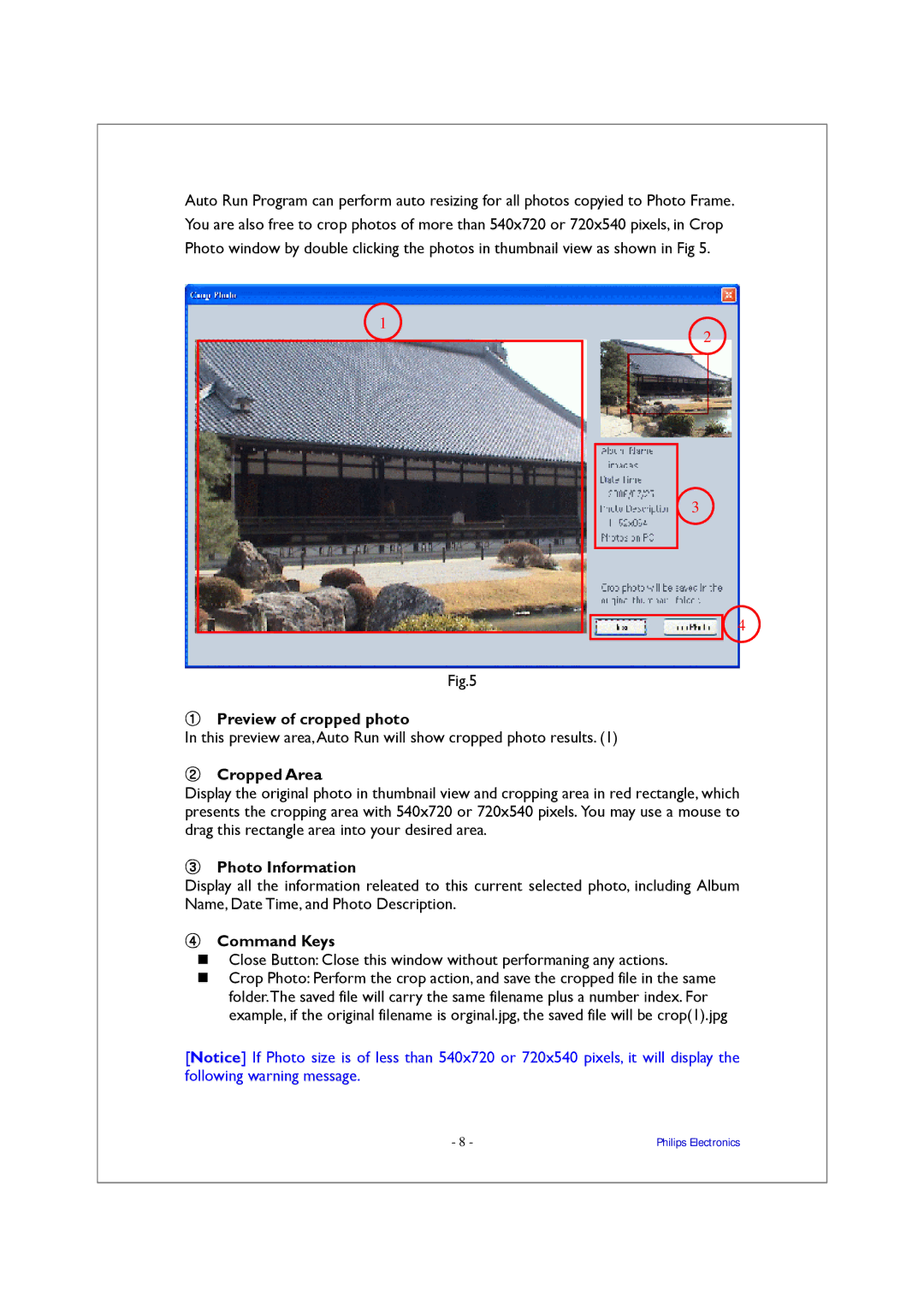Auto Run Program can perform auto resizing for all photos copyied to Photo Frame. You are also free to crop photos of more than 540x720 or 720x540 pixels, in Crop Photo window by double clicking the photos in thumbnail view as shown in Fig 5.
1
2
3
4
Fig.5
Preview of cropped photo
In this preview area,Auto Run will show cropped photo results. (1)
Cropped Area
Display the original photo in thumbnail view and cropping area in red rectangle, which presents the cropping area with 540x720 or 720x540 pixels. You may use a mouse to drag this rectangle area into your desired area.
Photo Information
Display all the information releated to this current selected photo, including Album Name, Date Time, and Photo Description.
Command Keys
Close Button: Close this window without performaning any actions.
Crop Photo: Perform the crop action, and save the cropped file in the same folder.The saved file will carry the same filename plus a number index. For example, if the original filename is orginal.jpg, the saved file will be crop(1).jpg
[Notice] If Photo size is of less than 540x720 or 720x540 pixels, it will display the following warning message.
- 8 - | Philips Electronics |