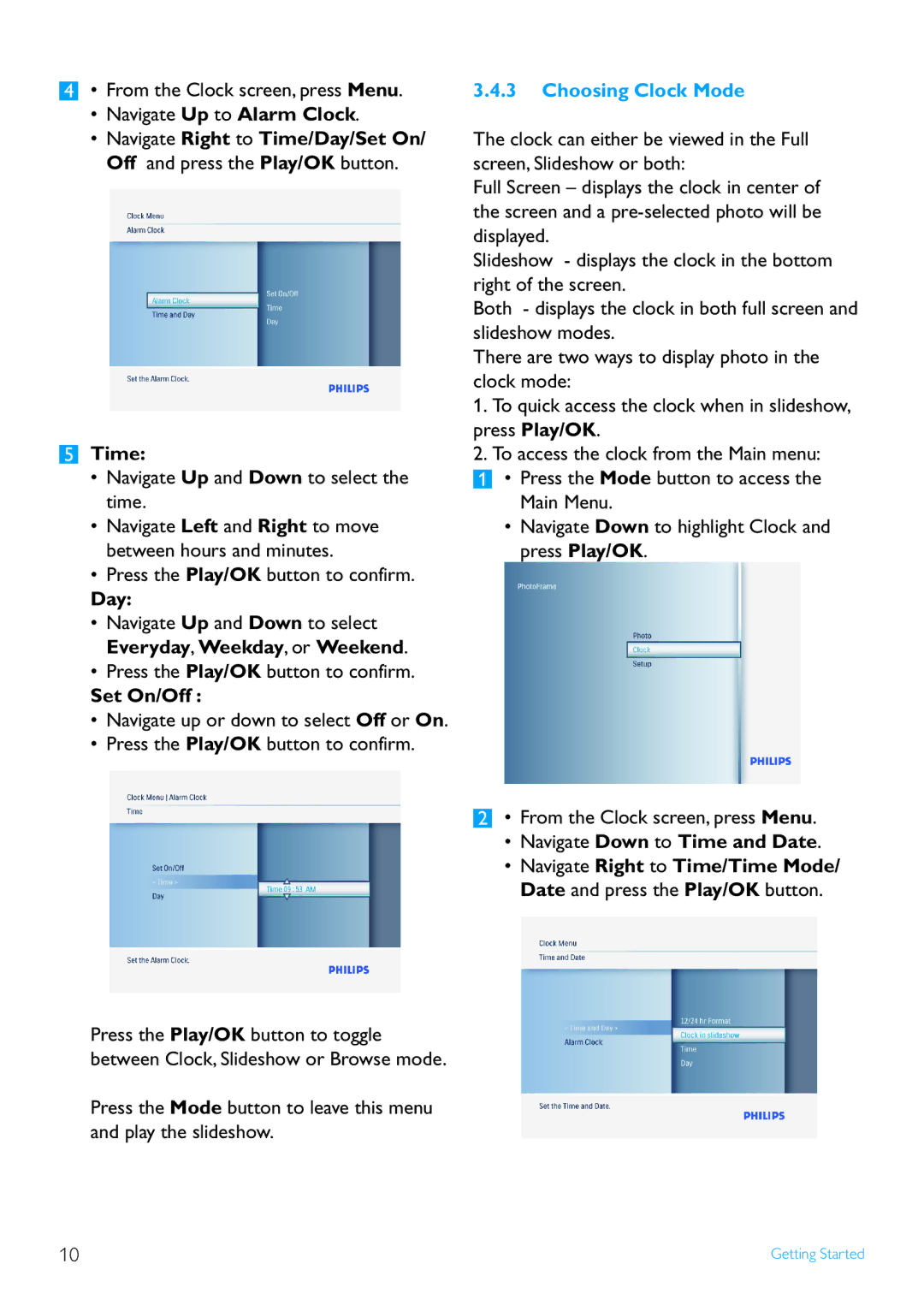4• From the Clock screen, press Menu.
•Navigate Up to Alarm Clock.
•Navigate Right to Time/Day/Set On/ Off and press the Play/OK button.
5Time:
•Navigate Up and Down to select the time.
•Navigate Left and Right to move between hours and minutes.
•Press the Play/OK button to confirm.
Day:
•Navigate Up and Down to select Everyday, Weekday, or Weekend.
•Press the Play/OK button to confirm.
Set On/Off :
•Navigate up or down to select Off or On.
•Press the Play/OK button to confirm.
Press the Play/OK button to toggle between Clock, Slideshow or Browse mode.
Press the Mode button to leave this menu and play the slideshow.
3.4.3Choosing Clock Mode
The clock can either be viewed in the Full screen, Slideshow or both:
Full Screen – displays the clock in center of the screen and a
Slideshow - displays the clock in the bottom right of the screen.
Both - displays the clock in both full screen and slideshow modes.
There are two ways to display photo in the clock mode:
1.To quick access the clock when in slideshow, press Play/OK.
2.To access the clock from the Main menu:
1• Press the Mode button to access the Main Menu.
•Navigate Down to highlight Clock and press Play/OK.
2• From the Clock screen, press Menu.
•Navigate Down to Time and Date.
•Navigate Right to Time/Time Mode/ Date and press the Play/OK button.
10 | Getting Started |