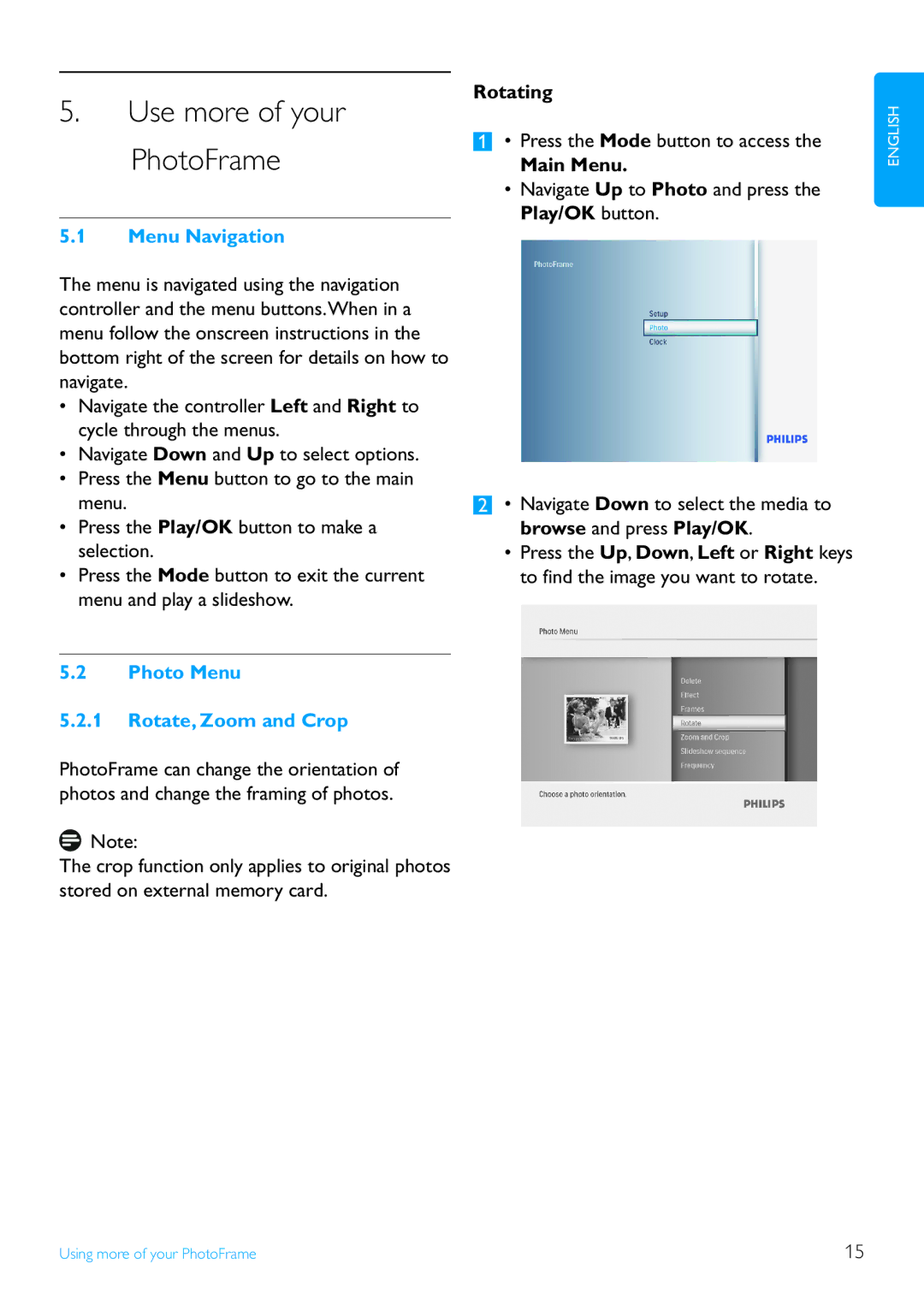5.Use more of your PhotoFrame
5.1Menu Navigation
The menu is navigated using the navigation controller and the menu buttons.When in a menu follow the onscreen instructions in the bottom right of the screen for details on how to navigate.
•Navigate the controller Left and Right to cycle through the menus.
•Navigate Down and Up to select options.
•Press the Menu button to go to the main menu.
•Press the Play/OK button to make a selection.
•Press the Mode button to exit the current menu and play a slideshow.
5.2Photo Menu
5.2.1Rotate, Zoom and Crop
PhotoFrame can change the orientation of photos and change the framing of photos.
![]() Note:
Note:
The crop function only applies to original photos stored on external memory card.
Rotating
1• Press the Mode button to access the
Main Menu.
•Navigate Up to Photo and press the Play/OK button.
2• Navigate Down to select the media to browse and press Play/OK.
•Press the Up, Down, Left or Right keys to find the image you want to rotate.
ENGLISH
Using more of your PhotoFrame | 15 |