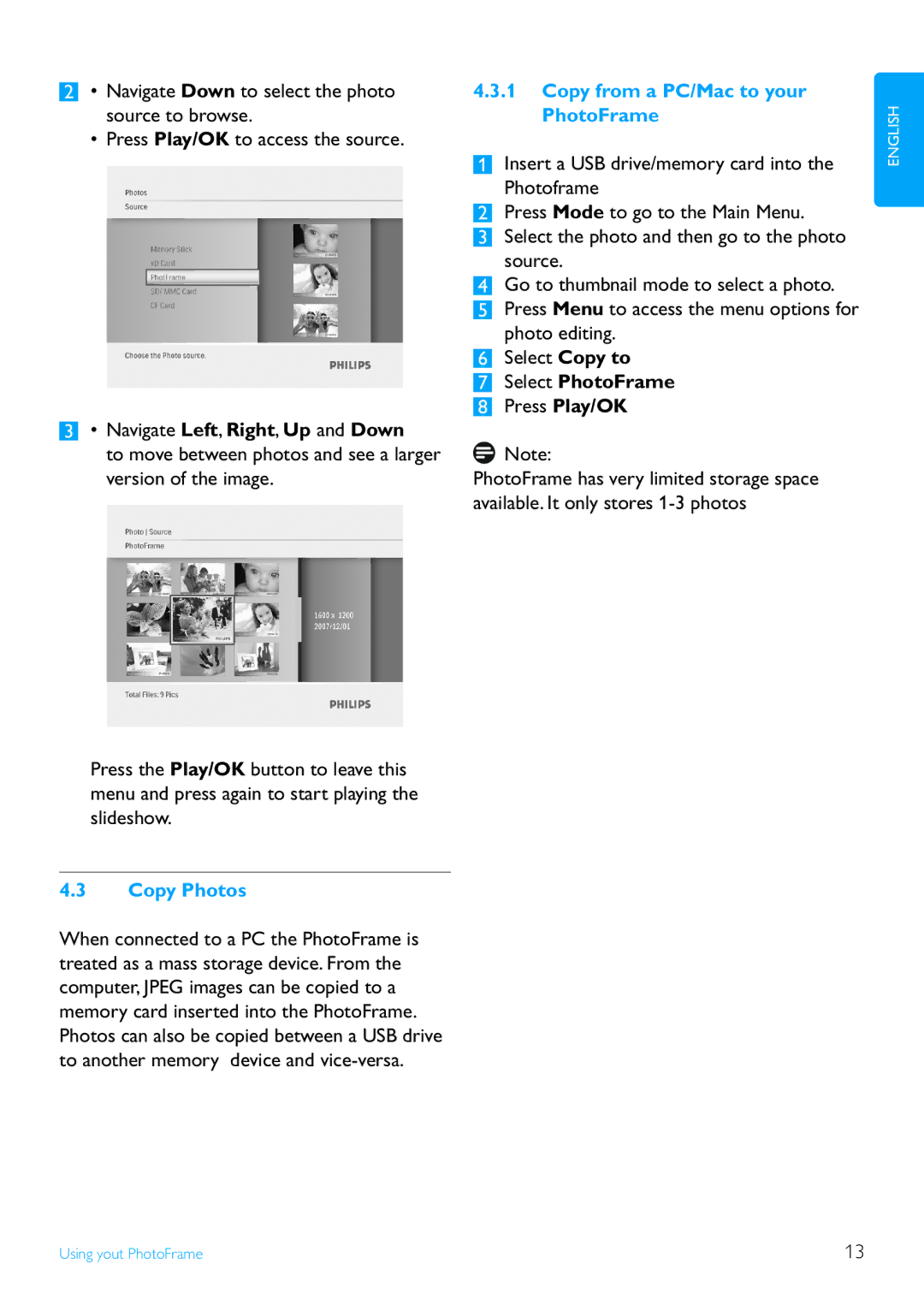2• Navigate Down to select the photo source to browse.
•Press Play/OK to access the source.
3• Navigate Left, Right, Up and Down
to move between photos and see a larger version of the image.
Press the Play/OK button to leave this menu and press again to start playing the slideshow.
4.3Copy Photos
When connected to a PC the PhotoFrame is treated as a mass storage device. From the computer, JPEG images can be copied to a memory card inserted into the PhotoFrame. Photos can also be copied between a USB drive to another memory device and
4.3.1Copy from a PC/Mac to your PhotoFrame
1Insert a USB drive/memory card into the Photoframe
2Press Mode to go to the Main Menu.
3Select the photo and then go to the photo source.
4Go to thumbnail mode to select a photo.
5Press Menu to access the menu options for photo editing.
6Select Copy to
7Select PhotoFrame
8Press Play/OK
![]() Note:
Note:
PhotoFrame has very limited storage space available. It only stores
ENGLISH
Using yout PhotoFrame | 13 |