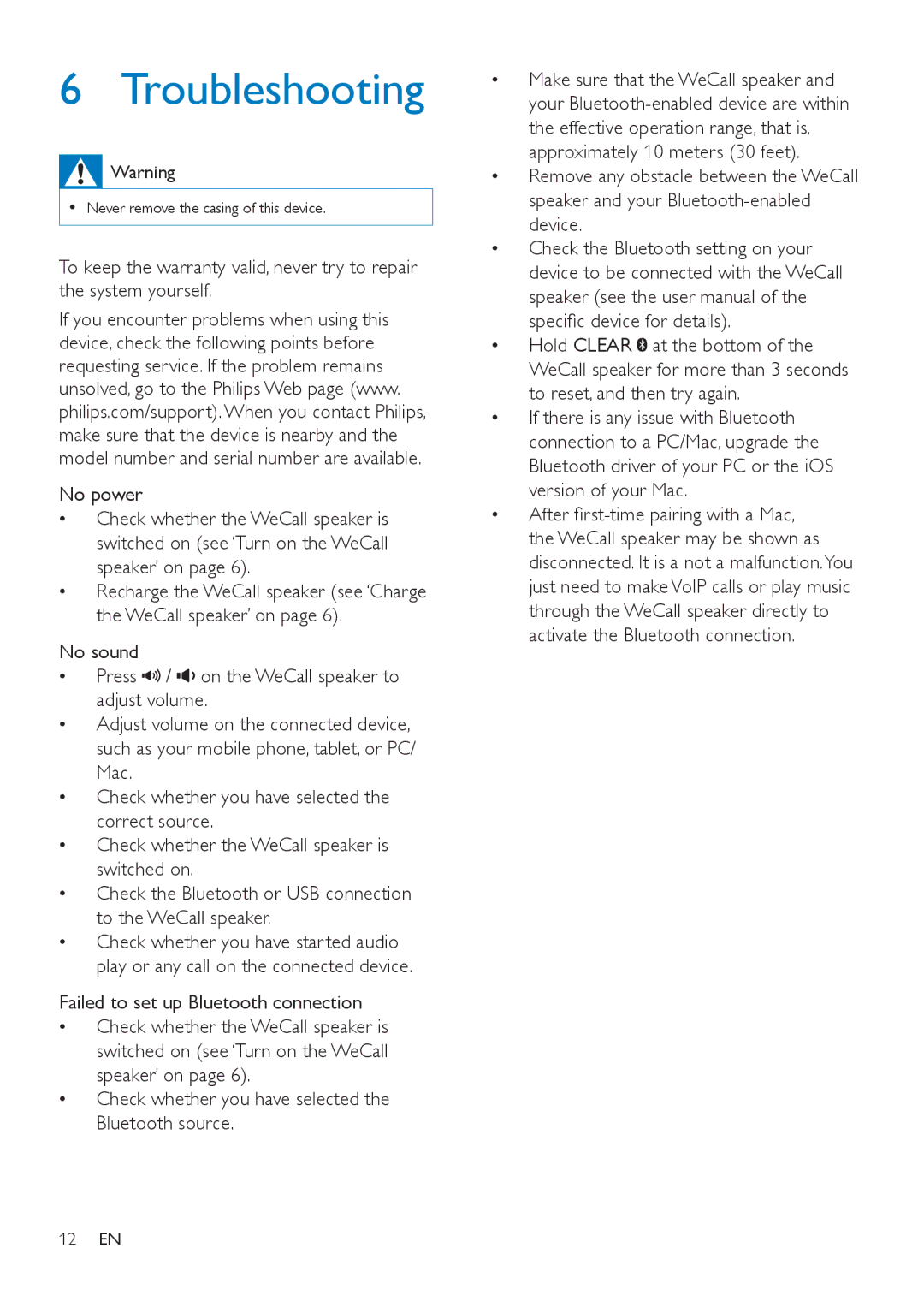6 Troubleshooting
![]() Warning
Warning
•• Never remove the casing of this device.
To keep the warranty valid, never try to repair the system yourself.
If you encounter problems when using this device, check the following points before requesting service. If the problem remains unsolved, go to the Philips Web page (www. philips.com/support). When you contact Philips, make sure that the device is nearby and the model number and serial number are available.
No power
•• Check whether the WeCall speaker is switched on (see ‘Turn on the WeCall speaker’ on page 6).
•• Recharge the WeCall speaker (see ‘Charge the WeCall speaker’ on page 6).
No sound
•• Press ![]()
![]()
![]() /
/ ![]()
![]() on the WeCall speaker to adjust volume.
on the WeCall speaker to adjust volume.
•• Adjust volume on the connected device, such as your mobile phone, tablet, or PC/ Mac.
•• Check whether you have selected the correct source.
•• Check whether the WeCall speaker is switched on.
•• Check the Bluetooth or USB connection to the WeCall speaker.
•• Check whether you have started audio play or any call on the connected device.
Failed to set up Bluetooth connection
•• Check whether the WeCall speaker is switched on (see ‘Turn on the WeCall speaker’ on page 6).
•• Check whether you have selected the Bluetooth source.
•• Make sure that the WeCall speaker and your
•• Remove any obstacle between the WeCall speaker and your
•• Check the Bluetooth setting on your device to be connected with the WeCall speaker (see the user manual of the specific device for details).
•• Hold CLEAR ![]() at the bottom of the WeCall speaker for more than 3 seconds to reset, and then try again.
at the bottom of the WeCall speaker for more than 3 seconds to reset, and then try again.
•• If there is any issue with Bluetooth connection to a PC/Mac, upgrade the Bluetooth driver of your PC or the iOS version of your Mac.
•• After