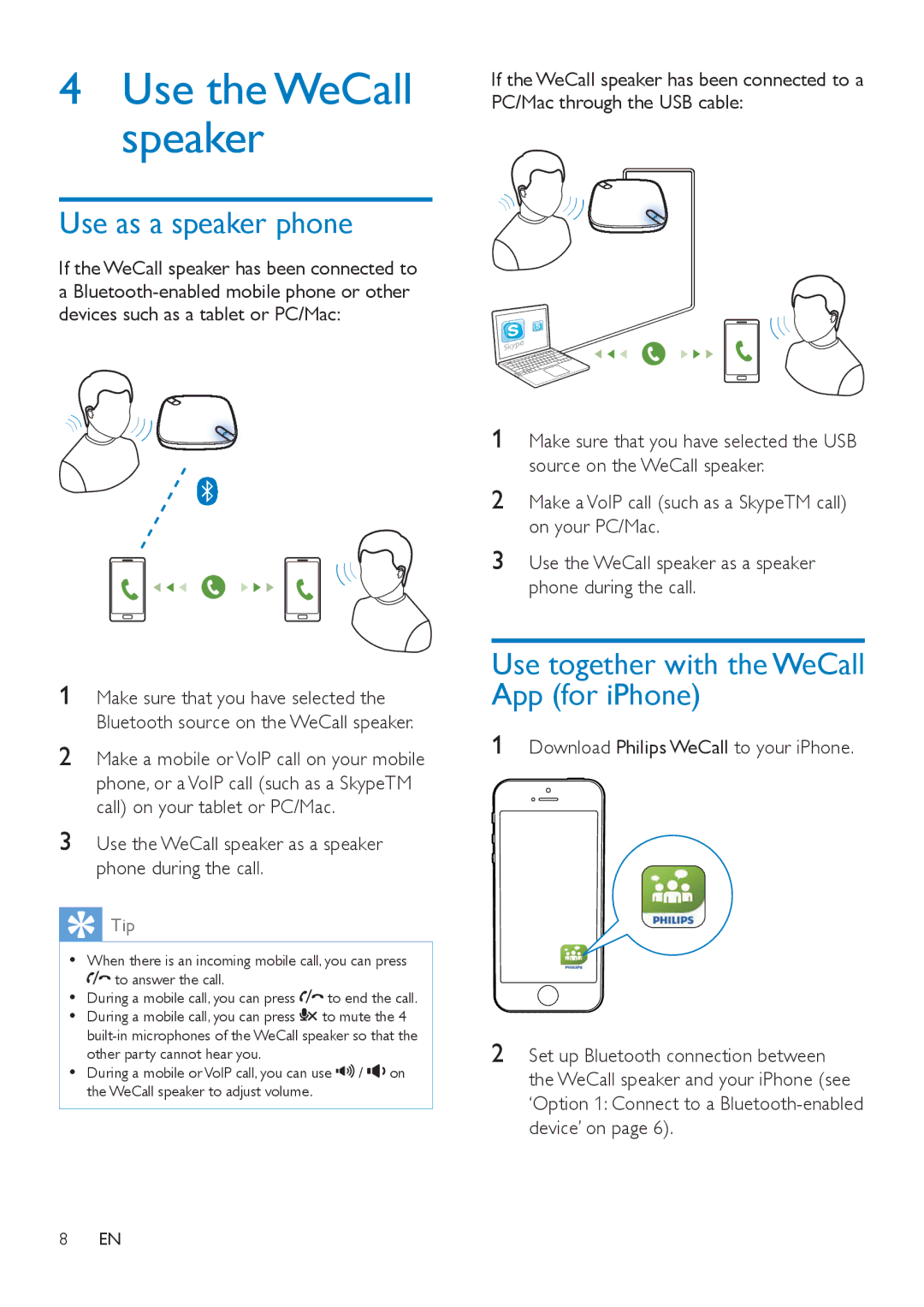4Use the WeCall speaker
Use as a speaker phone
If the WeCall speaker has been connected to a
1Make sure that you have selected the Bluetooth source on the WeCall speaker.
2Make a mobile or VoIP call on your mobile phone, or a VoIP call (such as a SkypeTM call) on your tablet or PC/Mac.
3Use the WeCall speaker as a speaker phone during the call.
 Tip
Tip
•• When there is an incoming mobile call, you can press
![]()
![]() to answer the call.
to answer the call.
•• During a mobile call, you can press ![]()
![]() to end the call.
to end the call.
•• During a mobile call, you can press ![]() to mute the 4
to mute the 4
•• During a mobile or VoIP call, you can use ![]()
![]()
![]() /
/ ![]()
![]() on the WeCall speaker to adjust volume.
on the WeCall speaker to adjust volume.
8EN
If the WeCall speaker has been connected to a PC/Mac through the USB cable:
1Make sure that you have selected the USB source on the WeCall speaker.
2Make a VoIP call (such as a SkypeTM call) on your PC/Mac.
3Use the WeCall speaker as a speaker phone during the call.
Use together with the WeCall App (for iPhone)
1Download Philips WeCall to your iPhone.
2Set up Bluetooth connection between the WeCall speaker and your iPhone (see ‘Option 1: Connect to a