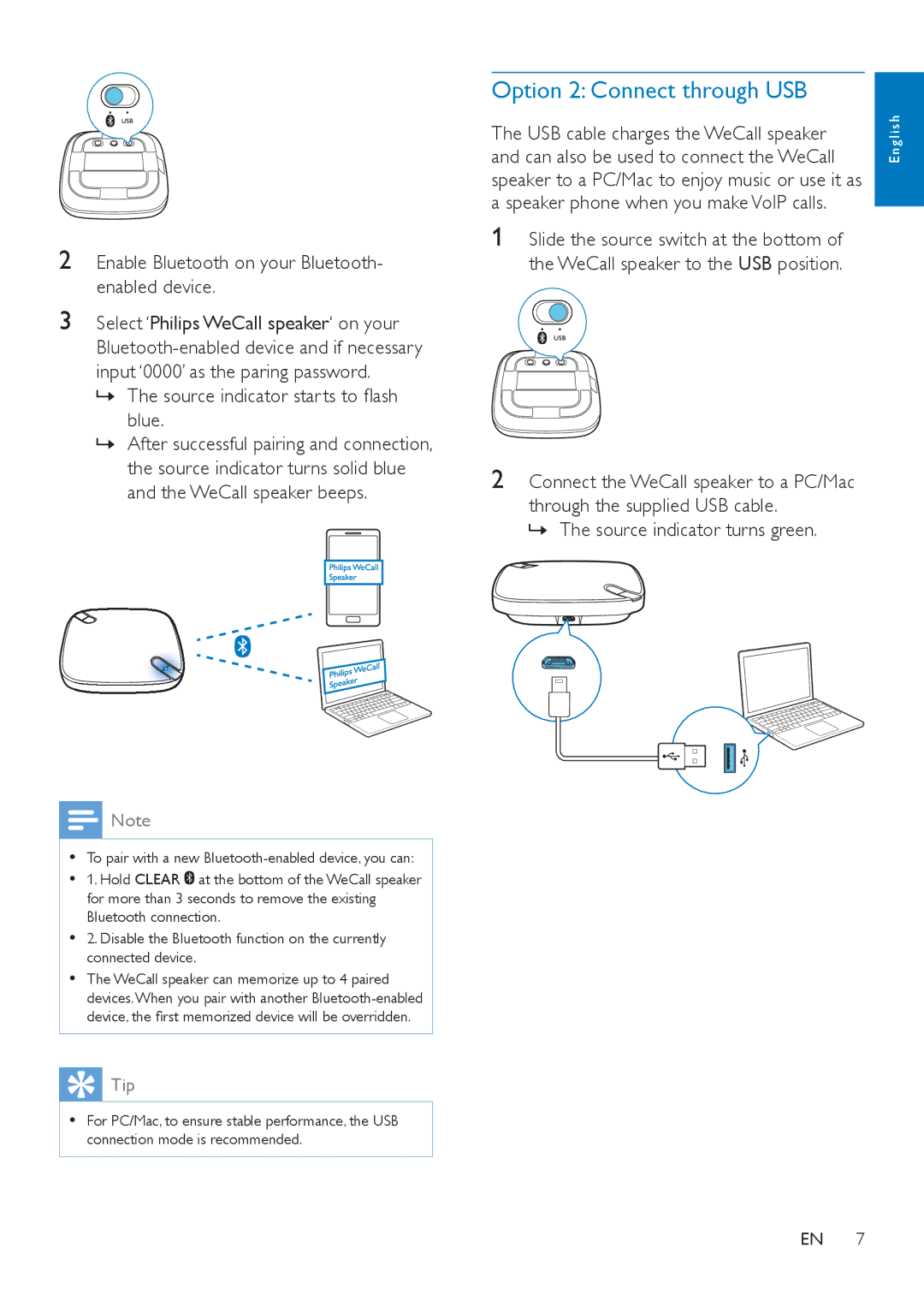2Enable Bluetooth on your Bluetooth- enabled device.
3Select ‘Philips WeCall speaker‘ on your
»»The source indicator starts to flash blue.
»»After successful pairing and connection, the source indicator turns solid blue and the WeCall speaker beeps.
![]() Note
Note
•• To pair with a new
•• 1. Hold CLEAR ![]() at the bottom of the WeCall speaker for more than 3 seconds to remove the existing Bluetooth connection.
at the bottom of the WeCall speaker for more than 3 seconds to remove the existing Bluetooth connection.
•• 2. Disable the Bluetooth function on the currently connected device.
•• The WeCall speaker can memorize up to 4 paired devices.When you pair with another
 Tip
Tip
•• For PC/Mac, to ensure stable performance, the USB connection mode is recommended.
Option 2: Connect through USB
The USB cable charges the WeCall speaker | l i sh |
and can also be used to connect the WeCall | E n g |
speaker to a PC/Mac to enjoy music or use it as |
|
a speaker phone when you make VoIP calls. |
|
1Slide the source switch at the bottom of the WeCall speaker to the USB position.
2Connect the WeCall speaker to a PC/Mac through the supplied USB cable.
»»The source indicator turns green.
EN 7