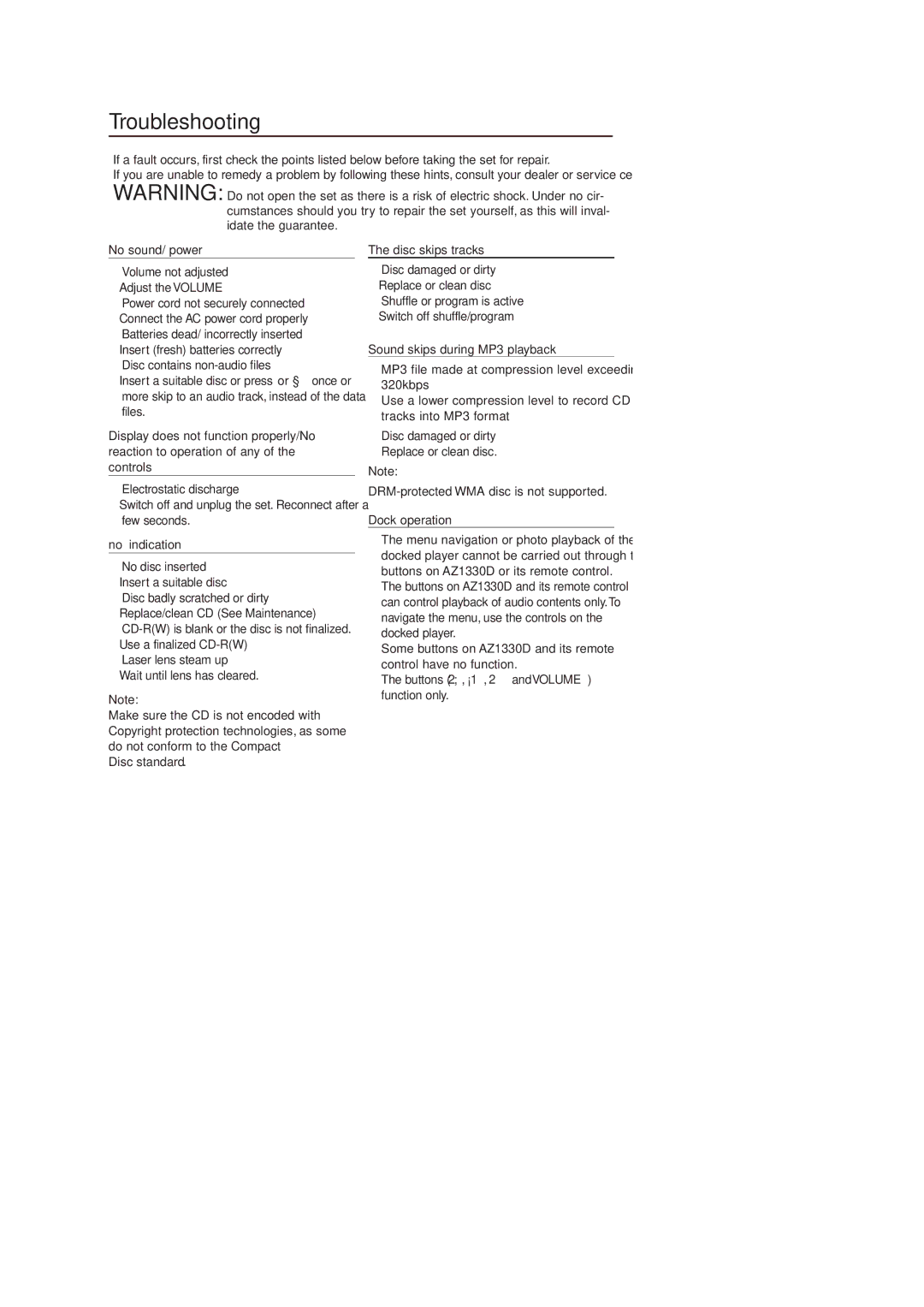Troubleshooting
If a fault occurs, first check the points listed below before taking the set for repair.
If you are unable to remedy a problem by following these hints, consult your dealer or service centre.
WARNING: Do not open the set as there is a risk of electric shock. Under no cir- cumstances should you try to repair the set yourself, as this will inval- idate the guarantee.
No sound/ power
–Volume not adjusted
• Adjust the VOLUME
–Power cord not securely connected
•Connect the AC power cord properly
– Batteries dead/ incorrectly inserted
•Insert (fresh) batteries correctly
–Disc contains non-audio files
•Insert a suitable disc or press ∞ or § once or more skip to an audio track, instead of the data files.
Display does not function properly/No reaction to operation of any of the controls
–Electrostatic discharge
•Switch off and unplug the set. Reconnect after a few seconds.
no indication
–No disc inserted
• Insert a suitable disc
–Disc badly scratched or dirty
• Replace/clean CD (See Maintenance)
–
• Use a finalized
–Laser lens steam up
• Wait until lens has cleared.
Note:
Make sure the CD is not encoded with Copyright protection technologies, as some do not conform to the Compact
Disc standard.
The disc skips tracks
–Disc damaged or dirty
• Replace or clean disc
–Shuffle or program is active
• Switch off shuffle/program
Sound skips during MP3 playback
–MP3 file made at compression level exceeding 320kbps
•Use a lower compression level to record CD tracks into MP3 format
–Disc damaged or dirty
• Replace or clean disc.
Note:
DRM-protected WMA disc is not supported.
Dock operation
–The menu navigation or photo playback of the docked player cannot be carried out through the buttons on AZ1330D or its remote control.
•The buttons on AZ1330D and its remote control can control playback of audio contents only.To navigate the menu, use the controls on the
docked player.
–Some buttons on AZ1330D and its remote control have no function.
•The buttons ( 2;, ¡1, 2 ™ and VOLUME ) function only.