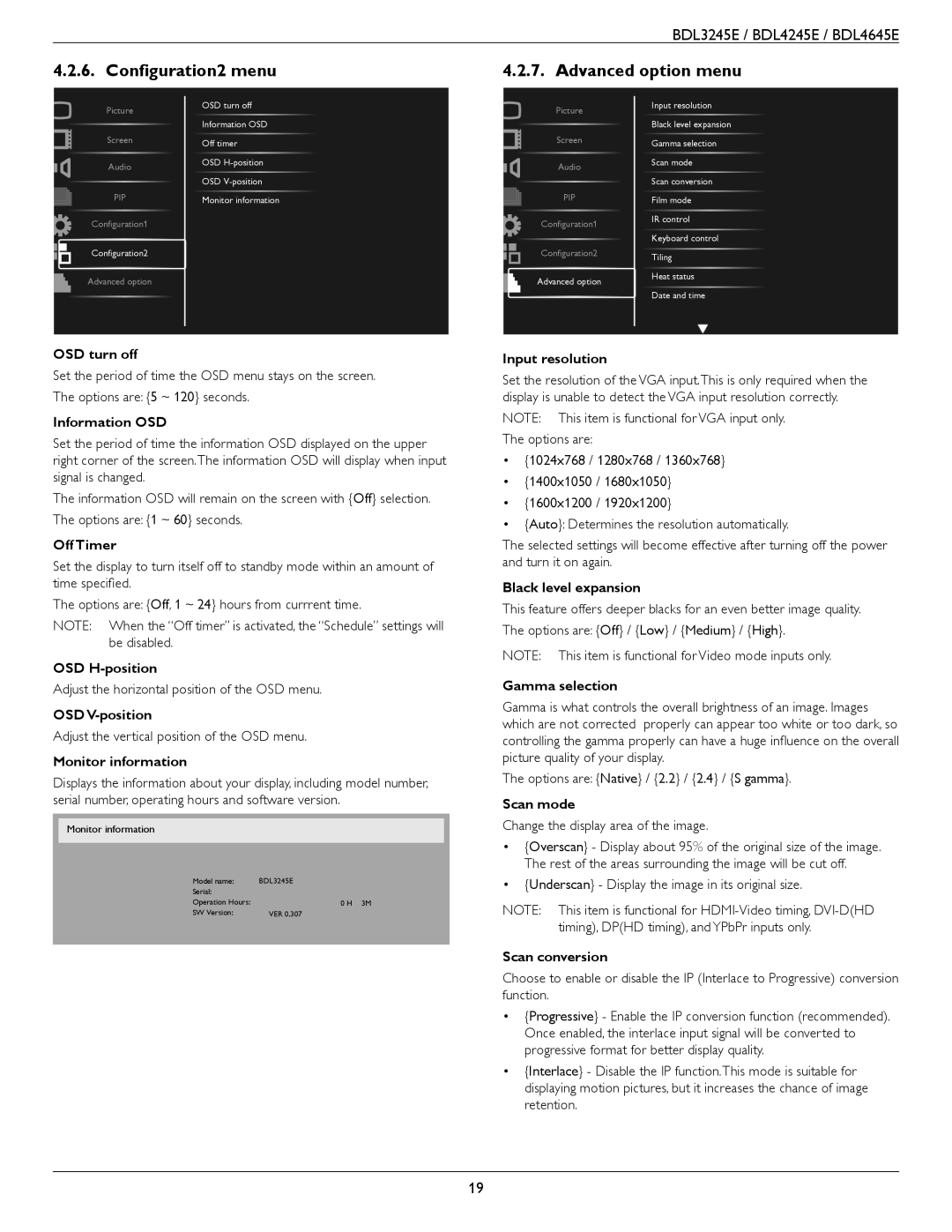BDL3245E / BDL4245E / BDL4645E
4.2.6. Configuration2 menu
4.2.7. Advanced option menu
Picture
Screen
Audio
PIP
Configuration1
OSD turn off
Information OSD
Off timer
OSD
OSD
Monitor information
Picture
Screen
Audio
PIP
Configuration1
Input resolution Black level expansion Gamma selection Scan mode
Scan conversion Film mode
IR control Keyboard control
Configuration2
Advanced option
Configuration2
Advanced option
Tiling
Heat status Date and time
OSD turn off
Set the period of time the OSD menu stays on the screen. The options are: {5 ~ 120} seconds.
Information OSD
Set the period of time the information OSD displayed on the upper right corner of the screen.The information OSD will display when input signal is changed.
The information OSD will remain on the screen with {Off} selection. The options are: {1 ~ 60} seconds.
Off Timer
Set the display to turn itself off to standby mode within an amount of time specified.
The options are: {Off, 1 ~ 24} hours from currrent time.
NOTE: When the “Off timer” is activated, the “Schedule” settings will be disabled.
OSD
Adjust the horizontal position of the OSD menu.
OSD
Adjust the vertical position of the OSD menu.
Monitor information
Displays the information about your display, including model number, serial number, operating hours and software version.
Monitor information
Model name: | BDL3245E |
Serial: |
|
Operation Hours: | 0 H 3M |
SW Version: | VER 0.307 |
Input resolution
Set the resolution of the VGA input.This is only required when the display is unable to detect the VGA input resolution correctly.
NOTE: This item is functional for VGA input only.
The options are:
•{1024x768 / 1280x768 / 1360x768}
•{1400x1050 / 1680x1050}
•{1600x1200 / 1920x1200}
•{Auto}: Determines the resolution automatically.
The selected settings will become effective after turning off the power and turn it on again.
Black level expansion
This feature offers deeper blacks for an even better image quality.
The options are: {Off} / {Low} / {Medium} / {High}.
NOTE: This item is functional for Video mode inputs only.
Gamma selection
Gamma is what controls the overall brightness of an image. Images which are not corrected properly can appear too white or too dark, so controlling the gamma properly can have a huge influence on the overall picture quality of your display.
The options are: {Native} / {2.2} / {2.4} / {S gamma}.
Scan mode
Change the display area of the image.
•{Overscan} - Display about 95% of the original size of the image. The rest of the areas surrounding the image will be cut off.
•{Underscan} - Display the image in its original size.
NOTE: This item is functional for
Scan conversion
Choose to enable or disable the IP (Interlace to Progressive) conversion function.
•{Progressive} - Enable the IP conversion function (recommended). Once enabled, the interlace input signal will be converted to progressive format for better display quality.
•{Interlace} - Disable the IP function.This mode is suitable for displaying motion pictures, but it increases the chance of image retention.
19