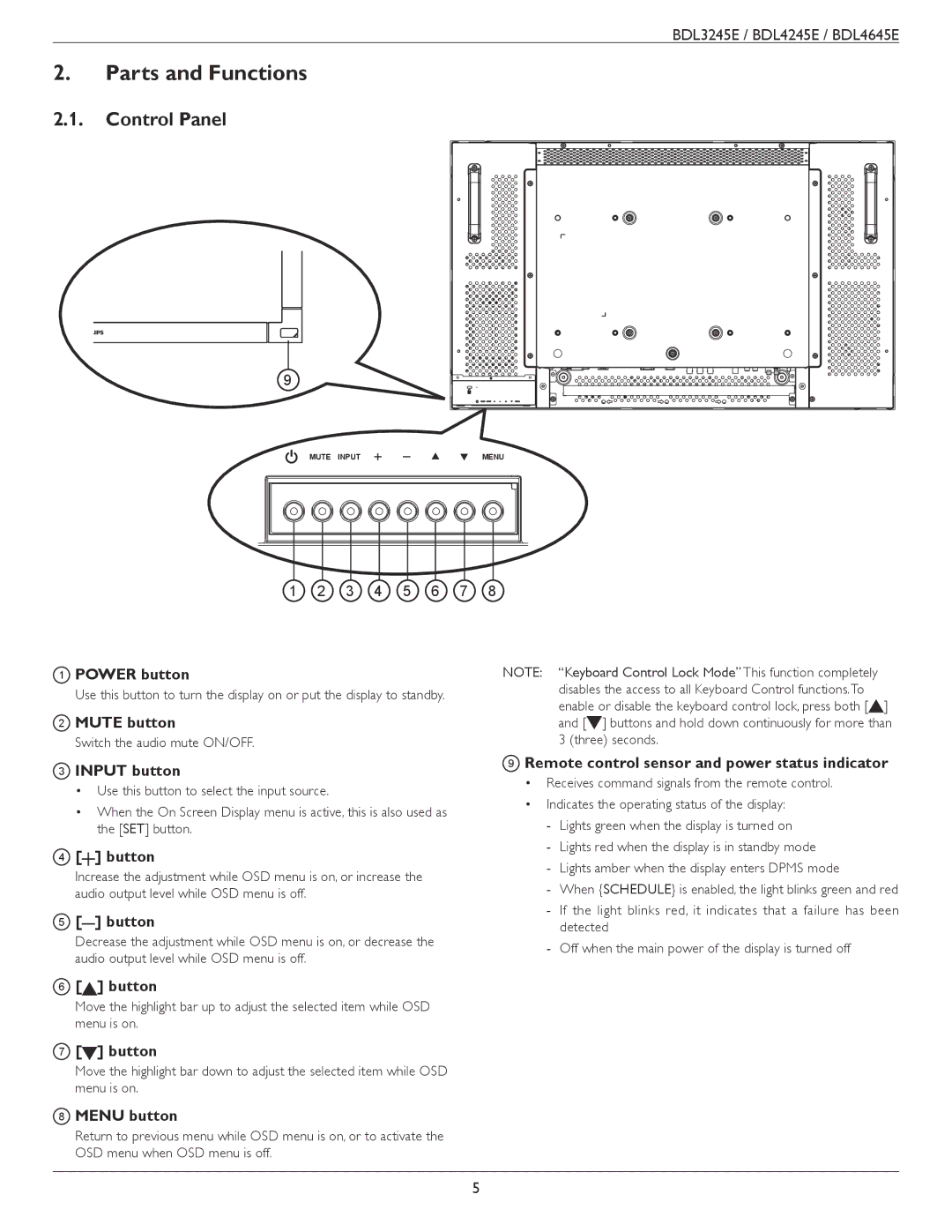BDL3245E / BDL4245E / BDL4645E
2.Parts and Functions
2.1.Control Panel
9
MUTE INPUT
MENU |
1 | 2 | 3 | 4 | 5 | 6 | 7 | 8 |
1 | POWER button | NOTE: “Keyboard Control Lock Mode” This function completely |
| Use this button to turn the display on or put the display to standby. | disables the access to all Keyboard Control functions.To |
| enable or disable the keyboard control lock, press both [ ] | |
| MUTE button | |
2 | and [ ] buttons and hold down continuously for more than | |
| Switch the audio mute ON/OFF. | 3 (three) seconds. |
3INPUT button
•Use this button to select the input source.
•When the On Screen Display menu is active, this is also used as the [SET] button.
4[ ] button
] button
Increase the adjustment while OSD menu is on, or increase the audio output level while OSD menu is off.
5[ ] button
Decrease the adjustment while OSD menu is on, or decrease the audio output level while OSD menu is off.
9Remote control sensor and power status indicator
•Receives command signals from the remote control.
•Indicates the operating status of the display:
6[![]() ] button
] button
Move the highlight bar up to adjust the selected item while OSD menu is on.
7[![]() ] button
] button
Move the highlight bar down to adjust the selected item while OSD menu is on.
8MENU button
Return to previous menu while OSD menu is on, or to activate the OSD menu when OSD menu is off.
5