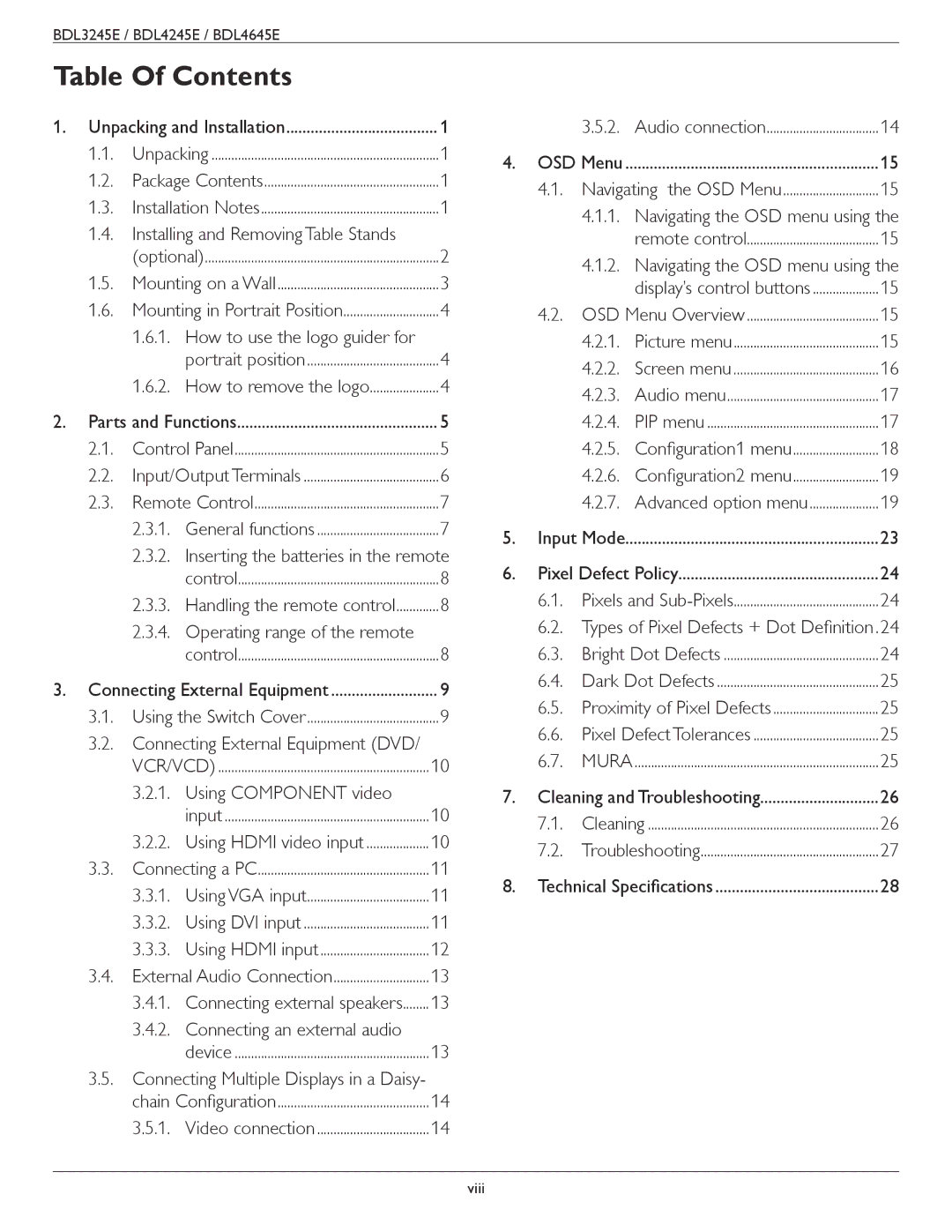BDL3245E / BDL4245E / BDL4645E
Table Of Contents |
| |
1. Unpacking and Installation | 1 | |
1.1. | Unpacking | 1 |
1.2. | Package Contents | 1 |
1.3. | Installation Notes | 1 |
1.4.Installing and Removing Table Stands
|
| (optional) | 2 |
| 1.5. | Mounting on a Wall | 3 |
| 1.6. Mounting in Portrait Position | 4 | |
|
| 1.6.1. How to use the logo guider for |
|
|
| portrait position | 4 |
|
| 1.6.2. How to remove the logo | 4 |
2. | Parts and Functions | 5 | |
| 2.1. | Control Panel | 5 |
| 2.2. | Input/Output Terminals | 6 |
| 2.3. | Remote Control | 7 |
|
| 2.3.1. General functions | 7 |
|
| 2.3.2. Inserting the batteries in the remote | |
|
| control | 8 |
|
| 2.3.3. Handling the remote control | 8 |
|
| 2.3.4. Operating range of the remote |
|
|
| control | 8 |
3. | Connecting External Equipment | 9 | |
| 3.1. | Using the Switch Cover | 9 |
3.2.Connecting External Equipment (DVD/
| VCR/VCD) | 10 | |
| 3.2.1. | Using COMPONENT video |
|
|
| input | 10 |
| 3.2.2. Using HDMI video input | 10 | |
3.3. | Connecting a PC | 11 | |
| 3.3.1. | Using VGA input | 11 |
| 3.3.2. | Using DVI input | 11 |
| 3.3.3. | Using HDMI input | 12 |
3.4. | External Audio Connection | 13 | |
| 3.4.1. | Connecting external speakers | 13 |
| 3.4.2. Connecting an external audio |
| |
|
| device | 13 |
3.5.Connecting Multiple Displays in a Daisy-
chain Configuration | 14 |
3.5.1. Video connection | 14 |
|
| 3.5.2. | Audio connection | 14 |
4. | OSD Menu | 15 | ||
| 4.1. | Navigating the OSD Menu | 15 | |
|
| 4.1.1. Navigating the OSD menu using the | ||
|
|
| remote control | 15 |
|
| 4.1.2. Navigating the OSD menu using the | ||
|
|
| display’s control buttons | 15 |
| 4.2. | OSD Menu Overview | 15 | |
|
| 4.2.1. | Picture menu | 15 |
|
| 4.2.2. | Screen menu | 16 |
|
| 4.2.3. | Audio menu | 17 |
|
| 4.2.4. | PIP menu | 17 |
|
| 4.2.5. | Configuration1 menu | 18 |
|
| 4.2.6. | Configuration2 menu | 19 |
|
| 4.2.7. | Advanced option menu | 19 |
5. | Input Mode | 23 | ||
6. | Pixel Defect Policy | 24 | ||
| 6.1. | Pixels and | 24 | |
6.2.Types of Pixel Defects + Dot Definition .24
| 6.3. | Bright Dot Defects | 24 |
| 6.4. | Dark Dot Defects | 25 |
| 6.5. Proximity of Pixel Defects | 25 | |
| 6.6. | Pixel Defect Tolerances | 25 |
| 6.7. | MURA | 25 |
7. | Cleaning and Troubleshooting | 26 | |
| 7.1. | Cleaning | 26 |
| 7.2. | Troubleshooting | 27 |
8. | Technical Specifications | 28 | |
viii