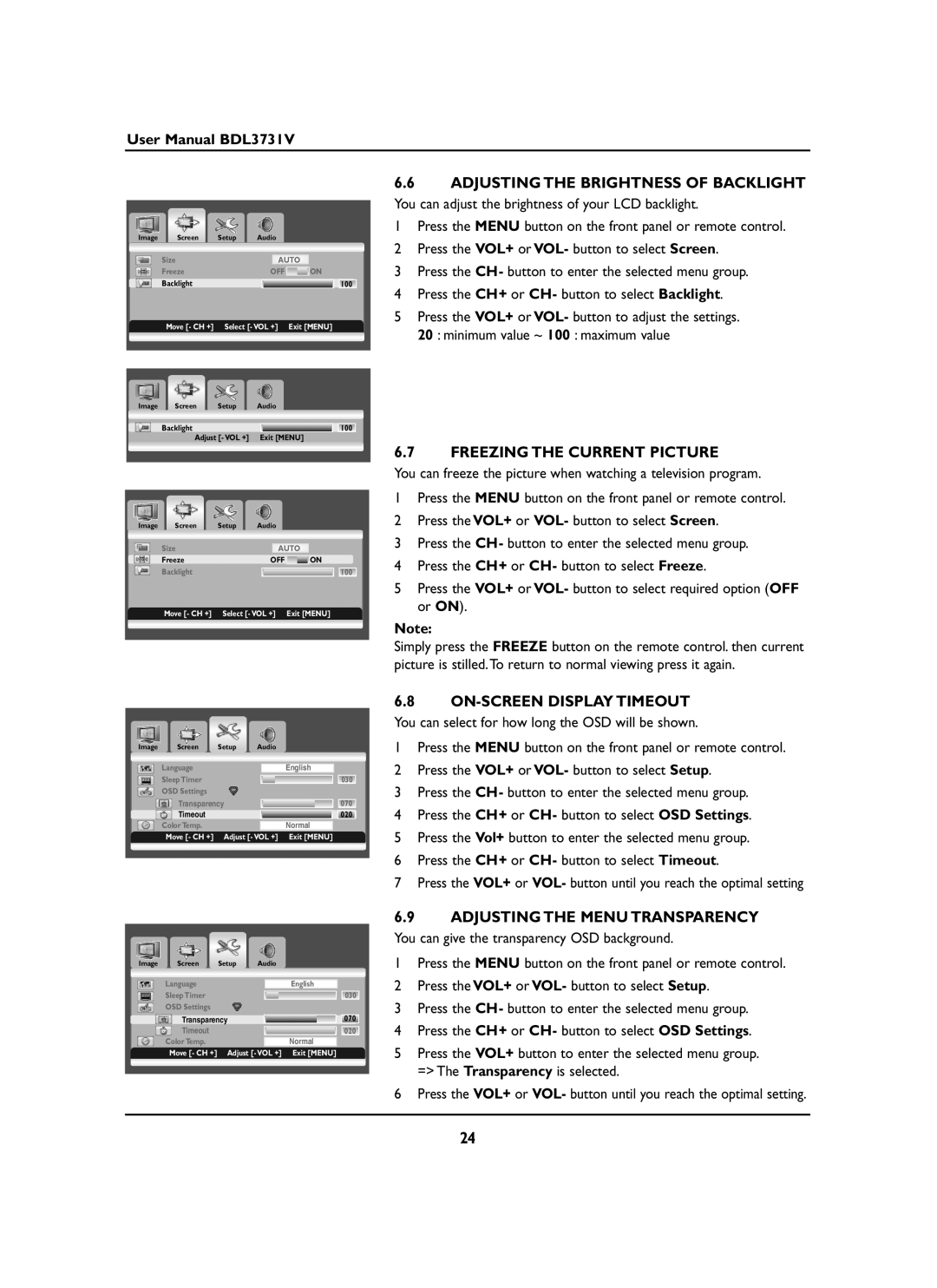User Manual BDL3731V
Image | Screen | Setup | Audio |
|
| Size |
| AUTO | |
| Freeze |
| OFF | ON |
| Backlight |
|
| 100 |
| Move [- CH +] | Select [- VOL +] | Exit [MENU] | |
Image | Screen | Setup | Audio |
|
| Backlight |
|
| 100 |
| Adjust [- VOL +] | Exit [MENU] | ||
Image | Screen | Setup | Audio |
|
| Size |
| AUTO | |
| Freeze |
| OFF | ON |
| Backlight |
|
| 100 |
| Move [- CH +] | Select [- VOL +] | Exit [MENU] | |
6.6ADJUSTING THE BRIGHTNESS OF BACKLIGHT
You can adjust the brightness of your LCD backlight.
1Press the MENU button on the front panel or remote control.
2Press the VOL+ or VOL- button to select Screen.
3Press the CH- button to enter the selected menu group.
4Press the CH+ or CH- button to select Backlight.
5Press the VOL+ or VOL- button to adjust the settings. 20 : minimum value ~ 100 : maximum value
6.7FREEZING THE CURRENT PICTURE
You can freeze the picture when watching a television program.
1Press the MENU button on the front panel or remote control.
2Press the VOL+ or VOL- button to select Screen.
3Press the CH- button to enter the selected menu group.
4Press the CH+ or CH- button to select Freeze.
5Press the VOL+ or VOL- button to select required option (OFF or ON).
Note:
Simply press the FREEZE button on the remote control. then current picture is stilled.To return to normal viewing press it again.
Image | Screen | Setup | Audio |
|
| Language |
|
| English |
| Sleep Timer |
|
| 030 |
| OSD Settings |
|
|
|
| Transparency |
| 070 | |
| Timeout |
|
| 020 |
| Color Temp. |
|
| Normal |
| Move [- CH +] | Adjust [- VOL +] | Exit [MENU] | |
|
|
|
|
|
Image | Screen | Setup | Audio |
|
| Language |
|
| English |
| Sleep Timer |
|
| 030 |
| OSD Settings |
|
|
|
| Transparency |
| 070 | |
| Timeout |
|
| 020 |
| Color Temp. |
|
| Normal |
| Move [- CH +] | Adjust [- VOL +] | Exit [MENU] | |
6.8ON-SCREEN DISPLAY TIMEOUT
You can select for how long the OSD will be shown.
1Press the MENU button on the front panel or remote control.
2Press the VOL+ or VOL- button to select Setup.
3Press the CH- button to enter the selected menu group.
4Press the CH+ or CH- button to select OSD Settings.
5Press the Vol+ button to enter the selected menu group.
6Press the CH+ or CH- button to select Timeout.
7Press the VOL+ or VOL- button until you reach the optimal setting
6.9ADJUSTING THE MENU TRANSPARENCY
You can give the transparency OSD background.
1Press the MENU button on the front panel or remote control.
2Press the VOL+ or VOL- button to select Setup.
3Press the CH- button to enter the selected menu group.
4Press the CH+ or CH- button to select OSD Settings.
5Press the VOL+ button to enter the selected menu group. => The Transparency is selected.
6Press the VOL+ or VOL- button until you reach the optimal setting.
24