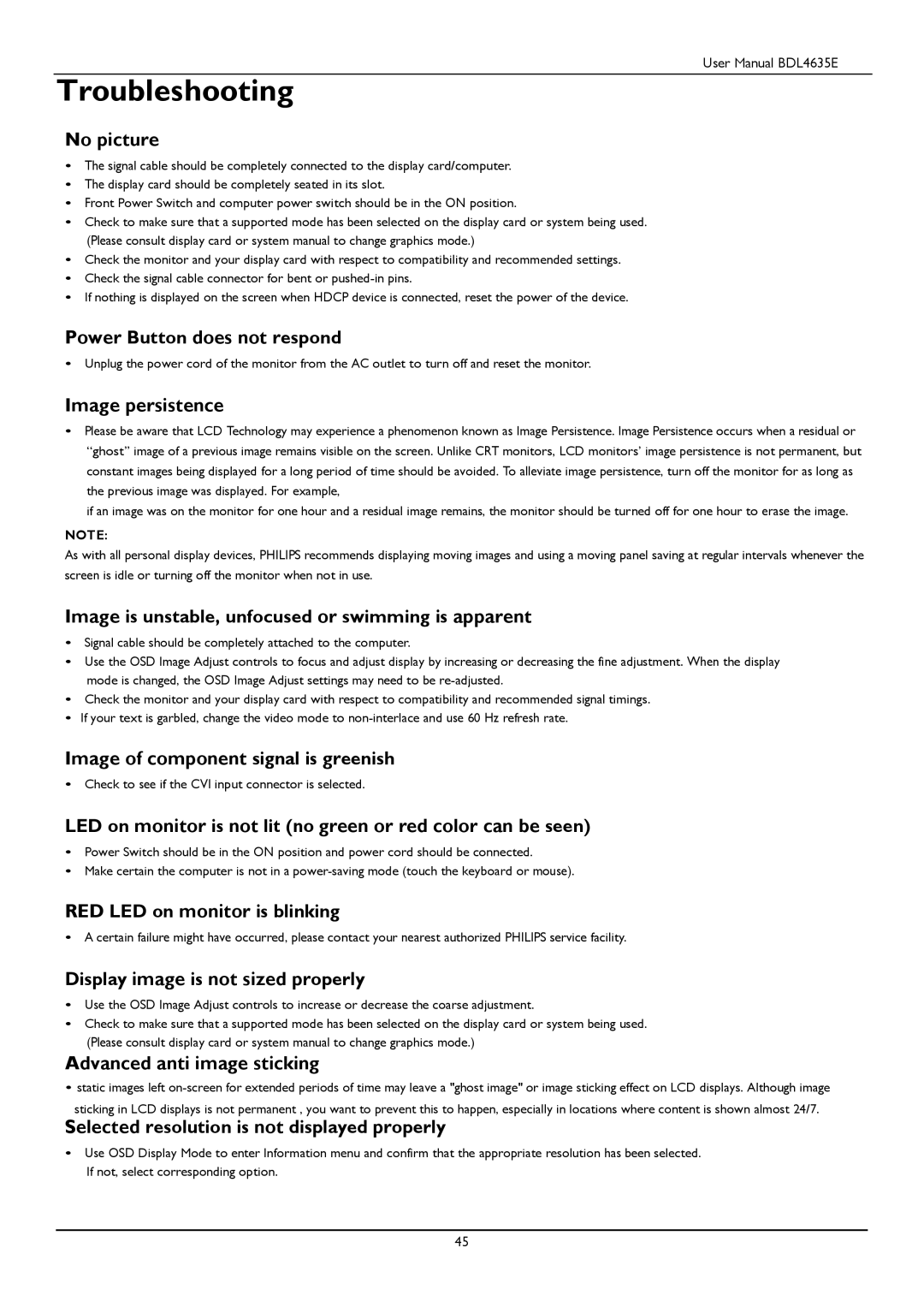BDL4635E, BDL4635E/00 specifications
The Philips BDL4635E, BDL4635E/00, is a cutting-edge display solution designed for various commercial applications, including retail, control rooms, and corporate environments. Known for its reliability and high-quality performance, this display boasts exceptional features that make it a standout choice for businesses looking for an effective visual communication tool.One of the main features of the BDL4635E is its stunning 46-inch Full HD display with a resolution of 1920 x 1080 pixels. This provides crystal-clear images and vibrant colors, ensuring that your content is shown in the best possible light. The display utilizes advanced LED backlighting technology, which not only enhances picture quality but also reduces energy consumption. This makes the BDL4635E an eco-friendly option that aligns with modern sustainability goals.
In addition to its impressive visual capabilities, the BDL4635E is equipped with a robust commercial-grade panel. Designed for 24/7 operation, it can withstand the demanding conditions of continuous use without degrading performance. This reliability is crucial for environments where constant uptime is essential, such as airports, shopping malls, and conference rooms.
Connectivity is another strong suit of the BDL4635E. It features multiple input options, including HDMI, DisplayPort, and DVI, allowing for seamless integration with various media sources. The ability to connect multiple devices simultaneously opens up a world of possibilities for interactive presentations and live streaming.
The BDL4635E is also designed for ease of use and maintenance. It includes an integrated media player that supports a range of file formats, enabling users to play content without the need for external hardware. Furthermore, it supports advanced content management solutions, making it easy to update and schedule displays remotely.
Another noteworthy characteristic is its sleek and modern design, which complements the aesthetics of any space. The narrow bezels minimize distractions, ensuring that the focus remains on the content displayed.
In summary, the Philips BDL4635E, BDL4635E/00, is a versatile and powerful display that meets the needs of various commercial applications. With its exceptional image quality, reliability, abundant connectivity options, and user-friendly features, this display solution stands out as an excellent choice for businesses looking to enhance their visual communication.