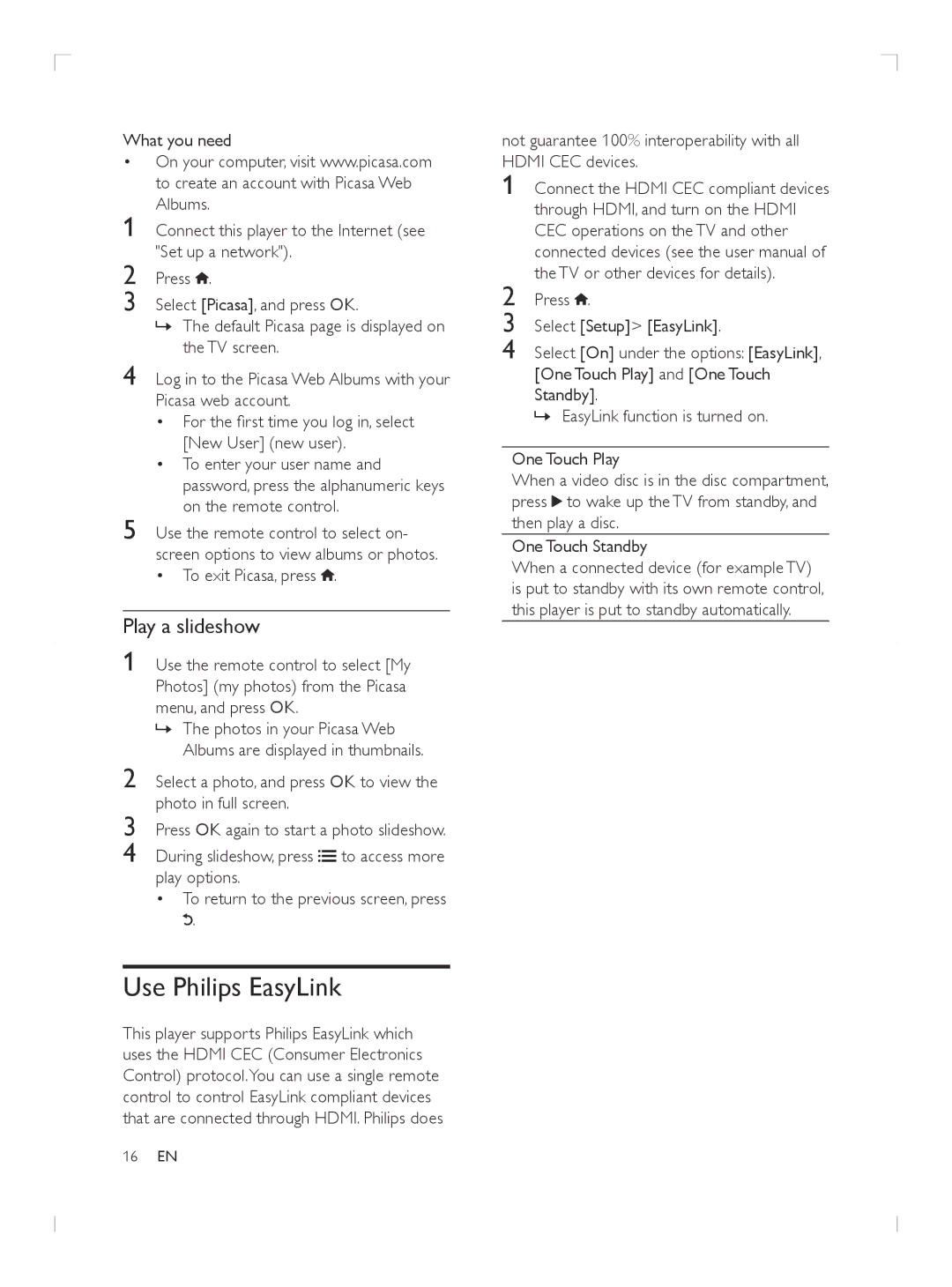What you need
• On your computer, visit www.picasa.com to create an account with Picasa Web Albums.
1 Connect this player to the Internet (see "Set up a network").
2 Press ![]() .
.
3 Select [Picasa], and press OK.
»»The default Picasa page is displayed on the TV screen.
4 Log in to the Picasa Web Albums with your Picasa web account.
• For the first time you log in, select [New User] (new user).
• To enter your user name and password, press the alphanumeric keys on the remote control.
5 Use the remote control to select on- screen options to view albums or photos.
•To exit Picasa, press  .
.
Play a slideshow
1 Use the remote control to select [My Photos] (my photos) from the Picasa menu, and press OK.
»»The photos in your Picasa Web Albums are displayed in thumbnails.
2 Select a photo, and press OK to view the photo in full screen.
3 Press OK again to start a photo slideshow.
4 During slideshow, press ![]()
![]() to access more play options.
to access more play options.
•To return to the previous screen, press ![]() .
.
Use Philips EasyLink
This player supports Philips EasyLink which uses the HDMI CEC (Consumer Electronics Control) protocol.You can use a single remote control to control EasyLink compliant devices that are connected through HDMI. Philips does
not guarantee 100% interoperability with all HDMI CEC devices.
1
2 Press ![]() .
.
3 Select [Setup]> [EasyLink].
4 Select [On] under the options: [EasyLink], [One Touch Play] and [One Touch Standby].
»»EasyLink function is turned on.
One Touch Play
When a video disc is in the disc compartment, press ![]() to wake up the TV from standby, and then play a disc.
to wake up the TV from standby, and then play a disc.
One Touch Standby
When a connected device (for example TV) is put to standby with its own remote control, this player is put to standby automatically.
16EN