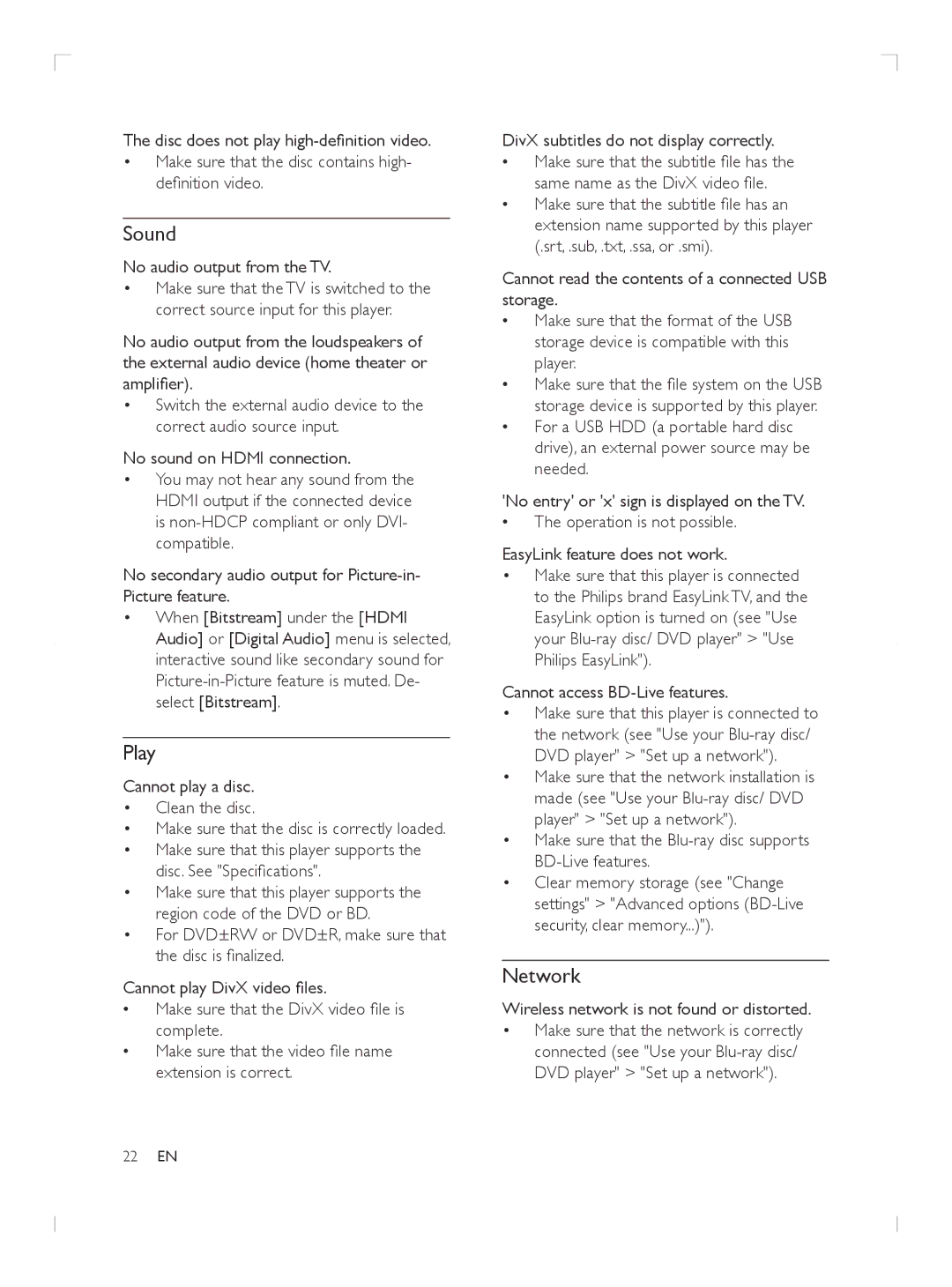The disc does not play
•Make sure that the disc contains high- definition video.
Sound
No audio output from the TV.
•Make sure that the TV is switched to the correct source input for this player.
No audio output from the loudspeakers of the external audio device (home theater or amplifier).
•Switch the external audio device to the correct audio source input.
No sound on HDMI connection.
•You may not hear any sound from the HDMI output if the connected device is
No secondary audio output for
•When [Bitstream] under the [HDMI Audio] or [Digital Audio] menu is selected, interactive sound like secondary sound for
Play
Cannot play a disc.
•Clean the disc.
•Make sure that the disc is correctly loaded.
•Make sure that this player supports the disc. See "Specifications".
•Make sure that this player supports the region code of the DVD or BD.
•For DVD±RW or DVD±R, make sure that the disc is finalized.
Cannot play DivX video files.
•• Make sure that the DivX video file is complete.
•• Make sure that the video file name extension is correct.
DivX subtitles do not display correctly.
•• Make sure that the subtitle file has the same name as the DivX video file.
•• Make sure that the subtitle file has an extension name supported by this player (.srt, .sub, .txt, .ssa, or .smi).
Cannot read the contents of a connected USB storage.
•• Make sure that the format of the USB storage device is compatible with this player.
•• Make sure that the file system on the USB storage device is supported by this player.
•• For a USB HDD (a portable hard disc drive), an external power source may be needed.
'No entry' or 'x' sign is displayed on the TV.
•• The operation is not possible.
EasyLink feature does not work.
•Make sure that this player is connected to the Philips brand EasyLink TV, and the EasyLink option is turned on (see "Use your
Cannot access BD-Live features.
•Make sure that this player is connected to the network (see "Use your
•Make sure that the network installation is made (see "Use your
•Make sure that the
•Clear memory storage (see "Change settings" > "Advanced options
Network
Wireless network is not found or distorted.
•Make sure that the network is correctly connected (see "Use your
22EN