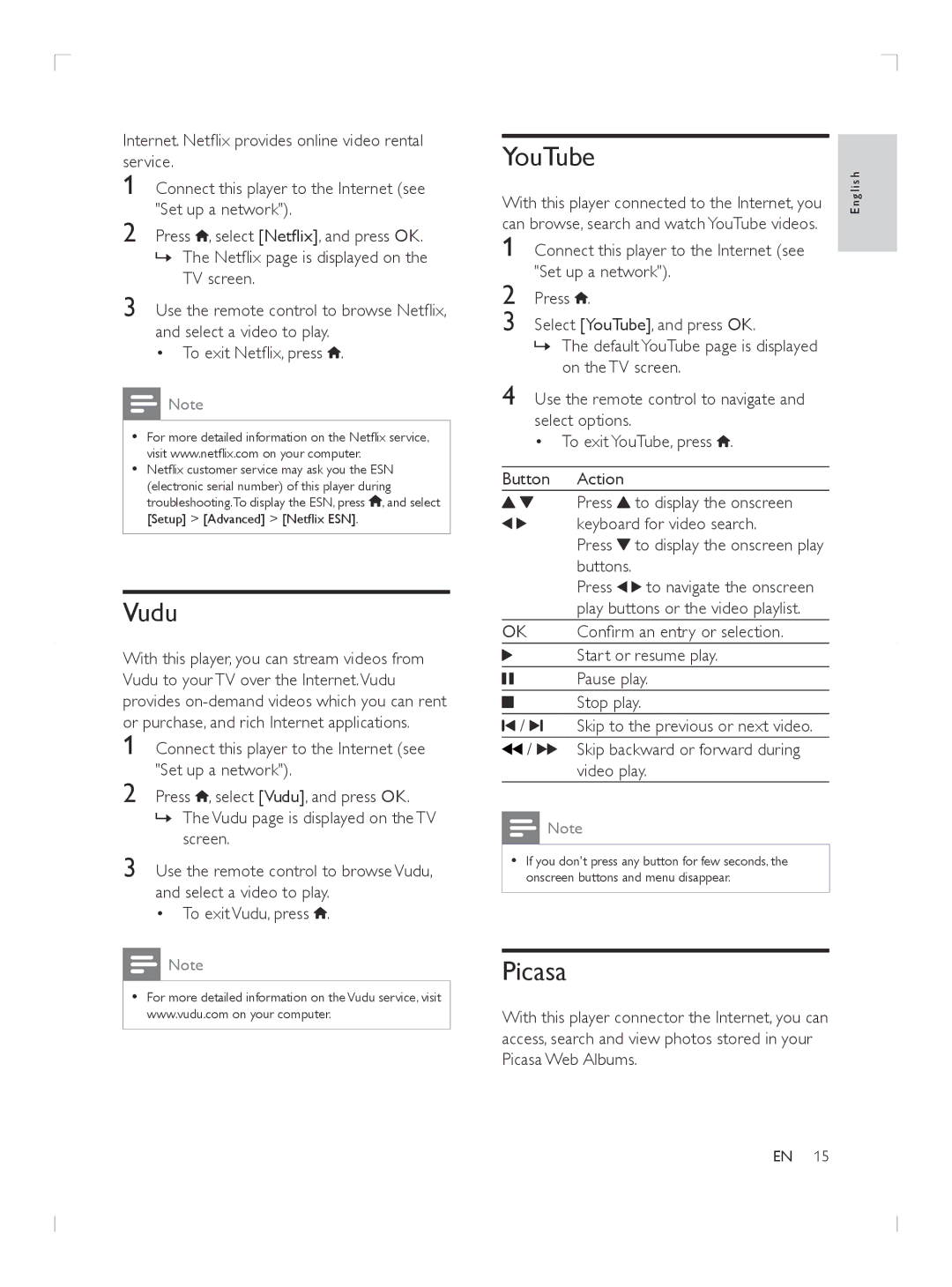Internet. Netflix provides online video rental | |
service. | |
1 | Connect this player to the Internet (see |
2 | "Set up a network"). |
Press , select [Netflix], and press OK. | |
| »»The Netflix page is displayed on the |
3 | TV screen. |
Use the remote control to browse Netflix, | |
| and select a video to play. |
| • To exit Netflix, press . |
![]() Note
Note
•• For more detailed information on the Netflix service, visit www.netflix.com on your computer.
•• Netflix customer service may ask you the ESN (electronic serial number) of this player during troubleshooting.To display the ESN, press ![]() , and select [Setup] > [Advanced] > [Netflix ESN].
, and select [Setup] > [Advanced] > [Netflix ESN].
Vudu
With this player, you can stream videos from Vudu to your TV over the Internet.Vudu
provides | |
or purchase, and rich Internet applications. | |
1 | Connect this player to the Internet (see |
2 | "Set up a network"). |
Press , select [Vudu], and press OK. | |
| »»The Vudu page is displayed on the TV |
3 | screen. |
Use the remote control to browse Vudu, | |
| and select a video to play. |
| • To exit Vudu, press . |
![]() Note
Note
•• For more detailed information on the Vudu service, visit www.vudu.com on your computer.
YouTube
With this player connected to the Internet, you | En g l i s h | |
can browse, search and watch YouTube videos. |
| |
1 | Connect this player to the Internet (see |
|
2 | "Set up a network"). |
|
Press . |
| |
3 | Select [YouTube], and press OK. |
|
| »»The default YouTube page is displayed |
|
4 | on the TV screen. |
|
Use the remote control to navigate and |
| |
| select options. |
|
| • To exit YouTube, press . |
|
Button Action
Press ![]() to display the onscreen keyboard for video search.
to display the onscreen keyboard for video search.
Press ![]() to display the onscreen play buttons.
to display the onscreen play buttons.
Press ![]()
![]() to navigate the onscreen play buttons or the video playlist.
to navigate the onscreen play buttons or the video playlist.
OK Confirm an entry or selection.
Start or resume play.
Pause play.
Stop play.
![]() /
/ ![]() Skip to the previous or next video.
Skip to the previous or next video.
![]() /
/ ![]()
![]() Skip backward or forward during video play.
Skip backward or forward during video play.
![]() Note
Note
•• If you don't press any button for few seconds, the onscreen buttons and menu disappear.
Picasa
With this player connector the Internet, you can access, search and view photos stored in your Picasa Web Albums.
EN 15