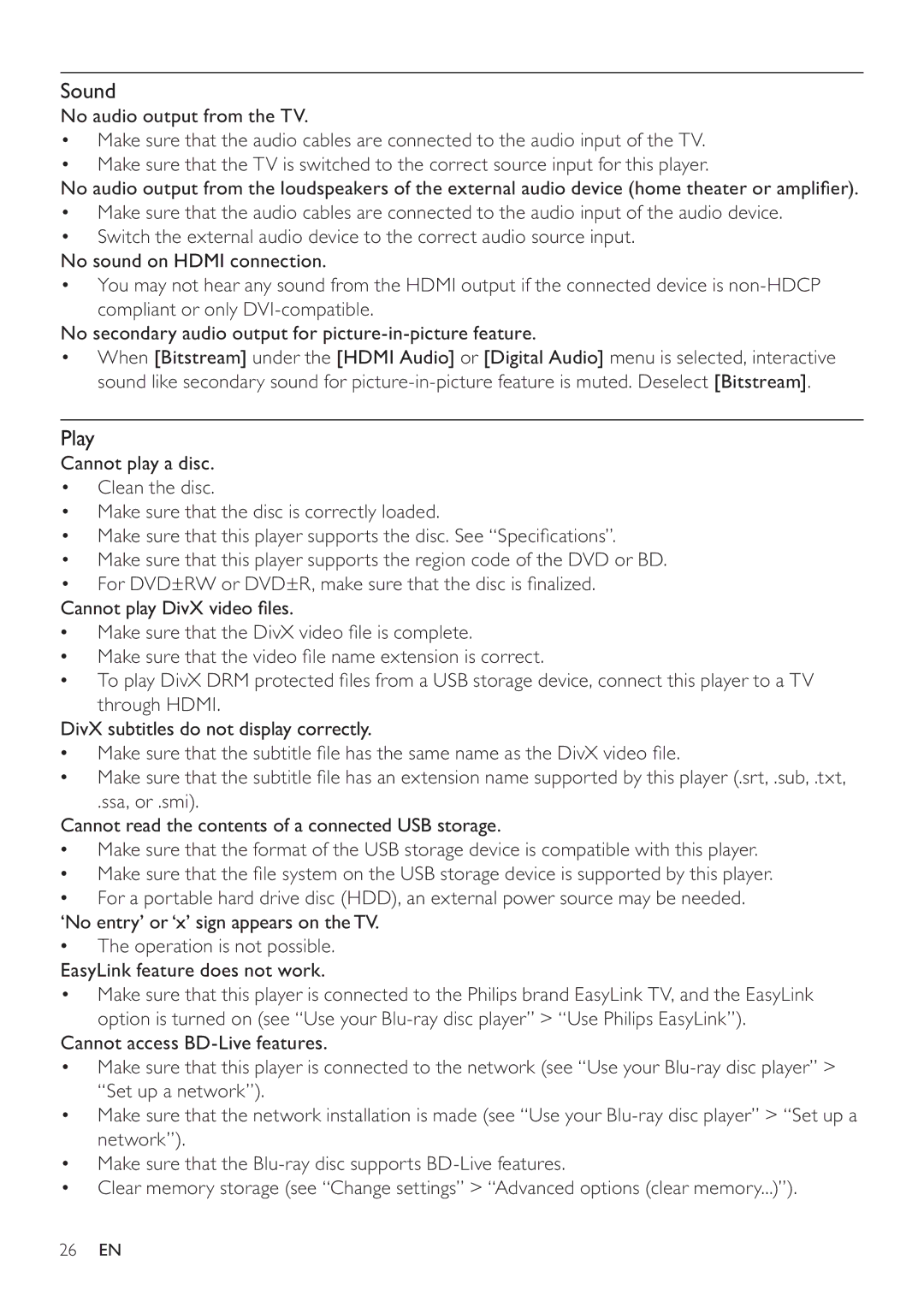Sound
No audio output from the TV.
•Make sure that the audio cables are connected to the audio input of the TV.
•Make sure that the TV is switched to the correct source input for this player.
•Make sure that the audio cables are connected to the audio input of the audio device.
•Switch the external audio device to the correct audio source input.
No sound on HDMI connection.
•You may not hear any sound from the HDMI output if the connected device is
compliant or only
No secondary audio output for
•When [Bitstream] under the [HDMI Audio] or [Digital Audio] menu is selected, interactive sound like secondary sound for
Play
Cannot play a disc.
•Clean the disc.
•Make sure that the disc is correctly loaded.
•Make sure that this player supports the disc. See “Specifications”.
•Make sure that this player supports the region code of the DVD or BD.
•For DVD±RW or DVD±R, make sure that the disc is finalized.
Make sure that the DivX video file is complete.
Make sure that the video file name extension is correct.
To play DivX DRM protected files from a USB storage device, connect this player to a TV through HDMI.
DivX subtitles do not display correctly.
Make sure that the subtitle file has the same name as the DivX video file.
Make sure that the subtitle file has an extension name supported by this player (.srt, .sub, .txt,
.ssa, or .smi).
Cannot read the contents of a connected USB storage.
Make sure that the format of the USB storage device is compatible with this player. Make sure that the file system on the USB storage device is supported by this player. For a portable hard drive disc (HDD), an external power source may be needed.
‘No entry’ or ‘x’ sign appears on the TV. The operation is not possible.
EasyLink feature does not work.
•Make sure that this player is connected to the Philips brand EasyLink TV, and the EasyLink option is turned on (see “Use your
Cannot access
•Make sure that this player is connected to the network (see “Use your
•Make sure that the network installation is made (see “Use your
•Make sure that the
•Clear memory storage (see “Change settings” > “Advanced options (clear memory...)”).
26EN